Are you frustrated with the insurance system in Escape from Tarkov not working as expected? You’re not alone.
Many players have encountered issues with insurance returns, leading to lost loadouts and valuable items.
In this blog, we’ll explore the common reasons behind insurance not working in Escape from Tarkov and provide practical solutions to help you fix this issue.
How To Fix Insurance Not Working In Escape From Tarkov?
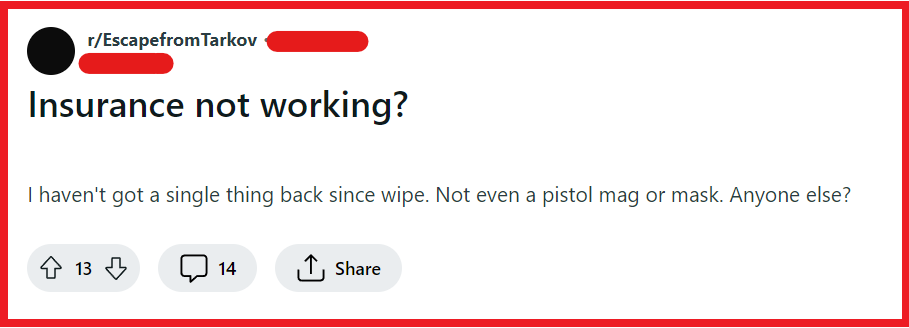
To fix Insurance not working in Escape from Trakov, you can restart Escape from Tarkov, wait for the insurance timer, and check your message. Additionally, you can confirm the insurance, and check for Escape from Tarkov updates.
1. Restart Escape From Tarkov
A simple yet often effective solution is to restart your game.
Some players have found that insurance issues can be resolved just by rebooting the game, as this can refresh your connection to the game servers.
- Exit Escape from Tarkov completely.
- Close the Battlestate Games Launcher.
- Wait a few moments to clear any temporary files.
- Reopen the Battlestate Games Launcher.
- Launch Escape from Tarkov again.
2. Wait For The Insurance Timer
Remember that insurance returns are not immediate.
There is a delay before Prapor or Therapist sends you a message about your insured items.
The delay can vary, so be patient and wait for the insurance timer to run out.
3. Check Your Messages
Sometimes the notification for insurance returns can be missed.
Make sure to check your in-game messages for any notifications from the traders about returned items.
- Click on the ‘Messenger’ tab at the bottom right of the screen.
- Browse through your messages to find any from Prapor or Therapist.
- Open the messages to see if there are any insurance returns.
4. Confirm The Insurance
When you receive a message about an insurance return, you need to confirm the receipt of the items.
If you don’t do this, the items won’t appear in your inventory.
Make sure to click the “Receive All” button to confirm.
- Open the message with the insurance return.
- Review the list of items being returned.
- Click the ‘Receive’ or ‘Receive All’ button to transfer the items to your inventory.
- If there’s not enough space in your inventory, make room and then confirm the receipt.
5. Check For Escape From Tarkov Updates
Escape from Tarkov is regularly updated, and sometimes these updates can fix bugs related to insurance.
Make sure your game is up to date with the latest patch.
- Open the Battlestate Games Launcher.
- Look for any notifications or banners indicating an available update.
- If an update is available, click the ‘Update’ button.
- Wait for the update to download and install.
- Once the update is complete, launch Escape from Tarkov to apply the changes.
6. Clear Escape From Tarkov Cache
Some players have reported that clearing the cache folder in the game directory can resolve issues.
- Close Escape from Tarkov and the Battlestate Games Launcher.
- Navigate to your Escape from Tarkov installation folder.
- Locate the ‘Cache’ folder within the installation directory.
- Delete all the files inside the ‘Cache’ folder.
- Relaunch Escape from Tarkov to see if the issue is resolved.
7. Check Community Forums

Stay updated on the issue by checking the Escape from Tarkov forums.
Other players might share their experiences or solutions that worked for them.
8. Contact Escape From Tarkov Support
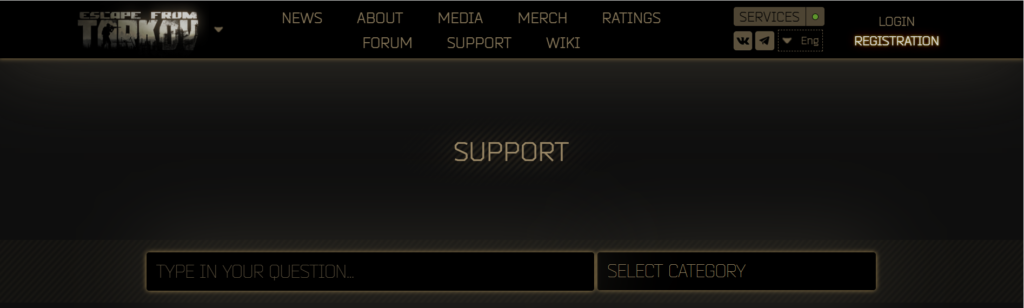
If none of the above solutions works, it might be a more serious bug that only the developers can fix.
Contact Escape from Tarkov support team and provide them with as much detail as possible about your issue.
They can provide you with troubleshooting steps to fix this issue.
