If you’re encountering issues with Helldivers 2 being stuck on the loading screen, it can be a frustrating experience.
Many players have recently encountered this issue where Helldivers 2 have been stuck on the loading screen but there is no error message, however, there is no need to worry anymore as we are here to help!
In this guide we will provide comprehensive troubleshooting steps to help you overcome the issue of “Helldivers 2 stuck on loading screen”, ensuring that you can dive back into the intense cooperative gameplay of Helldivers 2 without further interruptions.
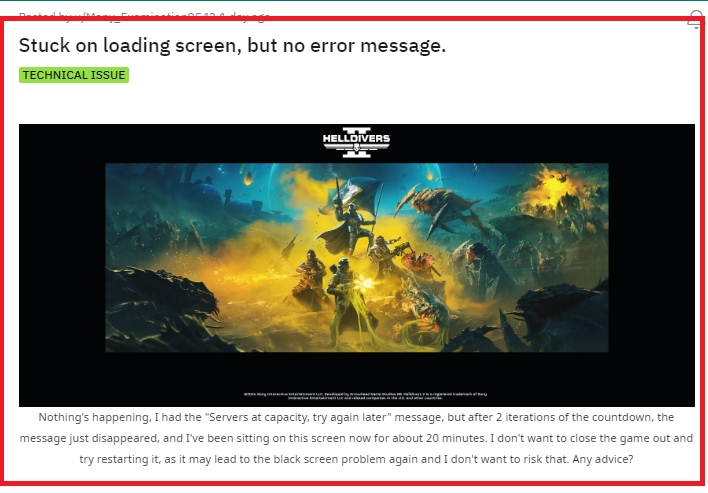
How To Fix Helldivers 2 Stuck On Loading Screen?
To fix Helldivers 2 stuck on loading screen, restart Helldivers 2 and your system, verify the integrity of game files, and check the server status of Helldivers 2. Additionally, you can update your drivers to fix the issue.
1. Restart Helldivers 2 And Your System
The first and simplest step is to restart the game. If that doesn’t work, try restarting your PC or console. This can often resolve temporary glitches that may be causing the game to hang on the loading screen.
Step 1: Exit Helldivers 2 completely by pressing Alt + F4 on a PC or closing the application from the console’s main menu.
Step 2: Restart your computer or console. On a PC, click on the Windows Start menu and select “Restart.” On a console, use the controller to navigate to the power options and choose “Restart.”
Step 3: Once the system has restarted, relaunch Helldivers 2 and check if the problem persists.
2. Verify The Integrity Of Game Files (for PC)
If you’re playing on PC via Steam, you should verify the integrity of the game files. This process will check for any corrupted or missing files and replace them as necessary. To do this:
- Right-click Helldivers 2 in your Steam library.
- Go to Properties > Local Files.
- Click on “Verify integrity of game files.”
3. Check For The Server Status Of Helldivers 2
Sometimes the problem might not be on your end. Check if there are any known server issues that could be affecting the game’s performance.
If the servers are at capacity or there are ongoing maintenance issues, you might experience problems logging in or getting past the loading screen. Visit the official Helldivers 2 social media channel for any announcements regarding server issues.
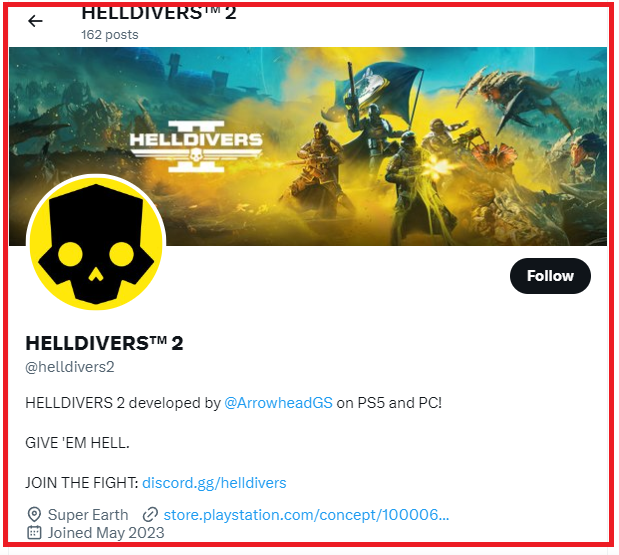
4. Update Your Drivers And Helldivers 2
Ensure that your drivers, especially your graphics card drivers, are up to date. Outdated drivers can cause performance issues with games.
Similarly, make sure your copy of Helldivers 2 is updated to the latest version, as updates often include bug fixes that might resolve your loading screen issue.
Update Graphics Drivers:
Step 1: Determine the make and model of your graphics card.
Step 2: Visit the official website of your graphics card manufacturer (NVIDIA, AMD, or Intel).
Step 3: Locate the “Drivers” or “Support” section and download the latest driver for your graphics card model.
Step 4: Run the downloaded installer and follow the on-screen instructions to update your drivers.
Update Helldivers 2:
Step 1: Open Steam and go to the Library.
Step 2: Right-click on Helldivers 2 and select “Properties.”
Step 3: Under the “Updates” tab, ensure that “Always keep this game updated” is selected.
5. Check Your Internet Connection
A stable internet connection is crucial for online games. If your internet is unstable or too slow, it might cause the game to get stuck on the loading screen.
Try testing your connection and, if possible, use a wired connection instead of Wi-Fi for a more stable and faster internet experience.
Restart your router by unplugging it from the power source, waiting for about 30 seconds, and plugging it back in.
6. Reach Out To Helldivers 2 Support
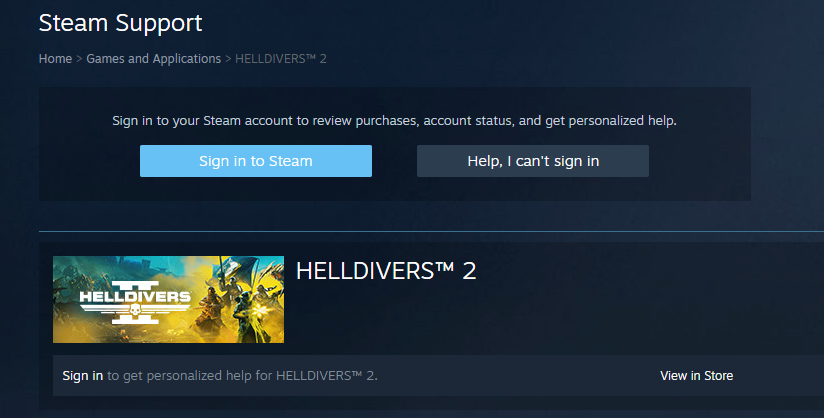
If you’ve tried all these steps and still can’t get past the loading screen, it might be time to contact the Helldivers 2 support team. Provide them with details about the issue and any error messages you might be getting.
