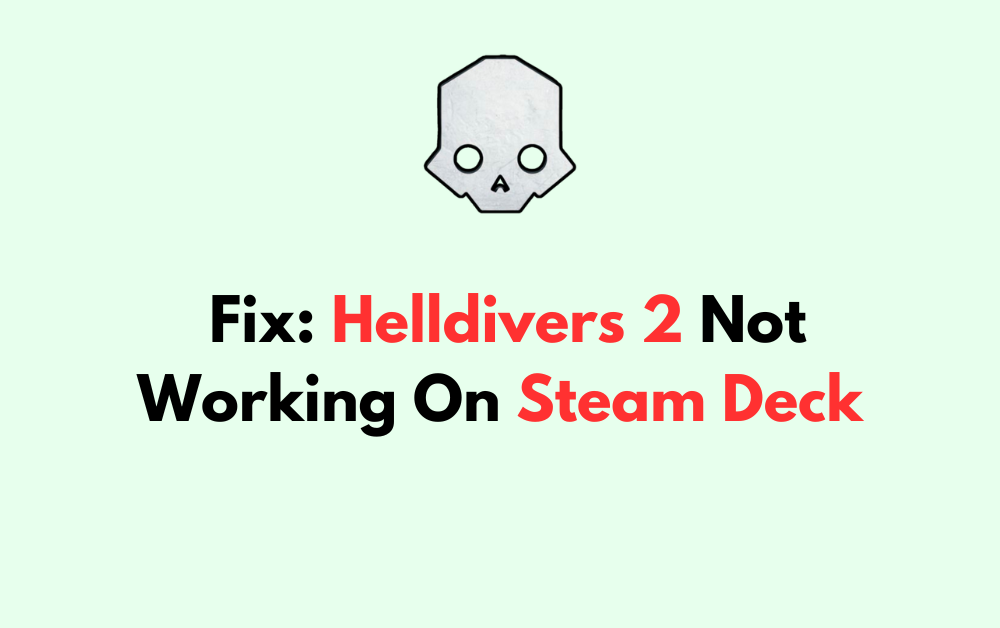Are you excited to play Helldivers 2 on your new Steam Deck, only to find that the game isn’t working as expected?
It can be frustrating to encounter issues when you’re eager to dive into a new gaming experience.
In this article, we’ll guide you through some common solutions to help you resolve the issue.
How To Fix Helldivers 2 Not Working On Steam Deck?
To resolve the issue of Helldivers 2 not working on Steam Deck, you should try restarting the game and ensure that the proton version is up to date. Additionally, try verifying the Helldivers 2 game files.
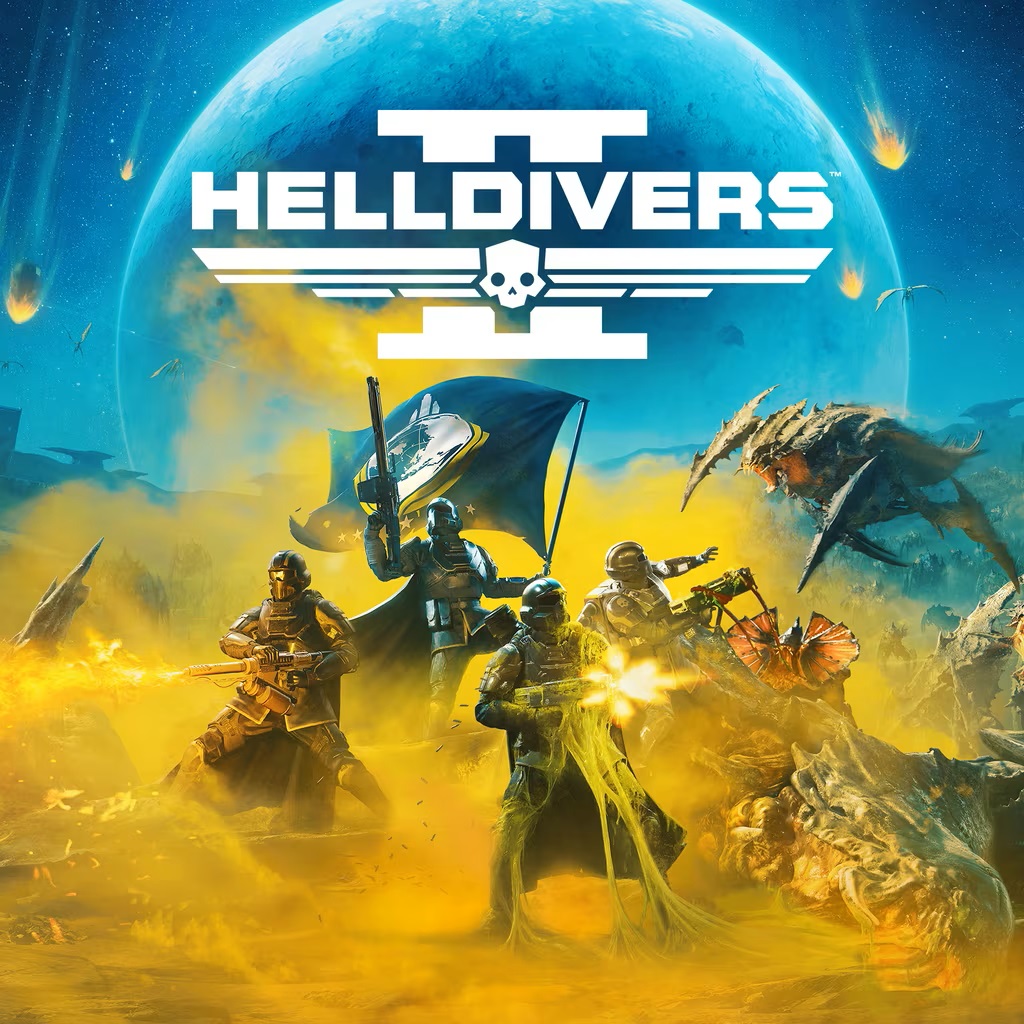
Down below, we have discussed the solution in step-by-step detail.
1. Restart Helldivers 2
If Helldivers 2 is not working on your Steam Deck, a simple yet sometimes effective fix is to restart the game.
This can clear temporary glitches and allow the game to launch fresh. To restart, fully close the game from the Steam Deck’s Quick Access menu, then reopen it from the Steam library.
2. Update Proton To A Compatible Version
One of the primary solutions involves updating the Proton compatibility layer to a version that can bypass the nProtect GameGuard issue.
According to research, users should launch Helldivers 2 with the GE-Proton 7-55 in Desktop Mode. It’s important to note that the game may not run in Gaming Mode due to the anti-cheat restrictions.
To update Proton to a compatible version for Helldivers 2 on the Steam Deck, follow these steps:
- Enter Desktop Mode on your Steam Deck.
- Open the Steam client.
- In the top-left corner, click “Steam” then “Settings.”
- Navigate to the “Steam Play” section.
- Ensure “Enable Steam Play for all other titles” is checked.
- Select “GE-Proton7-55” from the “Run other titles with:” dropdown menu.
- Click “OK” to confirm and close the Settings window.
- Restart Steam to apply the changes.
- Right-click on Helldivers 2 in your Steam Library.
- Select “Properties,” then “Compatibility.”
- Check “Force the use of a specific Steam Play compatibility tool.”
- Choose “GE-Proton7-55” from the dropdown list.
- Close the Properties window and start Helldivers 2 in Desktop Mode.
3. Verify Helldivers 2 Game Files
Another common troubleshooting step for Helldivers 2 not working on the Steam Deck is to verify the integrity of the game files.
Corrupted or missing files can cause launch issues, and Steam has a built-in tool to check and repair game files.
To verify the integrity of game files for Helldivers 2 on the Steam Deck, follow these steps:
- Press the Steam button to open the Steam Overlay.
- Navigate to your Library.
- Find Helldivers 2 in your list of games.
- Press the ‘…‘ button (More) next to the game.
- Select ‘Properties‘ from the drop-down menu.
- Go to the ‘Local Files‘ tab.
- Click on ‘Verify integrity of game files.’
4. Contact Helldivers 2 Support
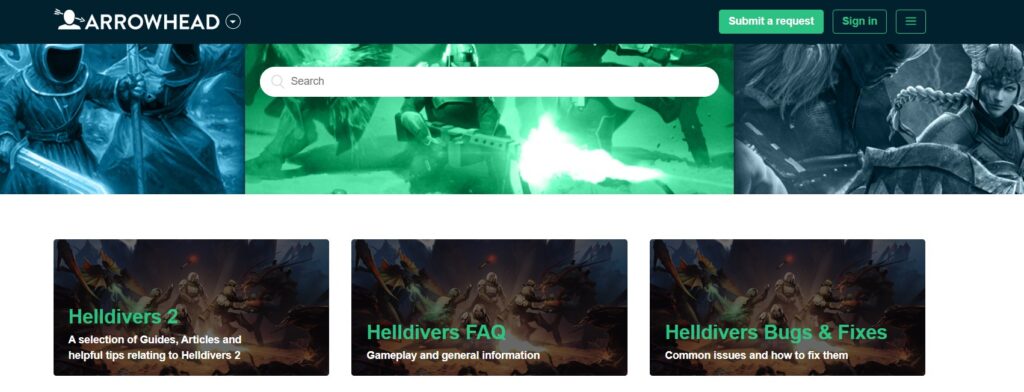
If the issues persist after trying the aforementioned solutions, reaching out to Helldivers 2 Support may provide additional guidance and potential fixes tailored to your situation.
They can offer more detailed troubleshooting steps or inform you about any upcoming patches that might resolve the compatibility issues with Steam Deck.