If you’re a fan of Helldivers 2 and have eagerly awaited its release on the PS5, you may have encountered the frustrating issue of the game not launching.
This can be incredibly disappointing, especially when you’re eager to dive into the action-packed world of Helldivers 2.
However, fear not, as there are solutions available to help you get past this obstacle and back into the game.
In this blog, we will explore some effective troubleshooting steps to fix the issue of Helldivers 2 not launching on the PS5, so you can get back to enjoying the intergalactic mayhem without any further delay.
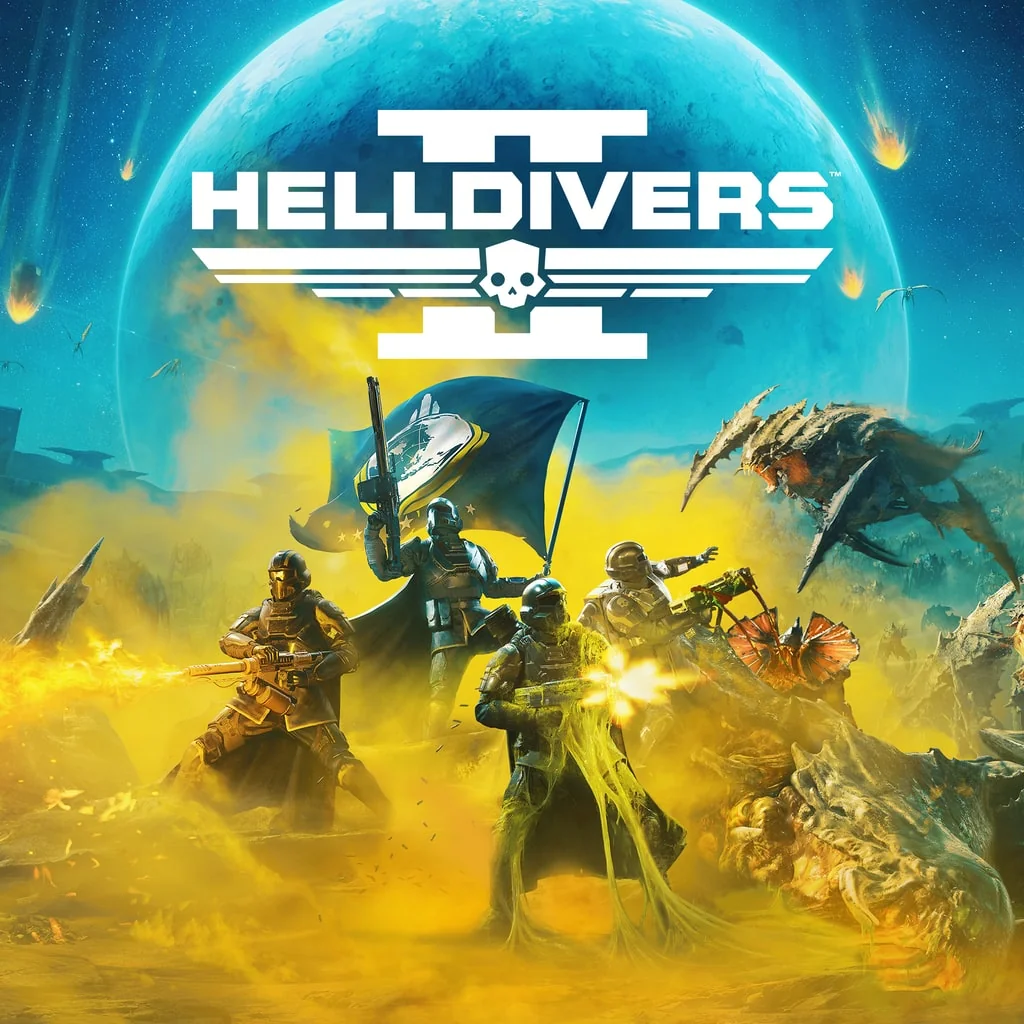
How To Fix Helldivers 2 Not Launching On PS5?
To fix Helldivers 2 not launching on PS5, you can check for server status, close background apps, and reinitialize PS5. Moreover, you may also disable reset mode, and adjust graphic settings. At the end, try to delete and reinstall the game if nothing works.
Below is a detailed explanation of all the above-mentioned fixes:
1. Check For Server Issues In Helldivers 2
Many Reddit users are saying that the problem is related to the Helldivers 2 server. The server could be down or under maintenance.
You can check the official Helldivers 2 social media channels for any announcements about server maintenance or issues.
2. Close Background Apps
Discord, Chrome, Spotify, and other programs can interfere with games. Shut them down before launching Helldivers 2.
To close background apps on PS5, follow these steps:
- Press the PlayStation button on the DualSense controller to bring up the Control Center.
- Navigate to the game or app you want to close.
- Press the Options button on the controller.
- Select “Close Game” from the dropdown menu.
- The PS5 will indicate that the game or app is being closed down.
3. Reinitialize PS5
It’s important to note that reinitializing your PS5 will reset the system to its default settings and may result in the loss of data. Be sure to back up any important data before proceeding with the reinitialization process.
To reinitialize your PS5, follow these steps:
- From the home screen, navigate to the “Settings” menu.
- Scroll to the “System” section.
- Select “System Software.”
- Choose “Reset Options.”
- Select the appropriate reset option based on your needs. The options include “Clear Learning Dictionary,” “Restore Default Settings,” and “Reset Your Console“.
4. Disable Rest Mode
Some games have issues resuming from sleep. Set your PS5 to not go into rest mode when idle.
To disable Rest Mode on your PS5, follow these steps:
- Go to the PS5 Settings menu.
- Select “System.”
- Scroll down to “Power Saving.“
- Choose “Set Time Until PS5 Enters Rest Mode.”
- Select either or both options and choose the “Don’t Put in Rest Mode” option.
5. Adjust Graphics Settings
Another potential fix for Helldivers 2 not launching on PS5 is to adjust the graphics settings. Here are the steps to do so:
- Go to Settings: Turn on and log into your PS5, then go to Settings.
- Go to Screen and Video: From the Settings menu, go to Screen and Video.
- Adjust Display Area: Select Adjust Display Area and follow the on-screen instructions to ensure that the game is displaying properly on your screen.
- Change Video Output Settings: From the Screen and Video menu, go to Video Output Settings. Here, you can adjust the resolution, HDR, and other video settings to optimize the game’s performance.
- Turn off HDCP: If you’re experiencing stuttering or FPS drops, try turning off HDCP in the console System settings.
6. Delete And Reinstall Helldivers 2
Uninstalling Helldivers 2 and re-downloading it can potentially fix crashing, but you’ll lose saved data.
To delete and reinstall Helldivers 2 on your PS5, follow these steps:
- Back-Up Your Save Data: First, ensure your game progress is safe by backing up your saved data to the cloud or a USB drive.
- Navigate to Game Settings: Head over to the ‘Settings’ menu on your PS5 dashboard. Find Helldivers 2 under your ‘Storage’ or ‘Game Library’ section.
- Uninstall the Game: Select Helldivers 2 and look for the ‘Delete’ or ‘Uninstall’ option. Confirm your choice and let your PS5 uninstall the game.
- Reinstall Helldivers 2: Return to your ‘Game Library’, find Helldivers 2, and hit ‘Download’.
- Restore Your Data: Download your games, and apps, and restore your saved data from the cloud or your external USB drive.
7. Contact Helldivers 2 Support
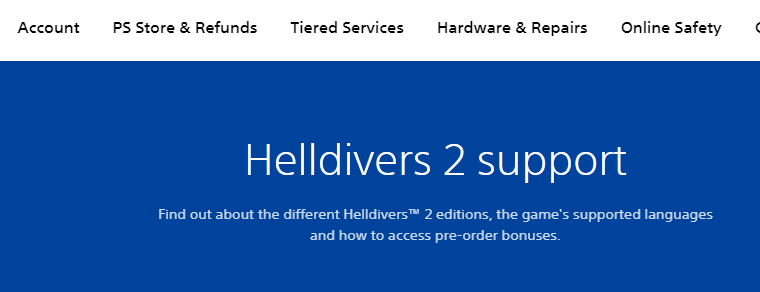
If the issue persists, consider reaching out to the game’s official support channels for further assistance.
They may have specific troubleshooting steps or be able to provide additional guidance based on the nature of the issue.
