If you’re encountering a “Failed to Connect to Server” error in HELLDIVERS 2, it can be quite frustrating, especially when you’re eager to jump into the game’s cooperative action. Fortunately, we are here to help you get out of this mess!
In this article, we are going to show you exactly how you can fix the issue of HELLDIVERS 2 failed to connect to server with ease.
How To Fix HELLDIVERS 2 Failed To Connect To Server?
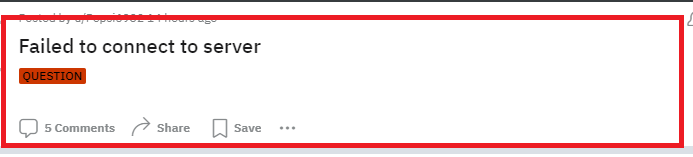
To fix HELLDIVERS 2 Failed To Connect To Server, you can restart HELLDIVERS 2, check your internet connection and disable crossplay. Additionally, you can also disable the firewall and antivirus of your device to fix the issue.
1. Restart HELLDIVERS 2
The first and simplest step is to restart the game. This can resolve temporary glitches or issues with the game’s connection to the server.
For PS5:
- Close HELLDIVERS 2: If the game is currently running, press the PS button on your controller to go to the home screen. With the HELLDIVERS 2 icon highlighted, press the “Options” button on your controller and select “Close Game” from the menu that appears.
- Restart the Game: After the game has been closed, you can restart it by selecting the HELLDIVERS 2 icon from the home screen or game library and pressing “X” on your controller.
- Restart the Console (Optional): If you are still experiencing issues, you may want to restart your PS5 console. To do this, press and hold the PS button to bring up the quick menu, then navigate to the “Power” options and select “Restart PS5.”
For PC (Steam):
- Exit HELLDIVERS 2: Press “Alt + F4” to close the game immediately or use the in-game menu to exit the game. You can also click the game window’s “X” button if it’s windowed.
- Restart the Game: Open the Steam client, go to your “Library,” find HELLDIVERS 2, and click “Play” to restart the game.
- Restart the Computer (Optional): If the game is still not functioning correctly after restarting, you may want to reboot your computer. Click on the Windows Start button, select the “Power” icon, and choose “Restart.”
2. Check Your Internet Connection
Ensure that your internet connection is stable and strong. A weak or unstable connection could be the reason for the server connection failure.
Make sure that your Wi-Fi is turned on. If you are in a Wi-Fi connection then change it to a ethernet connection or simply turn it off and on again.
If there is a connection issue in your Wifi then you can try to do a router reset.
- Simply switch off the router and unplug it from all the devices and power supply.
- Wait for 3 minutes and then plug it in again.
- Now wait for the signal to come back and connect to the internet through it.
Check whether you are able to solve the connection issue. If you still get the issue then contact the local service provider to get the issue checked.
3. Disable Crossplay In HELLDIVERS 2
If the game features crossplay, disabling it might help resolve server connection issues. This can be done from the game’s options or settings menu. Disabling crossplay ensures that you’re only connecting to servers for your specific platform, which can sometimes be more stable.
- Pause the Game: Access the pause menu while in-game by pressing the appropriate button on your controller or keyboard.
- Enter the ‘Options’ Tab: In the pause menu, navigate to and select the ‘Options’ tab to access various game settings.
- Select ‘Gameplay’: Within the options, find and select the ‘Gameplay’ settings.
- Find the ‘Crossplay’ Option: Look through the gameplay settings until you come across the ‘Crossplay’ option.
- Toggle Crossplay Off: Select the ‘Crossplay’ option and toggle it to ‘Off’. This will disable the cross-platform multiplayer feature.
- Save Your Changes: Ensure that you save the changes you’ve made to the settings before exiting the menu.
4. Verify HELLDIVERS 2 Game Files
If you’re playing on PC, verifying the integrity of game files through the platform you’re using (like Steam) can help fix any corrupted files that might be causing connection issues.
For Steam:
- Open Steam: Launch the Steam client on your PC.
- Go to Library: Click on the ‘Library’ tab at the top of the Steam window to view your list of games.
- Right-click HELLDIVERS 2: Find HELLDIVERS 2 in your game list and right-click on it.
- Properties: Select ‘Properties’ from the context menu that appears.
- Local Files Tab: In the Properties window, click on the ‘Local Files’ tab.
- Verify Integrity of Game Files: Click on the ‘Verify Integrity of Game Files…’ button. Steam will then check the game’s files and download any missing or corrupted files.
For PS5:
- Go to the Home Screen: On your PS5, go to the home screen and find the HELLDIVERS 2 game icon.
- Press the ‘Options’ Button: With HELLDIVERS 2 highlighted, press the ‘Options’ button on your controller to bring up a side menu.
- Check for Update: Scroll down to ‘Check for Update’. If there is an update available, the PS5 will prompt you to download and install it.
- Follow On-Screen Instructions: If an update is found, follow the on-screen instructions to install the latest version of the game.
5. Disable Firewall And Antivirus
Your firewall or antivirus software could be blocking the game’s server connection. Check the settings to make sure that HELLDIVERS 2 is listed as an exception or is allowed through the firewall.
Disable Microsoft Defender Firewall:
- Open Windows Settings: Click on the Start button, then select Settings (the gear icon).
- Navigate to Update & Security: In the Settings window, click on ‘Update & Security’.
- Windows Security: From the side menu, select ‘Windows Security’.
- Firewall & Network Protection: Click on ‘Firewall & network protection‘.
- Disable Firewall: You will see options for private, public, and domain networks. Click on the active network type you are using and toggle the Microsoft Defender Firewall to ‘Off‘. You may need to provide administrator permission to proceed.
Disable Windows Defender Antivirus:
- Open Windows Security: Type ‘Windows Security‘ into the Start menu search and open it.
- Virus & Threat Protection: Click on ‘Virus & threat protection’.
- Manage Settings: Under ‘Virus & threat protection settings’, click ‘Manage settings’.
- Turn Off Real-Time Protection: Toggle the ‘Real-time protection‘ option to ‘Off’. Again, you may need to confirm this action as an administrator.
6. Contact Support Of HELLDIVERS 2
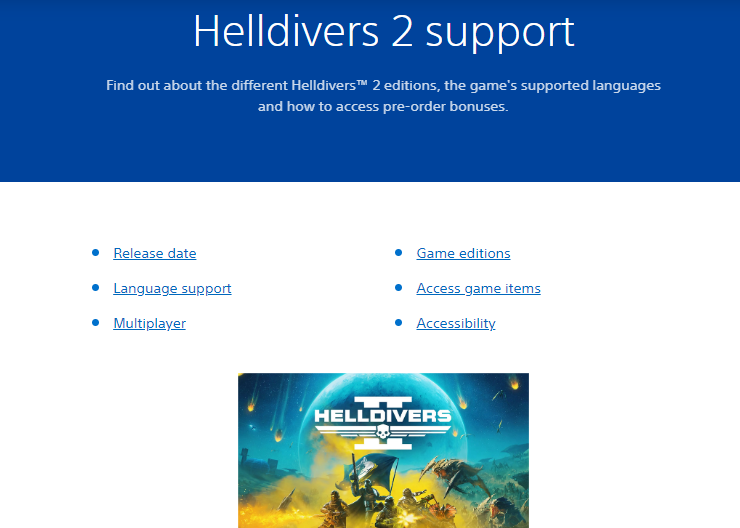
If none of these steps work, it might be time to contact HELLDIVERS 2’s support team for further assistance. They may be able to provide specific solutions for your issue.

