Are you encountering issues with the difficulty levels not unlocking or extractions not being tracked in Helldivers 2?
If so, you’re not alone. Many players have faced similar challenges while trying to progress in the game.
In this blog post, we’ll explore some effective solutions to address these common issues and get you back to enjoying the full experience of Helldivers 2.
How To Fix Helldivers 2 Difficulty Levels Not Unlocking/ Extractions Not Being Tracked?
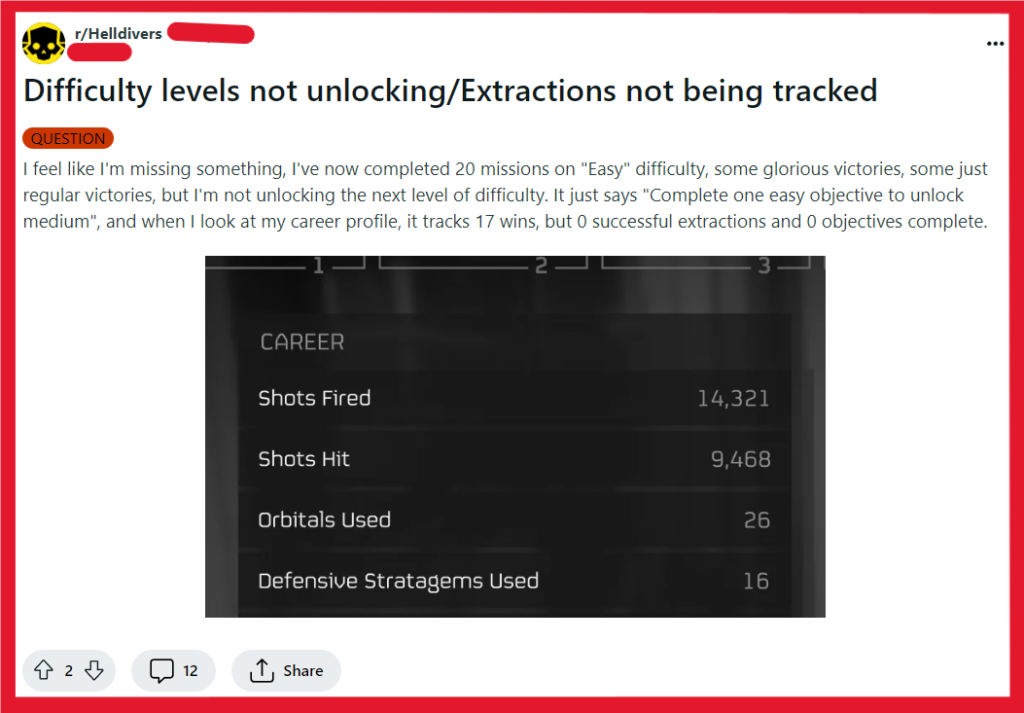
To fix Helldivers 2 difficulty levels not unlocking/extractions not working, you can complete mission successfully, unlock difficulty levels, and change difficulty level. Additionally, you can tract extractions, and update Helldivers 2.
1. Complete Missions Successfully
Sometimes, the game may not register difficulty unlocks or track extractions if missions are not completed successfully.
Ensuring that you’re meeting the criteria for a successful mission is essential for the game to properly record your progress.
- Make sure you’re connected to the internet if the game requires online verification for progress.
- Complete the mission objectives without failing or aborting the mission.
- Ensure you reach the extraction point and survive until the shuttle arrives.
- Avoid quitting the game before the mission completion screen appears, as this may prevent progress from being saved.
2. Unlock Difficulty Levels
Progressing through difficulty levels in Helldivers 2 requires players to complete missions at the current available difficulty setting.
This progression system is designed to gradually introduce players to the challenges of the game.
- Start by playing the game on the default difficulty setting, ‘Trivial’.
- Complete a mission successfully at the ‘Trivial’ level to unlock the next difficulty level, ‘Easy’.
- Continue this pattern, completing missions at each unlocked difficulty level to access the subsequent higher difficulty.
3. Change Difficulty Levels
Changing difficulty levels in Helldivers 2 is a straightforward process that allows players to adjust the challenge according to their skill level or preference.
- Go to the War Table within the game.
- Use the designated keys (Q and E on the keyboard) or (L1 and R1 on the controller) to cycle through the available difficulty levels.
- Select the desired difficulty level to play on.
4. Track Extractions
While there is no specific solution for extraction tracking issues, ensuring that you’re playing at the appropriate difficulty level and keeping your game updated are general steps that can help with this problem.
- Confirm that you’re completing missions at the correct difficulty level and that the extractions should be tracked.
5. Update Helldivers 2
Outdated versions of games can lead to bugs that might prevent difficulty levels from unlocking or extractions from being tracked.
Keeping your game updated ensures you have all the latest fixes and patches that can resolve these issues.
For PC:
- Open the Steam client and go to the ‘Library’ section.
- Right-click on Helldivers 2 and select ‘Properties’.
- Navigate to the ‘Updates’ tab.
- Ensure ‘Always keep this game updated’ is selected to automatically download updates.
- If an update is available, Steam will download and install it automatically.
For PS5:
- Highlight Helldivers 2 on the PS5 home screen or in your game library.
- Press the ‘Options’ button on your controller.
- Select ‘Check for Update’ from the menu.
- If an update is available, follow the on-screen instructions to download and install it.
6. Verify Helldivers 2 Game Integrity
Ensuring that your game files are intact and uncorrupted is crucial because missing or corrupted files can often lead to issues like difficulty levels not unlocking.
Verifying the integrity of game files can restore any missing components and potentially fix the issue.
- Restart your computer and launch Steam.
- From the ‘Library’ section, right-click on the game and select ‘Properties’ from the menu.
- Select the ‘Local files’ tab and click the ‘Verify integrity of game files…’ button.
- Steam will verify the game’s files – this process may take several minutes.
- Once the process is complete, try running Helldivers 2 again to see if the problem persists.
7. Uninstall And Reinstall Helldivers 2
As a last resort, if none of the other solutions have worked, reinstalling the game can give you a fresh start.
This can help eliminate any deep-rooted issues with the game’s installation that might be causing the difficulty levels not to unlock or extractions not being tracked.
For PC:
- Open the Steam client and navigate to the ‘Library’ section.
- Right-click on Helldivers 2 and select ‘Manage’ > ‘Uninstall’.
- Confirm the uninstallation.
- Once uninstalled, click on Helldivers 2 in your library and select ‘Install’ to reinstall the game.
- Follow the on-screen instructions to complete the installation process.
For PS5:
- Go to the PS5 home screen or game library and highlight Helldivers 2.
- Press the ‘Options’ button on your controller and select ‘Delete’.
- Confirm the deletion to uninstall the Helldivers 2.
- To reinstall, go to your game library or the PlayStation Store, find Helldivers 2, and select ‘Download’.
- Wait for the download and installation to complete before launching the Helldivers 2 again.
8. Contact Arrowhead Support

If none of the above solutions work, the problem might be on the server’s end or with your account.
Reaching out to the Arrowhead support team can provide you with personalized assistance and potentially resolve the issue.
