Are you a fan of Helldivers 2 but frustrated by connection issues that are hindering your gaming experience?
Whether you’re encountering “failed to join lobby” errors, “unable to establish connection” problems, or other connectivity issues, rest assured that solutions are within reach.
In this blog, we’ll explore effective methods to troubleshoot and resolve Helldivers 2 connection issues, ensuring that you can dive into the action-packed gameplay without any hindrances.
How To Fix Helldivers 2 Connection Issues?
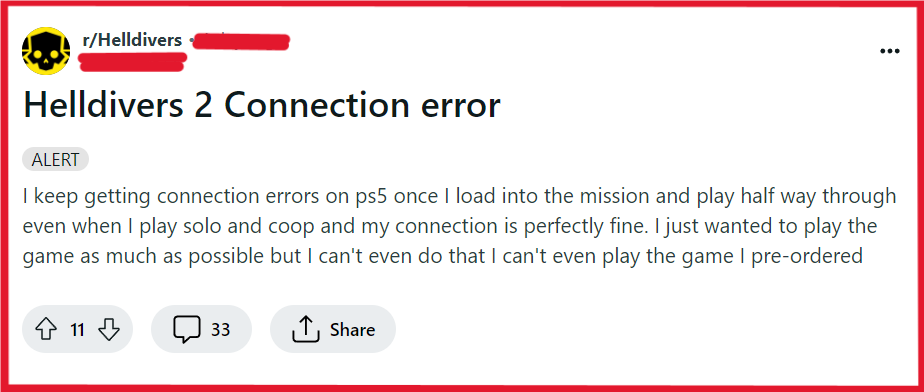
To fix Helldivers 2 connection issues, you can check server status, verify your internet connection, and restart Helldivers 2. Additionally, you can disable IPv6, and adjust crossplay settings.
1. Check Server Status Of Helldivers 2
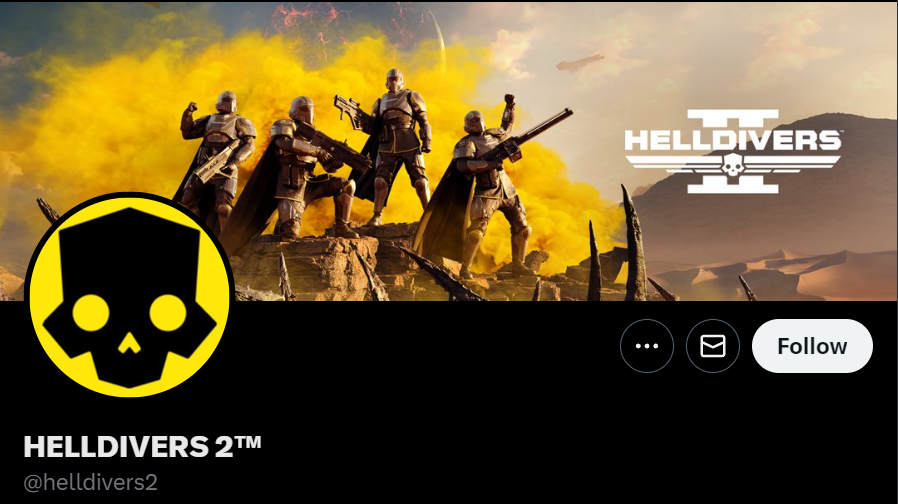
Before diving into complex troubleshooting, it’s essential to ensure that Helldivers 2 servers are operational.
Server outages can lead to connection issues, and if the servers are down, there’s nothing you can do but wait for the developers to fix the problem.
- Visit the official Arrowhead Game Studios website or their social media channels to check for server status updates.
2. Verify Your Internet Connection
A stable internet connection is crucial for online gaming.
If your connection is unstable, it can cause connection issues in Helldivers 2, leading to an interrupted gaming experience.
- Perform a speed test to ensure your internet connection is stable and fast enough for online gaming.
- Restart your modem and router to refresh your connection by following these steps:
- Unplug the power cable from your modem and router.
- Wait 30 seconds before plugging the modem back in.
- Wait for the modem to fully power on, then plug in the router.
- Once the router is on, reconnect to the network.
- If you’re on Wi-Fi, try switching to a wired connection to improve stability, as wired connections are generally more reliable than wireless ones.
3. Restart Helldivers 2
Occasionally, a simple restart of Helldivers 2 can resolve temporary connection glitches.
This action refreshes the game’s connection to the servers and can clear up issues that cause connectivity problems.
For PC:
- Close Helldivers 2 by clicking the ‘X’ in the corner or using Alt+F4.
- If the game is unresponsive, use the Task Manager (Ctrl+Shift+Esc) to end the process.
- Wait a moment, then relaunch Helldivers 2 from your game library or desktop shortcut.
For PlayStation 5:
- Press the PS button on your controller to open the quick menu.
- Navigate to the Helldivers 2 game card.
- Press the ‘Options’ button and select ‘Close Game’.
- Wait a few seconds, then select Helldivers 2 from the home screen to restart it.
4. Disable IPv6
In some cases, disabling IPv6 on your network adapter can resolve connection issues, especially if the game or your network infrastructure handles IPv4 more efficiently.
- Open Network and Sharing Center on your computer.
- Click on your connection and select “Properties.”
- Uncheck the box next to “Internet Protocol Version 6 (IPv6).”
- Click “OK” to save changes and restart your computer.
5. Adjust Crossplay Settings In Helldivers 2
Turning off crossplay can sometimes improve connection stability by limiting the range of servers the game attempts to connect to, potentially avoiding servers with compatibility issues.
- Navigate to the game settings or options menu within Helldivers 2.
- Look for a crossplay setting and disable it if it’s currently enabled.
- Save the changes and attempt to connect to the game servers again.
6. Verify Helldivers 2 Game Files
Corrupted or incomplete game files can lead to connection issues.
Most gaming platforms have a feature to verify the integrity of installed game files.
- Navigate to Helldivers 2 in your game library.
- Access the ‘Properties’ or ‘Manage game’ section.
- Look for an option to ‘Verify Integrity of Game Files’ or similar.
- Allow the process to complete and repair any detected issues.
- Try launching the game again to see if the connection issues are resolved.
7. Uninstall And Reinstall Helldivers 2
As a last resort, if all other solutions fail, reinstalling the game can sometimes fix connection issues caused by corrupted or missing game files.
For PC:
- Open your game library on the PC gaming platform (e.g., Steam, Origin).
- Right-click on Helldivers 2 and select ‘Uninstall’.
- Follow the on-screen instructions to remove the game.
- Once uninstalled, download and reinstall Helldivers 2 from the same platform.
- Launch the game to see if the issue has been resolved.
For PlayStation 5:
- Go to the PS5 home screen and highlight Helldivers 2.
- Press the ‘Options’ button on your controller and select ‘Delete’.
- Confirm your choice to uninstall the game.
- Once uninstalled, go to your Game Library and select Helldivers 2.
- Download and reinstall the Helldivers 2.
- After reinstallation, try running the Helldivers 2 again.
8. Contact Arrowhead Support
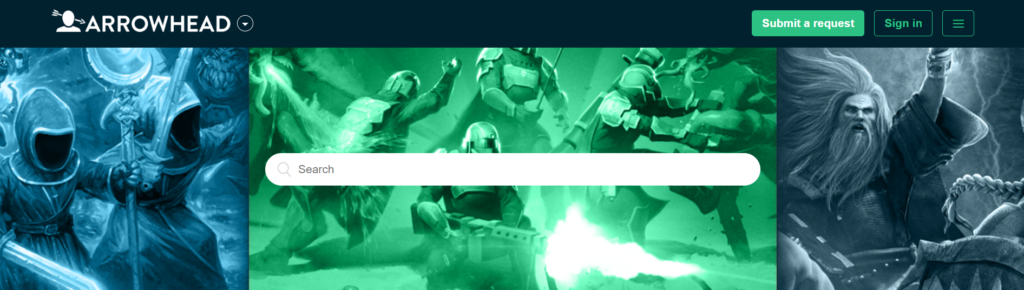
If none of the above solutions work, it may be time to reach out to the Arrowhead support team for Helldivers 2.
There could be an issue specific to your account or a more complex problem that only the game’s support staff can resolve.
