Are you a fan of Helldivers 2 but frustrated by encountering a persistent black screen issue? You’re not alone.
Many players have faced this problem, but the good news is that there are several potential fixes available.
In this guide, we’ll explore various methods to tackle the Helldivers 2 black screen problem, providing you with step-by-step instructions and possible causes to help you get back to enjoying the game hassle-free.

How To Fix Helldivers 2 Black Screen?
To fix the black screen issue in Helldivers 2, you can delete the config file, run the game as an administrator, and disable Steam input. Moreover, you may also check for graphics and Windows firewall settings.
Below is a detailed explanation of all the above-mentioned fixes:
1. Delete The Config File
One potential solution involves deleting the config file associated with Helldivers 2. To do the same, you can follow these additional steps:
- Navigate to User Settings: Go to the following directory on your computer: C:\Users”user”\AppData\Roaming\Arrowhead\Helldivers2.
- Delete or Rename the Configuration File: Once you’re in the specified directory, locate the file named user_settings.config. You can either delete this file or rename it to something like user_settings_old.config. This action may help in resolving the black screen problem.
2. Run Helldivers 2 As An Administrator
Running the game with administrator privileges may help resolve the black screen problem by ensuring that the game has the necessary permissions to access system resources
To run Helldivers 2 as an administrator, you can follow these steps:
- Locate the game’s executable file (.exe) in the game’s folder.
- Right-click on the executable file and select “Properties.”
- Click on the “Compatibility” tab.
- Check the box that says “Run this program as an administrator.”
- Click “Apply” and then “OK.”
Alternatively, you can also run Helldivers 2 as an administrator by following these steps:
- Open the Start menu and search Helldivers 2.
- Right-click on the game and select “Run as administrator.”
- Click “Yes” in the User Account Control prompt.
3. Disable Steam Input
To address the black screen issue in Helldivers 2, you can try disabling Steam Input for the controller. Here’s how you can do this:
- Access Steam Big Picture Mode: Launch Steam and navigate to the “Big Picture Mode” by clicking on the controller icon in the top-right corner of the Steam window.
- Access Controller Settings: In Big Picture Mode, go to “Settings” and then select “Controller Settings.”
- Disable Steam Input: Find the option to disable Steam Input for the controller and make sure it is turned off for Helldivers 2.
4. Adjust Graphic Settings
To fix the black screen issue in Helldivers 2, you can check the game’s graphics settings. Here are the steps to follow:
- Open the Helldivers 2 pause menu and navigate to the “Options” tab.
- Scroll down to the “Graphics” section.
- Turn off the “Screen-Space Global Illumination” and “Anti-Aliasing” features.
5. Check For Windows Firewall Blocking
To fix the “Black Screen” problem in Helldivers 2, checking for Windows Firewall blocking is important. By ensuring that Helldivers 2 is allowed through the Windows Firewall, you can eliminate a potential obstacle to the game’s proper functioning.
To do the same, you can follow these steps:
- Type “Firewall & network protection” in the Windows search bar and click the “Settings” option.
- Click “Allow an app through firewall” and then select “Allow another app.”
- Browse and locate the Helldivers 2 executable, and add it to the list of allowed apps through your firewall.
6. Contact Helldivers 2 Support
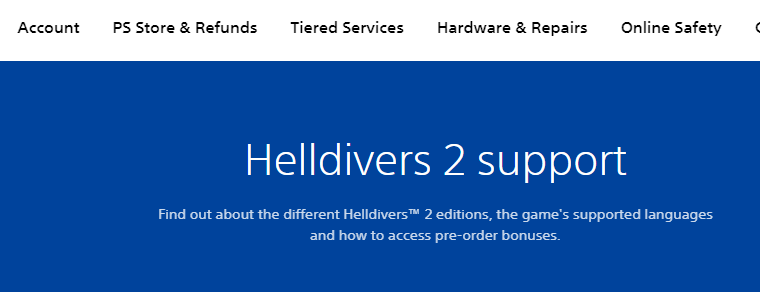
If the issue persists, the game’s official support channels to see if other players have encountered similar problems and found solutions.
As they guide you with better solutions and help you resolve your issue better.
