Are you a fan of Granblue Fantasy: Relink but frustrated with your controller not working? You’re not alone.
Many players have encountered this issue, but don’t worry – we’ve got you covered with solutions to get your controller up and running smoothly.
In this blog, we’ll explore various troubleshooting steps to help you resolve the controller not working problem in Granblue Fantasy: Relink.
How To Fix Granblue Fantasy: Relink Controller Not Working?
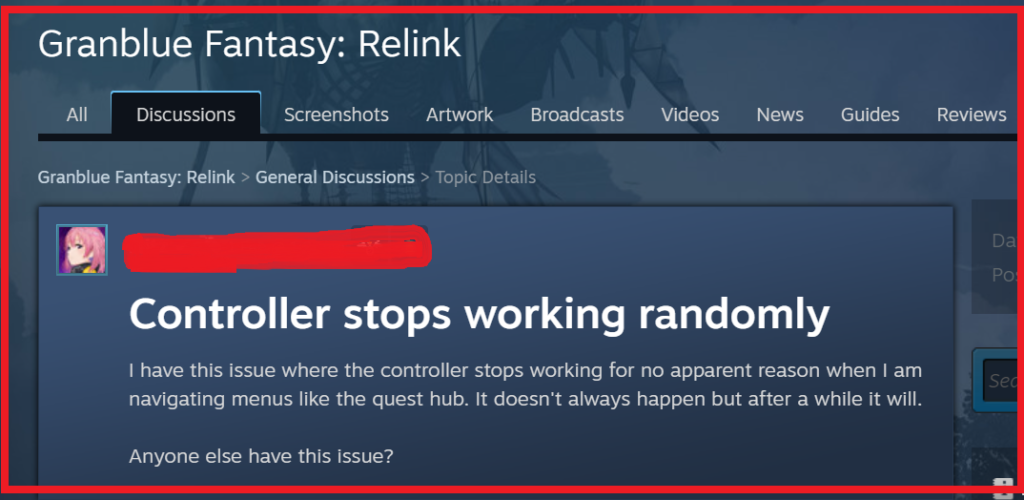
To fix Granblue Fantasy: Relink controller not working, you can restart Granblue Fantasy: Relink and Steam, update controller drivers, and disable Steam overlay. Additionally, you can disable the in-game vibration feature, and verify the Granblue Fantasy: Relink game files integrity.
1. Restart Granblue Fantasy: Relink And Steam
Sometimes the simplest solution can be the most effective.
Restarting the game or the Steam client can reinitialize the game’s settings and potentially fix controller recognition issues.
This process can refresh the connection between the game and the controller, which might have been interrupted or not established properly during the initial launch.
- Close Granblue Fantasy: Relink and exit Steam completely.
- Reopen Steam and navigate to your Library.
- Right-click on Granblue Fantasy: Relink and select “Close Game” if it’s still running.
- Once Steam and the game are completely shut down, restart your computer.
- After restarting, open Steam and launch Granblue Fantasy: Relink to check if the controller is working.
2. Update Controller Drivers
Outdated drivers can cause compatibility issues with games like Granblue Fantasy: Relink.
Ensuring that your controller drivers are up to date can improve communication between the device and the game, potentially resolving any conflicts that are causing the controller to malfunction.
- Go to the Control Panel on your PC and navigate to “Hardware and Sound.“
- Under “Devices and Printers,” find your controller and right-click on it.
- Select “Properties” and then go to the “Hardware” tab.
- Click on “Properties” again and navigate to the “Driver” tab.
- Click on “Update Driver” and follow the prompts to check for any updates.
- If an update is available, install it and then restart your computer.
- After restarting, try using the controller with Granblue Fantasy: Relink again.
3. Disable Steam Overlay
The Steam Overlay can sometimes interfere with game functions, including controller support.
Disabling it can eliminate potential conflicts and help your controller to work properly with Granblue Fantasy: Relink.
- Open Steam and go to your Library.
- Right-click on Granblue Fantasy: Relink and select “Properties.“
- In the “General” tab, uncheck the box that says “Enable the Steam Overlay while in-game.“
- Close the properties window and launch the game to see if the controller is now working.
4. Disable In-Game Vibration Feature
Turning off the vibration feature in Granblue Fantasy: Relink may help if you’re experiencing random vibrations with your PS5 controller.
This fix is needed because random vibrations can be distracting or indicate a potential issue with how the game is communicating with the controller’s vibration function.
Disabling it could provide a more stable playing experience without the random interruptions.
- Launch Granblue Fantasy: Relink.
- Navigate to the game’s settings or options menu.
- Look for the ‘Controller‘ or ‘Gameplay‘ settings tab.
- Find the option for ‘Vibration‘ or ‘Rumble‘ and toggle it to ‘Off‘.
- Save the changes and resume gameplay to see if the random vibrations have stopped.
5. Verify Granblue Fantasy: Relink Game Files Integrity
Corrupted or missing game files can lead to various issues, including controller problems. Steam has a built-in tool to verify the integrity of game files, which can fix these issues by replacing any problematic files with fresh copies.
- Open Steam and navigate to your Library.
- Right-click on Granblue Fantasy: Relink and select “Properties.“
- Go to the “Local Files” tab and click on “Verify Integrity of Game Files.“
- Steam will begin checking your game files and replace any that are found to be corrupt or missing.
- After the process is complete, relaunch the game and check if the controller is working.
6. Check Controller Settings In Steam
Steam has controller settings that may need to be configured for Granblue Fantasy: Relink to recognize your controller.
Adjusting these settings can help establish a proper connection.
- Open Steam and click on “Steam” in the upper left corner, then select “Settings.“
- Go to the “Controller” tab and click on “General Controller Settings.“
- Make sure that your controller type is checked (e.g., PlayStation Configuration Support).
- If you have a generic controller, you may need to check “Generic Gamepad Configuration Support.“
- Once you’ve made the appropriate selections, exit the settings.
- With your controller connected, launch Granblue Fantasy: Relink to see if it’s now recognized.
7. Contact Granblue Fantasy: Relink Support
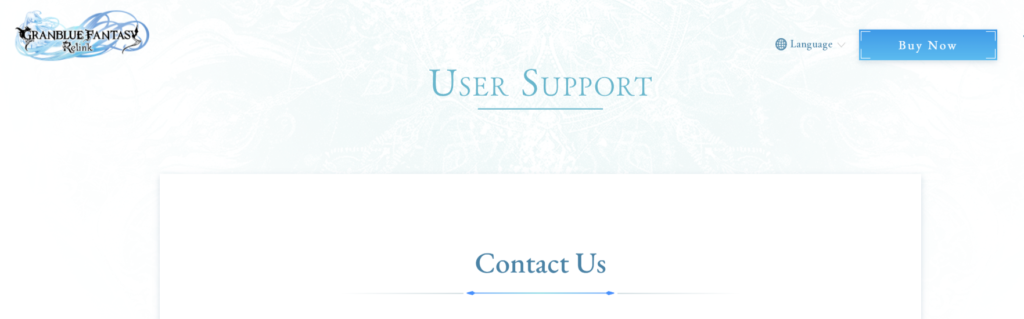
If you’ve tried all other troubleshooting steps and the Granblue Fantasy: Relink controller is still not working, reaching out to the game’s support team could provide a solution.
There you can fill out a form to get help with any issues you’re experiencing with the game.
They can offer guidance specific to your issue and may have access to fixes for known problems.

