GeForce Now changed how we play games by letting us stream favourites on any device, no fancy hardware needed.
But sometimes, like all tech, it has problems.
One is the GeForce Now error 0xC192000E commonly faced by its user.
The full error message reads: “There was a problem starting your session. Try again.
ERROR CODE: 0xC192000E”
In this article, we will explore the potential causes of this error and explore effective solutions to fix it.
Why Does GeForce NOW Error 0xC192000E Occurs?
The GeForce Now error 0xC192000E can happen due to various reasons.
It shows up when your computer has trouble connecting to GeForce servers, often because of network issues.
This error might be caused by Windows updates, damaged software, or even updates from NVIDIA.
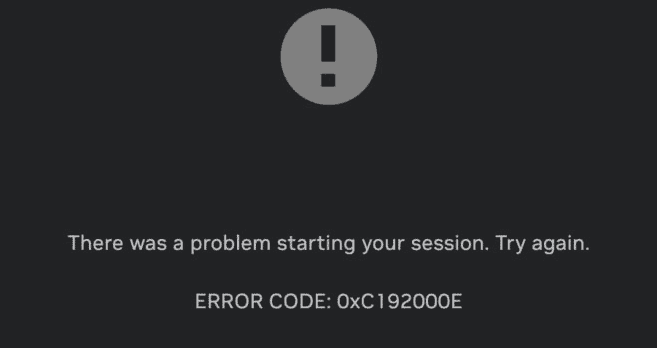
Also, using GeForce Now in a web browser could lead to problems due to issues with cached data.
Another time you might see the error is when the NVIDIA GeForce Now server is down or undergoing maintenance.
How To Fix GeForce NOW Error Code 0xC192000E?
Here are some fixes that might help you with the issue:
1. Check Your Internet Connection
Before you start troubleshooting, make sure that your internet connection is steady and stable.
Any disruption in the network can cause error 0xC192000E on GeForce NOW.
Here are the steps to Check your internet connection:
- Turn off your router or modem, wait for a few seconds, and then turn it back on.
- If the problem persists, you can reset your network settings on your device. Go to the network settings menu and look for an option to reset or restart network settings.
- If you’re using Wi-Fi, try switching to a wired connection to rule out any potential wireless issues.
- Restart your router or modem to refresh the connection.
2. Check The GeForce NOW Server Status
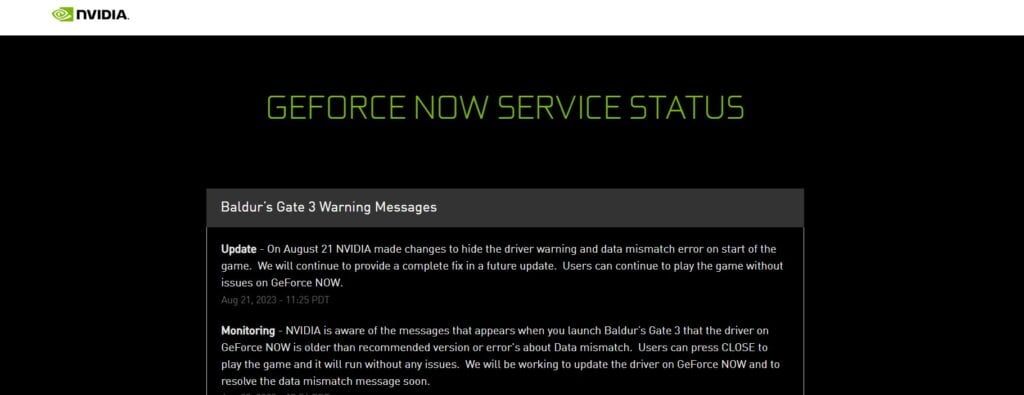
You may check the status of the GeForce Now servers on their website.
If servers are down that might error 0xC192000E, you may have to wait for them to become operational again.
3. Update GeForce NOW Drivers
If you see the error code 0xC192000E on NVIDIA GeForce NOW, it might be because your PC’s NVIDIA GeForce Now driver is outdated.
Updated your GeForce NOW driver then check if the issue has been resolved or not.
To update GeForce NOW drivers, follow these steps:
- Get it from the official NVIDIA website and install it.
- Launch the software after installation.
- In the top left corner of the window.
- Click “Check for updates” and hit “Download” if updates are available.
- After downloading, click “Express Install” and let it complete.
- This ensures the new drivers are properly installed.
4. Run As An Administrator
When you start the GeForce NOW program, make sure to do it as an administrator.
This way, the software gets the right permissions to work well and resolve the issue.
Here are the steps to run GeForce now as an administrator:
- Locate the GeForce NOW client shortcut on your desktop or Start Menu.
- Right-click on the shortcut icon to open a menu.
- Select “Run as administrator” from the menu.
- If prompted, click “Yes” to confirm.
- The client will now launch with administrator privileges, potentially resolving errors.
5. Clear Browser Cache And Data
If you see the NVIDIA GeForce NOW error code 0xC192000E on a web browser, fix it by clearing your browser’s cache and cookies.
This might solve the issue by removing corrupted data.
Here are the steps to clear browser cache and cookies in commonly used browsers.
Steps To Clear Browser Cache And Cookies On Google Chrome:
- Click on the three-dot menu icon in the top-right corner of the browser window.
- Select “More tools” and then “Clear browsing data.”
- In the popup window, select “Cached images and files” and “Cookies and other site data.”
- Choose the time range for which you want to clear the data.
- Click on the “Clear data” button.
Steps To Clear Browser Cache And Cookies On Mozilla Firefox:
- Click on the three-line menu icon in the top-right corner of the browser window.
- Select “Options” and then “Privacy & Security.”
- In the “Cookies and Site Data” section, click on the “Clear Data” button.
- Check the boxes next to “Cookies” and “Cached Web Content.”
- Click on the “Clear” button.
Steps To Clear Browser Cache And Cookies On Safari:
- In the top menu, click on “Safari” and select “Preferences.”
- Go to the “Privacy” tab.
- Click on the “Manage Website Data” button.
- In the popup window, click on “Remove All” to clear all cookies and website data.
- Confirm by clicking “Remove Now.”
Steps To Clear Browser Cache And Cookies On Microsoft Edge:
- Click on the three-dot menu icon in the top-right corner of the browser window.
- Select “Settings” and then “Privacy, Search, and Services.”
- Under the “Clear browsing data” section, click on the “Choose what to clear” button.
- Check the boxes next to “Cookies and other site data” and “Cached images and files.”
- Click on the “Clear” button.
6. Uninstall And Reinstall
Lastly, if none of the above solutions has worked for you, try uninstalling GeForce NOW from your device and then reinstalling it from the official website or app store.
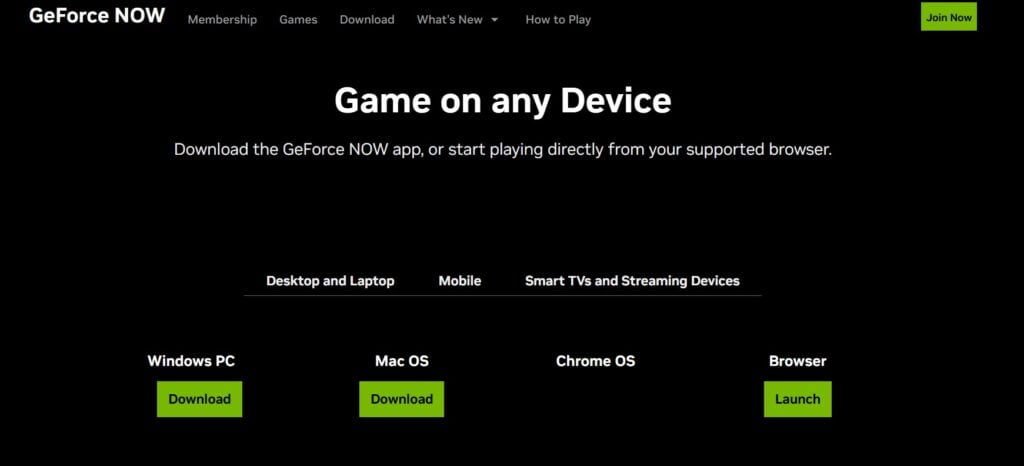
Here are the steps to uninstall and reinstall the GeForce NOW on Windows:
- Press the Windows key + I to open the Settings menu.
- Go to Apps or Apps & Features in the Settings menu.
- In the search bar, type the game you want to uninstall to locate the application.
- Once you find the game in the list, click on it to select it.
- Click on the three dots (or More options) button, usually located next to the app’s name.
- From the dropdown menu, choose Uninstall to remove the game from your PC.
- Download the game installation file from the official website.
- Once the download is complete, locate the file and run it to install the game on your PC.
7. Contact GeForce Support
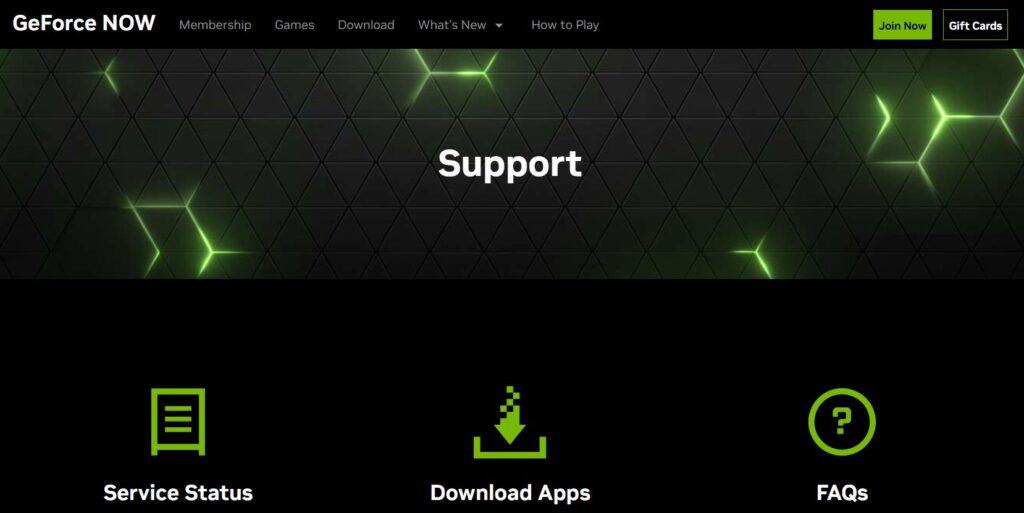
If the previous fixes didn’t work, contact GeForce NOW support for more help.
They’re experts and can give you specific guidance to solve the issue.
