FiveM is a cool tool for GTA V that lets you make and join custom multiplayer games.
It’s awesome for people who want to try new things in GTA V. Sometimes, though, it can run into problems, like missing game files.
The full error message reads: “FiveM: Game data outdated Game files missing”
In this article, we’ll talk about why that happens and give you easy steps to fix it.
Why “Game Files Missing” On Fivem?
There are a few reasons why you might encounter missing or corrupted game files in FiveM. First, problems can occur during the verification process.
This can happen if the verification process is interrupted or if there are issues with the game files themselves.
Second, game files might go missing or get messed up after an update.
This could be because the update process was interrupted or if there were problems during the update.
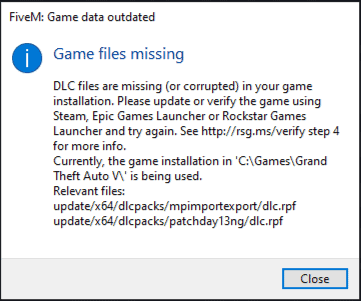
Lastly, game files could vanish or get corrupted for no apparent reason.
This might be due to problems with the game files, or it could be related to issues with your computer or network setup.
How To Fix “Game Files Missing” On FiveM?
To resolve the issue of missing FiveM game files, follow these steps: Check for updates, verify the game files, clear the FiveM cache, and consider uninstalling and then reinstalling the game.
We have discussed the fixes in greater detail below.
1. Check For Updates
It’s important to ensure that your game is fully updated to the latest version. Check if any updates are available, and if so, make sure to install them.
Here are the steps to check for updates in FiveM.
To check for updates on FiveM, you can follow these steps:
- Open FiveM and wait for it to load.
- If there is an update available, you will see a notification at the top of the screen that says “An update is available for FiveM.”
- Click on the notification to see more information about the update.
- If you want to update FiveM, click on the “Download” button.
- Wait for the update to download and install.
- Once the update is installed, you can launch FiveM and start playing.
2. Verify The Game File
If you are using the Steam version of GTA V, you can try verifying the game files through the Steam client.
To verify game files in FiveM, you can follow these steps:
- Find Grand Theft Auto 5 in your Game Library and right-click on it.
- Select “Properties” from the drop-down menu.
- Go to the “Local Files” tab.
- Click on “Verify Integrity of Game Files“.
- Wait for the process to complete, and Steam will check for any missing or corrupted files and replace them if necessary.
3. Clear FiveM Cache
For some users, uninstalling and reinstalling have fixed this issue for them.
After clearing the cache, check if the issue has been resolved or not.
Here are steps to clear the cache on your device.
To clear the FiveM cache on your device, follow these steps:
- Close the FiveM client completely.
- Press the Windows key + R on your keyboard to open the Run dialog box.
- Type “%localappdata%” (without quotes) in the Run dialog box and press Enter. This will open the Local AppData folder.
- Locate and open the “FiveM” folder.
- Inside the FiveM folder, you should see a “cache” folder. Right-click on the cache folder and select “Delete” from the context menu.
- Confirm the deletion when prompted.
- Once the cache folder is deleted, you can restart the FiveM client.
4. Uninstall And Reinstall FiveM
Lastly, if none of the above solutions has worked for you, try uninstalling FiveM from your device and then reinstalling it from the official website.
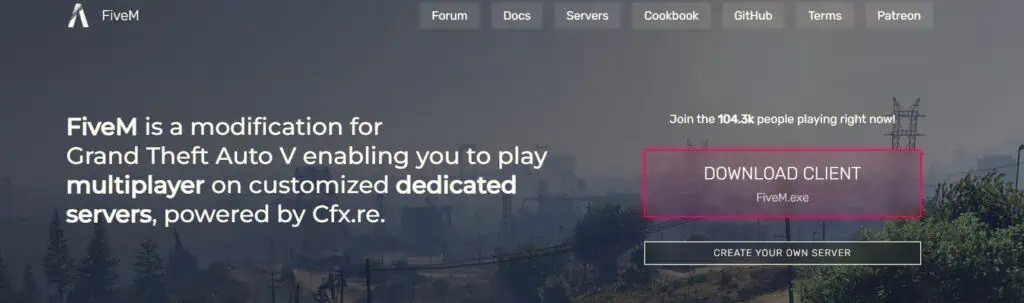
Here are the steps to uninstall and reinstall the FiveM on your device:
- Press the Windows key + “I” to open the Settings menu.
- Go to “Apps” or “Apps & features” in the Settings menu.
- In the search bar, type “FiveM” to locate the FiveM application.
- Once you find FiveM in the list, click on it to select it.
- Click on the three dots button, usually located next to the app’s name.
- From the dropdown menu, choose “Uninstall” to remove FiveM from your PC.
- Download the FiveM installation file from the official website.
- Once the download is complete, locate the file and run it to install FiveM on your PC.
5. Contact FiveM Support
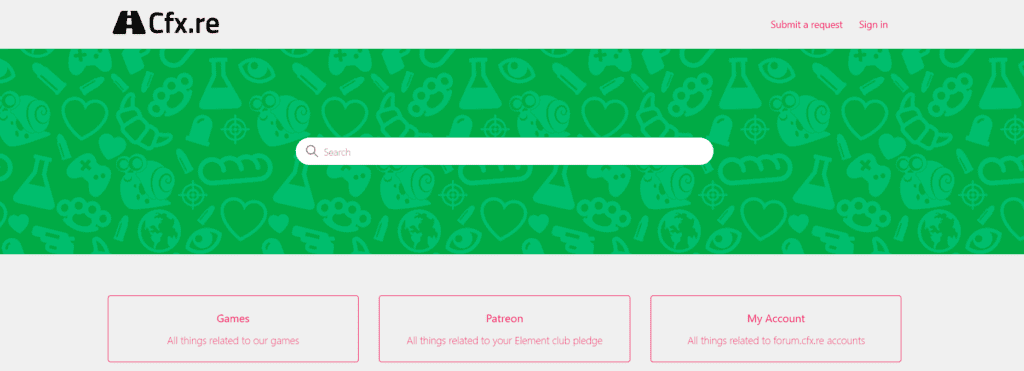
If the previous fixes didn’t work, contact FiveM support for more help.
They’re experts and can give you specific guidance to solve the issue.

