Are you having trouble signing in to your Fortnite account for Nintendo Online services?
If so, you’re not alone. Many players encounter this issue, but the good news is that there are several simple steps you can take to resolve it.
The full error message reads: “UNABLE TO SIGN IN TO YOUR ACCOUNT FOR NINTENDO ONLINE SERVICES. PLEASE TRY AGAIN LATER.”
In this article, we’ll walk you through the process of fixing the “unable to sign in” error for your Fortnite account on Nintendo Online.
How To Fix Fortnite Unable To Sign In To Your Account For Nintendo Online Services?
If you are unable to sign in to Fortnite, you should check the server status and your internet connection. Additionally, try to re-link your Nintendo Account to Epic Games.
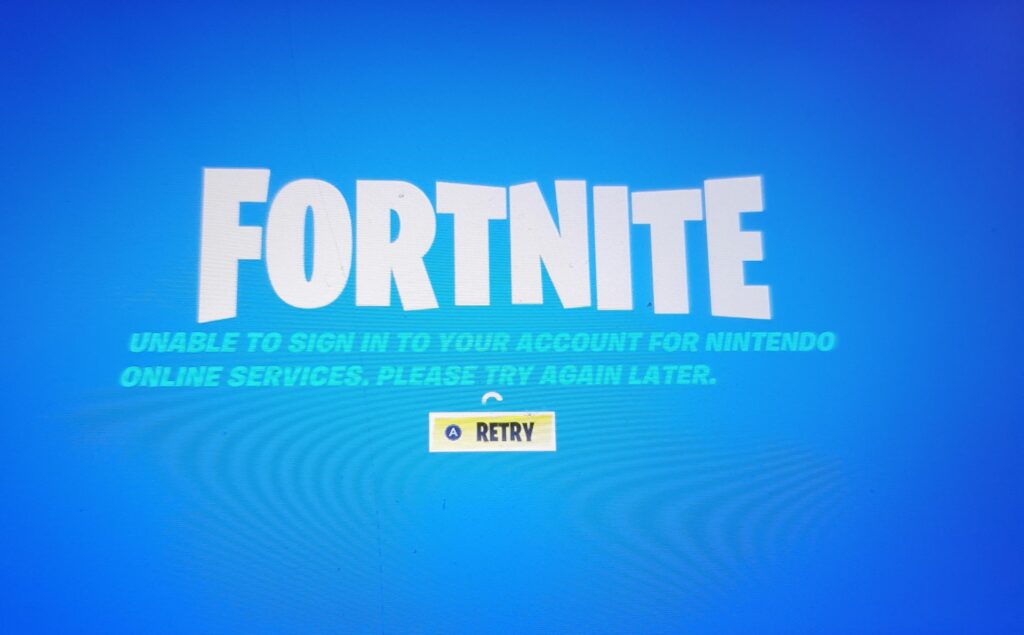
Down below, we have discussed the solution in step-by-step detail.
1. Check Internet Connection
A stable internet connection is crucial for online gaming. Test your connection and consider restarting your router if you’re experiencing connectivity issues.
Here are the steps to Check your internet connection:
- Turn off your router or modem, wait for a few seconds, and then turn it back on.
- If the problem persists, you can reset your network settings on your device. Go to the network settings menu and look for an option to reset or restart network settings.
- Try connecting your device to a different Wi-Fi network or switch to a cellular data network to see if the issue is specific to your current network.
- If possible, try connecting to the internet using a different device, such as a smartphone or tablet, to see if the issue is specific to your device.
2. Check Your Server Status

Check the server status of Fortnite to ensure there are no ongoing outages or maintenance periods that could be impacting your ability to log in.
You can do this by visiting the official Epic Games Public Status page, which provides real-time information on server status across all Epic Games services.
If the Fortnite servers are down, you may need to wait until they are back up and running before attempting to sign in again.
3. Restart Your Nintendo Switch
A simple restart can often resolve temporary glitches.
Press and hold the power button until the restart system option appears. This may help resolve any temporary issues with the console or the game.
4. Re-Link Your Nintendo Account
Sometimes the link between your Epic Games account and Nintendo account can become corrupted.
Try unlinking and then relinking your Nintendo account through the Epic Games website.
Here are the steps to Re-Link Your Nintendo Account:
- Go to the Epic Games website and sign in to your account.
- Navigate to “Account” settings, then to the “Connections” tab, and select “Accounts.“
- Find your Nintendo Account and click “Disconnect.”
- Confirm the disconnection when prompted.
- After disconnecting, link your Nintendo Account again by selecting “Connect” next to the Nintendo icon.
- Follow the on-screen instructions to authorize the connection between your Nintendo Account and your Epic Games account.
5. Contact Epic Game Support
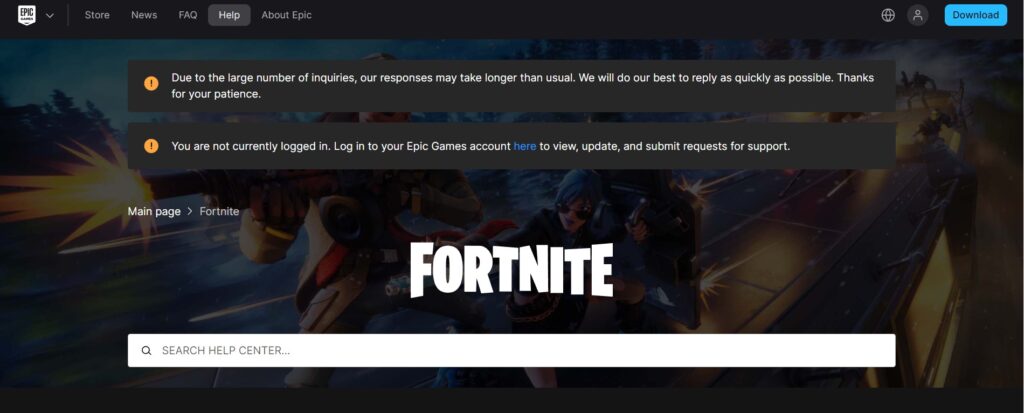
Contact Support If none of the above steps work, reach out to Epic Games Support or Nintendo Support for further assistance.
You can contact Epic Games Support for help with your Fortnite account or any issues related to Epic Games services.

