Are you struggling to unlock the Fortnite Rocket Racing skin? You’re not alone.
Many players have encountered issues with obtaining the Rocket Racing skins, this can be really frustrating. But fear not!
In this blog, we’ll provide effective solutions to help you overcome these challenges and ensure you can enjoy the Rocket Racing skins hassle-free.
How To Fix Fortnite Rocket Racing Skin Not Working?

To fix Fortnite Rocket Racing Skin not showing, you can reach gold 2 and complete an additional race, restart Fortnite and device, and check for updates. Additionally, you can clear Fortnite cache, and wait for an official fix.
1. Reach Gold 2 And Complete An Additional Race
The Jackie skin in Fortnite’s Rocket Racing may not unlock as expected if the necessary rank of Gold 2 has not been reached and an additional race is completed afterwards. Ensuring these criteria are met is essential for the game to register the achievement and unlock the skin.
- Achieve the Gold 2 rank in Rocket Racing by playing and performing well in races.
- Once Gold 2 is reached, participate in one more race to trigger the unlock of the Jackie skin.
- If the skin does not unlock after completing these steps, you may need to restart the game to refresh your achievements and inventory.
2. Restart Fortnite And Device
Sometimes the issue with the Jackie skin not unlocking could be due to a temporary glitch or error within Fortnite. A simple restart can often resolve these issues by refreshing the game’s state and re-establishing any interrupted connections to the game servers.
- Exit Fortnite completely, ensuring the game is not running in the background.
- Restart your gaming device, whether it’s a PC, console, or mobile device.
- Launch Fortnite again and check if the Jackie skin is now available in your inventory.
3. Check For Updates
Ensure that Fortnite is updated to the latest version. Sometimes, bugs that prevent skins from unlocking are fixed in patches. Go to your respective platform’s store and check for any available updates for Fortnite.
PC (Epic Games Launcher):
- Open Epic Games Launcher.
- Navigate to ‘Library‘.
- Find Fortnite and click ‘Settings‘.
- Select ‘Check for Updates‘.
PlayStation:
- Go to Home screen.
- Select Fortnite.
- Press ‘Options‘ button.
- Choose ‘Check for Update‘.
Xbox:
- Press Xbox button.
- Select ‘My games & apps‘.
- Choose ‘Manage game‘.
- Check ‘Updates‘.
4. Clear Fortnite Cache
Clearing the game cache can resolve issues with skins not appearing as it removes any temporary files that may be corrupted or causing conflicts within Fortnite. This process does not affect your saved games or progress.
On PC:
- Close Fortnite and the Epic Games Launcher.
- Press Windows Key + R, type %localappdata%, and hit Enter.
- Locate the Fortnite game cache folder and delete it.
- Restart the PC and open Fortnite.
On PlayStation:
- Turn off the PlayStation completely.
- Unplug the power cord after the indicator light turns off.
- Wait 1-2 minutes.
- Replug and restart the PlayStation.
- Launch Fortnite.
On Xbox:
- Fully shut down the Xbox by holding the power button.
- Disconnect the power cable from the Xbox.
- Wait 1-2 minutes.
- Reconnect the power cable.
- Power on the Xbox.
- Open Fortnite.
5. Wait For An Official Fix
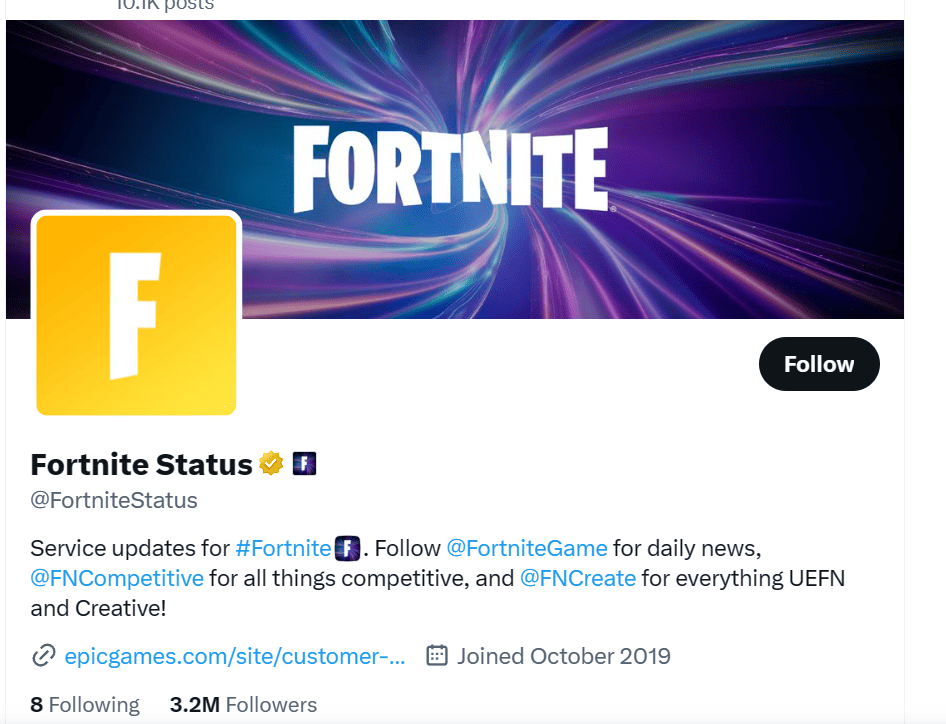
In some cases, the bug preventing the Jackie skin from unlocking might be on the developer’s end. If the issue is widespread, the Fortnite community may need to wait for an official patch or update from Epic Games.
- Keep an eye on the official Fortnite Status Twitter account or Epic Games’ website for updates on known issues and their resolutions.
- In the meantime, continue to check your game after each update to see if the issue has been resolved.
6. Contact Fortnite Support
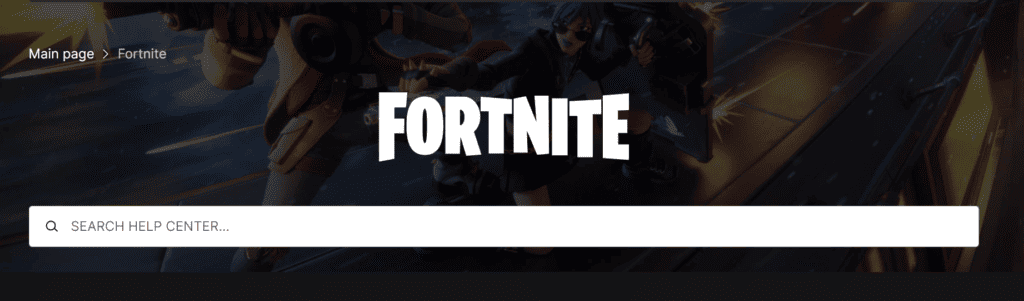
If troubleshooting steps fail to resolve the Rocket Racing skin issue in Fortnite, reaching out to Epic Games Support is the next recommended action.
They can provide personalized assistance and help address any potential bugs or account-specific problems.

