Are you a fan of Football Manager 2024 but frustrated with the game’s infinite loading screen issue? You’re not alone.
This issue has been reported by many players, making it difficult to fully enjoy the game.
Fortunately, there are several ways to fix this problem.
In this article, we will discuss the most effective methods to resolve the Football Manager 2024 infinite loading screen issue and get you back to managing your team.
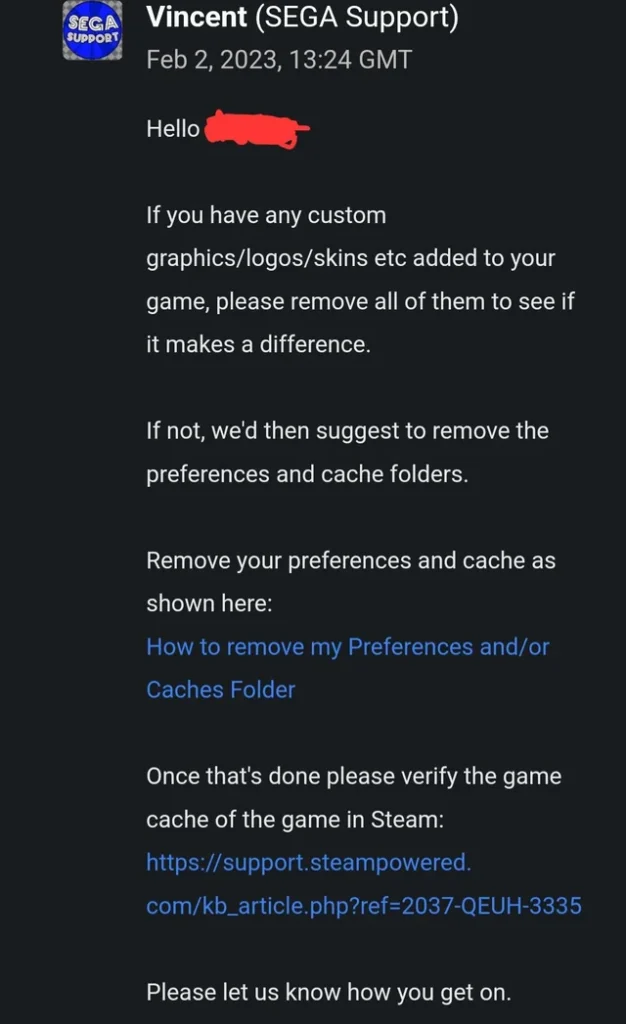
How To Fix Football Manager 2024 Infinite Loading Screen Issue?
1. Disable Compatibility Mode
Compatibility mode is a feature that allows older programs to run on newer operating systems. However, enabling compatibility mode for the game can cause infinite loading screen issues.
To disable compatibility mode, right-click on the game’s shortcut, select Properties, go to the Compatibility tab, and uncheck all boxes.
2. Remove The Cache Folder
The Cache folder contains temporary files that the game uses to load faster. However, sometimes these files can become corrupted, causing the infinite loading screen issue. Removing the Cache folder will force the game to create new files, which can fix the issue.
To remove the Cache folder, navigate to the game’s installation folder, which is usually located in C:\Program Files\Epic Games\FootballManager2024.
Find the Cache folder and delete it. After deleting the Cache folder, restart the game and check if the issue is resolved.
3. Verify Game Files
Verifying game files is a process that checks the game’s files and makes sure that they are present and not corrupted. This process can help fix the infinite loading screen issue if some files are missing or corrupted.
To verify game files, open the Epic Games Launcher, go to the Library, find Football Manager 2024, click on the three-dots icon, and select Verify. Wait for the verification process to complete, and then restart the game.
To update your graphics card driver, go to the manufacturer’s website and download the latest driver for your graphics card. Install the driver and restart your computer
4. Clear Steam Download Cache
Clearing the Steam download cache can help fix the infinite loading screen issue. To do this, follow these steps:
- Open the Steam app.
- Go to the “Steam” menu in the top menu bar and select “Settings”.
- In the Settings window, go to the “Downloads” tab.
- Click on the “Clear Download Cache” button.
- Restart Steam and launch the game.
Clearing the Steam download cache can help fix any issues related to downloading or updating the game, including the infinite loading screen issue.
5. Update GPU And Run The Game On A Dedicated Card
If you have an integrated graphics card and a dedicated graphics card, running the game on the integrated card can cause an infinite loading screen issue. To fix this, you need to update your graphics card driver and run the game on the dedicated card.
To update your graphics card driver, go to the manufacturer’s website and download the latest driver for your graphics card. Install the driver and restart your computer.
To run the game on the dedicated card, follow these steps:
- Right-click on the desktop and select Graphics Properties.
- In the Graphics Properties window, go to 3D.
- Select “Preferred Graphics Processor” and choose “High-performance NVIDIA processor” or “AMD Radeon High-Performance” depending on your graphics card.
- Save the changes and launch the game.
Running the game on the dedicated card should fix the infinite loading screen issue.
6. Update Drivers
Outdated drivers can cause various issues, including the infinite loading screen issue. Updating your graphics card driver can help fix the issue.
If nothing works then you may try contacting the Football Manager customer support by clicking here. They will guide you with better options.

