Farming Simulator 22 is a beloved farming game that lets you have a blast farming with friends online.
But, some folks are having trouble with servers not showing up.
The full error message: “Could not connect to the server.”
In this article, we’ll dig into why this happens and give you easy fixes to get back to farming fun.
Why Farming Simulator 22 Server Not Showing Up?
The problem of Farming Simulator 22 servers not showing up can be quite annoying for multiplayer farming fans.
Several things can cause this issue, such as outdated server versions, firewall settings, server list delays, and problems with server providers.
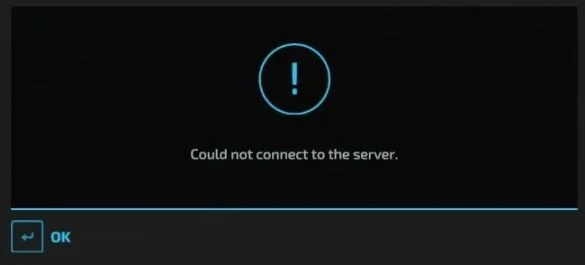
Luckily, we were able to find some workarounds that might help you fix this issue.
If these workarounds do not resolve the problem, it is recommended that you contact the support team for further assistance.
How To Fix Farming Simulator 22 Server Not Showing Up?
To resolve the issue, follow these steps: Check your internet connection, check for Farming Simulator 22 updates, wait for some time, and then try again later, temporarily disable the antivirus or firewall, and consider changing the DNS server.
We have discussed the fixes in greater detail below.
1. Check Your Internet Connection
Make sure that your internet connection is strong and stable enough to support online gaming.
Your server might not show up if your connection is weak or unstable.
Here are the Steps to Check your internet connection:
- Turn off your router or modem, wait for a few seconds, and then turn it back on.
- If the problem persists, you can reset your network settings on your device. Go to the network settings menu and look for an option to reset or restart network settings.
- If you’re using Wi-Fi, try switching to a wired connection to rule out any potential wireless issues.
- Restart your router or modem to refresh the connection.
2. Check For Farming Simulator 22 Updates
If you are facing server issues on Farming Simulator 22, then you should check if there are any new updates for Farming Simulator 22.
If an update is available, make sure to install it and then check if the issue persists.
Steps for checking for updates for Farming Simulator 22 on Steam:
- Open the Steam client on your computer.
- Click on the “Library” tab.
- Find Farming Simulator 22 in your list of games.
- If there is an update available, it should automatically start downloading.
- If there is no update available, you can try restarting Steam or your computer to see if that triggers an update.
3. Wait For Some Time And Then Try Again Later
If you can’t find your Farming Simulator 22 server, sometimes it’s just because the server list takes a little time to update.
Be patient, wait a few minutes, and then refresh the list to see if your servers pop up.
4. Temporarily Disable Antivirus Or Firewall
Try temporarily disabling the antivirus or firewall software.
By doing this, you can check if this security application mistakenly blocks access to the application or not.
To temporarily disable your antivirus software, locate the antivirus program on your computer, open its settings, and disable it.
To temporarily disable your firewall, follow these steps:
- Open the Control Panel.
- Search for “Windows Defender Firewall” or “Firewall.”
- Select the appropriate network profile.
- Choose the option to turn off the firewall for the selected profile.
- Save the changes and exit the settings.
5. Change DNS Server
You can try changing your DNS settings to fix server visibility problems in Farming Simulator 22.
After changing the DNS check if the issue has been resolved or not.
Here are the steps to change DNS to Google DNS:
- Click Start.
- Under Related Settings, choose Change Adapter Options.
- Right-click the appropriate Ethernet or WiFi connection and choose Properties.
- Select the Internet Protocol Version 4 (TCP/IPv4) Properties.
- Choose Use the following DNS server addresses and enter both 8.8.8 and 8.8.4.4 as shown in the image below. Click OK.
6. Contact Farming Simulator 22 Support
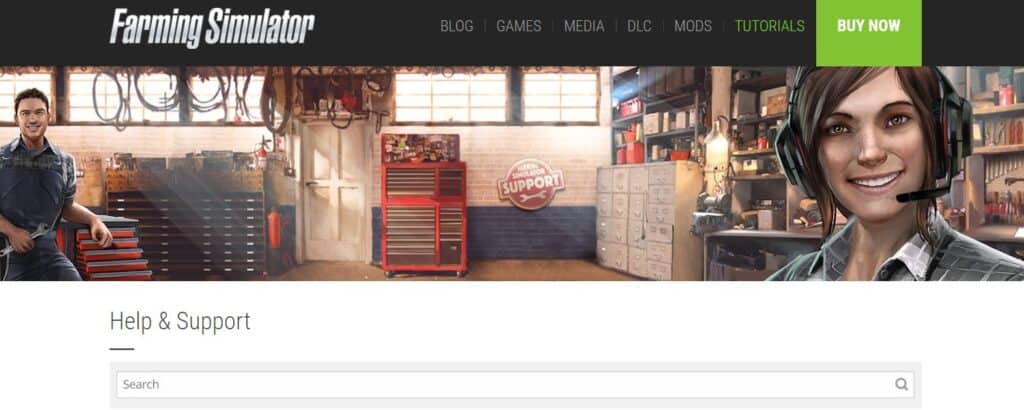
If the previous solutions didn’t work, it’s best to reach out to Farming Simulator 22 support for assistance.
They can give you personalized guidance and solutions that are more suitable for you.

