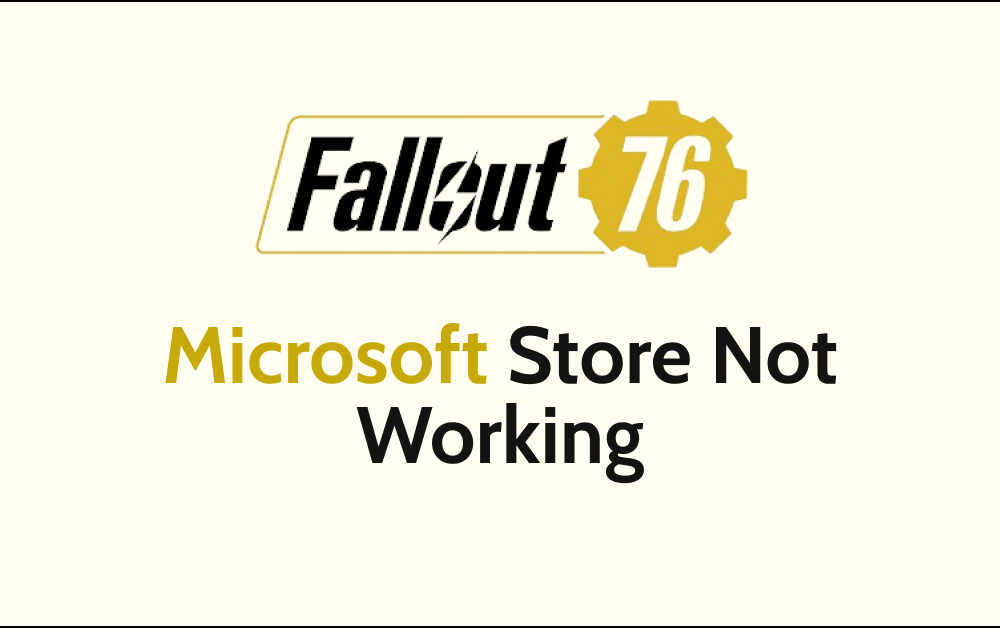Fallout 76 is a popular online multiplayer game that many players enjoy worldwide. However, at times, gamers may encounter issues with the Microsoft Store, where the game refuses to work correctly.
It’s essential to keep your PC updated and ensure it meets the Fallout 76 System Requirements so that the game can run smoothly without any performance issues.
This article aims to guide you through a series of steps that can help resolve any issues you may be experiencing and get back to enjoying the game in no time.
How To Fix Fallout 76 Microsoft Store Not Working?

To fix “Fallout 76 Microsoft Store Not Working”, you can check for Windows updates, and check regional settings. Additionally, you can disable Windows firewalls and antivirus to fix the issue.
1. Check For Windows Updates
Keeping your Windows system updated is critical for compatibility with the latest apps, like Fallout 76. Follow these steps to check for Windows updates:
- Press the Windows key + I to open the Settings app.
- Click on Update & Security.
- In the Windows Update tab, click Check for updates.
2. Update Microsoft Store Manually
Sometimes, updating the Microsoft Store app can resolve downloading and installing issues. To update the Microsoft Store manually:
- Open the Microsoft Store app.
- Click on the three-dot Menu button in the top-right and choose Downloads and Updates.
- Click on Get updates.
3. Check Regional Settings
Incorrect regional settings might cause issues with downloading or installing apps from the Microsoft Store. Verify your regional settings by:
- Press the Windows key + I to open the Settings app.
- Click on Time & Language.
- In the Region tab, ensure that your country or region is correctly set.
4. Configure Windows Firewall And Antivirus
Windows Firewall and antivirus programs sometimes block app installations. To check this, temporarily disable them and try installing Fallout 76 again:
- Press Windows key + I and go to Update & Security.
- Click on the Windows Security tab.
- Select Firewall & network protection and disable the firewall.
- Temporarily disable your antivirus and reattempt installation.
If this resolves the issue, configure your firewall and antivirus to allow Fallout 76 and the Microsoft Store.
5. Contact Microsoft Support
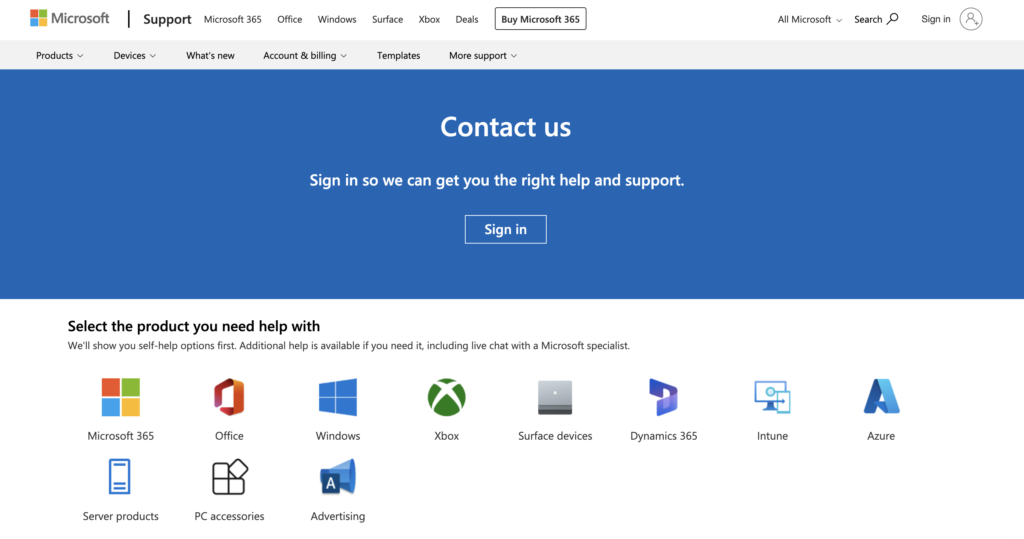
If the issue persists, consider contacting Microsoft Support for further assistance with the Fallout 76 Microsoft Store issue. They can help you identify specific issues related to your device or Microsoft account.