Nowadays, people love to shop online since it holds lots of benefits when making purchase decisions.
Facebook, one of the first social media platforms, has approximately 36% of the world’s population, or more than 2 billion users.
Moreover, Facebook has added new capabilities that let businesses choose which audience groups to target.
Facebook Marketplace generally enables you to view the products offered at nearby locations. So, anyone may readily sell their goods without investing in E-commerce websites.
Despite its numerous advantages, a typical issue with Facebook Marketplace is that it frequently fails to display local items in some profiles. If you have the same problem, you have come to the right place.
Here, you will find a solution to “How to fix Facebook Marketplace not showing local items and the reason behind it.”
Lets get started!
Is Your Facebook Marketplace Working?
There are restrictions on the Facebook marketplace that prevent some people from using it.
The account must have access to the Facebook marketplace to view the local items list.
To check if the link is active, click the link: https://facebook.com/marketplace
If you are unable to access the link, please consider the following:
Facebook limits its access to,
- A newly created account does not have access to the marketplace.
- Do not use an old version of Facebook App.
- The minimum age should be greater than 18.
- It is not compatible with all devices. It is only compatible with iOS and Android smartphones.
- It is incompatible with Facebook Lite.
- Marketplace lacks services that may be accessible in other countries, such as checkout and shipping, order confirmation and tracking, payments, and Buy Protection.
Though the Facebook Marketplace link is active unable to browse the product list?
No need to worry! You can fix it by following a few basic troubleshooting steps.
Here is a step-by-step instruction:
Why Is Facebook Marketplace Not Showing Local Items?
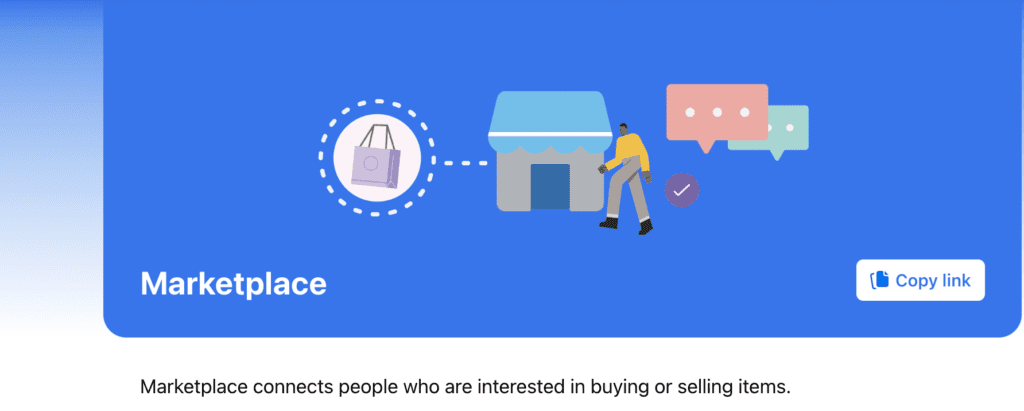
If Facebook regularly displays “no results” on your Facebook Marketplace, please check the following:
- The location settings in your profile, browser, and device.
- Ensure that the search content fits the policy.
- As a result of various technological glitches.
How To Fix Facebook Marketplace Not Showing Local Items
1. Verify Your Internet Connection
If your Internet connection is sluggish, the product list will take a long time to load. With any video streaming app, you may instantly discover it.
2. Change Your Browser
Although most people are using Chrome, there are notable exceptions.
For example, the Brave browser automatically limits some of the site’s functionality by default. Hence, try switching browsers.
3. Clear Cache Or Reinstall The Facebook Application
If you’re using a mobile device, remove and reinstall the Facebook app.
If it’s a web browser,
Clearing caches allows the browser to update any new changes made to any website.
- Press Ctrl+H, then choose Clear Browsing Data from the right sidebar.
- Remove the cache and cookies from your computer.
- Log into your Facebook account and try to access your marketplace.
4. Update Your Facebook App
Older versions of Facebook will be incompatible with any new feature updates. So make sure it’s up to date.
5. Update Your Location In Profile And Browser
Steps to Check your Profile location:
- Click the downward triangle in the profile’s upper right corner.
- Go to “Settings and privacy” and select Settings.
- From the left drop-down menu, pick “Language and region.”
- Verify the language is English and adjust your location to the current nation.
- Change the chosen time format and date and save the changes.
Steps to Change location – Check your Browser location:
- Go to the menu in the top right corner of the browser and select settings.
- Choose the Privacy and Security options.
- Search for the location and Update it if needed.
- Refresh your Facebook page.
6. Disable Third Party Extension
- Click the extension icon in the browser’s upper right corner.
- Go to Extension Management.
- Disable each extension one by one and try refreshing the page. Make sure that you have completely deactivated any VPN or proxy addons.
7. Check Out The Filter, Location And Distance Option In Marketplace
- Go to the menu in the upper right corner of Facebook.
- Choose Marketplace from the list. If you can’t view Marketplace, click See more.
- Choose Filters and clear all checked items.
- Choose a location and a distance, and increase the Distance.
- Press the Apply button.
I hope this article will be helpful and gained some technical knowledge on how to work with the Facebook marketplace.



