Are you experiencing the dreaded “Critical Error Receiving Profile Data Backend Error 504 Gateway Timeout” while playing Escape From Tarkov?
You’re not alone in this struggle. This error is a common technical snag that can halt your progress and test your patience.
But fear not, because this blog is here to guide you through the troubleshooting process.
In this blog, we’ll explore proven strategies and tips to help you resolve this issue and reclaim your place in the gritty, unforgiving world of Tarkov.
How To Fix Escape From Tarkov Critical Error Receiving Profile Data Backend Error 504 Gateway Timeout?
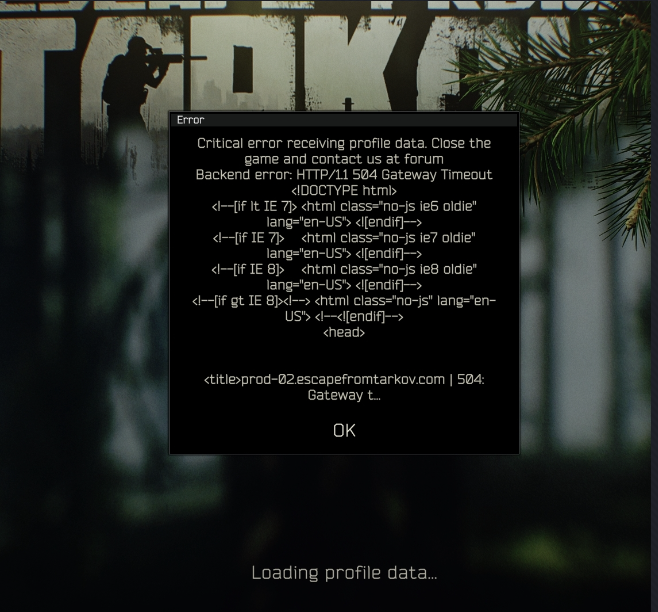
To fix Escape from Tarkov critical error receiving profile data backend error 504 gateway timeout, you can check server status, and restart Escape from Tarkov and BSG Launcher. Additionally, you can delete specific game files, and verify Escape from Tarkov game files.
1. Check Server Status Of Escape From Tarkov

Before attempting any fixes, it’s essential to check if the game’s servers are up and running.
Server outages or maintenance can lead to 504 errors, and if that’s the case, you’ll need to wait until the developers resolve the issue.
You can check the server status on the official “Escape from Tarkov” forums or through their social media channels.
2. Restart Escape From Tarkov And BSG Launcher
Sometimes, a simple restart can resolve temporary glitches or connectivity issues. To restart the game and the launcher:
- Close the “Escape from Tarkov” game if it’s open.
- Exit the Battlestate Games Launcher by right-clicking on the system tray icon and selecting “Exit,” or by using the Task Manager to ensure it’s completely shut down.
- Relaunch the Battlestate Games Launcher.
- Start “Escape from Tarkov” again.
3. Clear Escape From Tarkov Cache Files
Sometimes, the game’s launcher cache can become corrupted, which may cause issues when connecting to the servers. To clear the cache:
- Run the Escape from Tarkov Launcher.
- Click the profile tab at the top right of the launcher.
- After this process, click “Clear cache” and then try to relaunch Escape from Tarkov.
4. Delete Specific Game Files
Some players have found success by deleting the “client.config.json” file from the game folder and then using the launcher’s repair tool to fix the game. To do this:
- Go to your EFT game folder.
- Delete the file named “client.config.json.”
- Open the launcher and click on the “Repair game” option.
5. Verify Escape From Tarkov Game Files
Verifying the integrity of the game files can help ensure that all necessary files are present and in good condition. To verify game files for “Escape from Tarkov”:
- Open the Battlestate Games Launcher.
- Navigate to the “Escape from Tarkov” tab on the left-hand side.
- Click on the “Verify” button, which is typically located next to the “Install” or “Play” button.
6. Check Internet Connection
A 504 error can be related to your internet connection. Try resetting your router or modem. Additionally, avoid using Wi-Fi if possible and connect directly via an Ethernet cable for a more stable connection.
- Power off your router and modem.
- Unplug your modem and router.
- Wait a full minute.
- Plug in the modem, then the router, and wait for them to restart.
7. Disable Firewall And Antivirus
Make sure that your firewall or antivirus is not blocking the game or its launcher.
You might need to add an exception for “Escape from Tarkov” and “BSG Launcher” in your firewall or antivirus settings.
For Firewall:
- Access Control Panel > System and Security > Windows Defender Firewall.
- Select “Allow an app or feature through Windows Defender Firewall.”
- Click “Change settings,” then “Allow another app…” if “Escape from Tarkov” isn’t listed.
- Add Escape from Tarkov and launcher executables to the list.
- Tick boxes for both Private and Public networks.
- Click “OK” to save.
For Antivirus:
- Open your antivirus program.
- Find the “Exclusions” or “Exceptions” settings.
- Add “Escape from Tarkov” and its launcher to this list.
- Save your changes.
8. Contact Escape From Tarkov Support
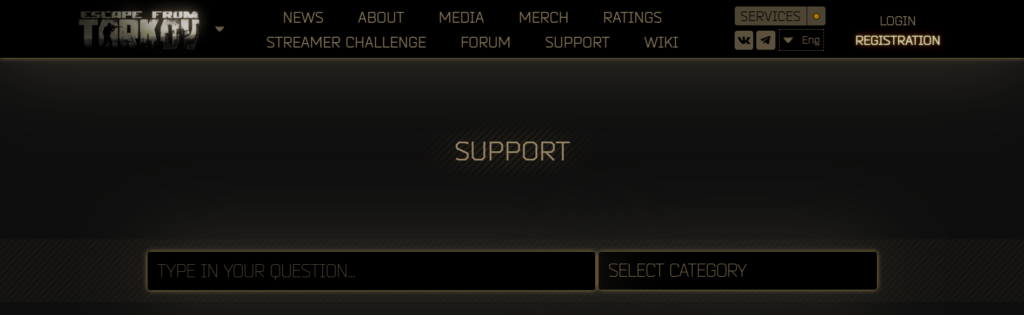
If none of these solutions work, it may be time to contact Escape from Tarkov support team.
Provide them with details of the issue and any steps you’ve already taken to try to resolve it.

