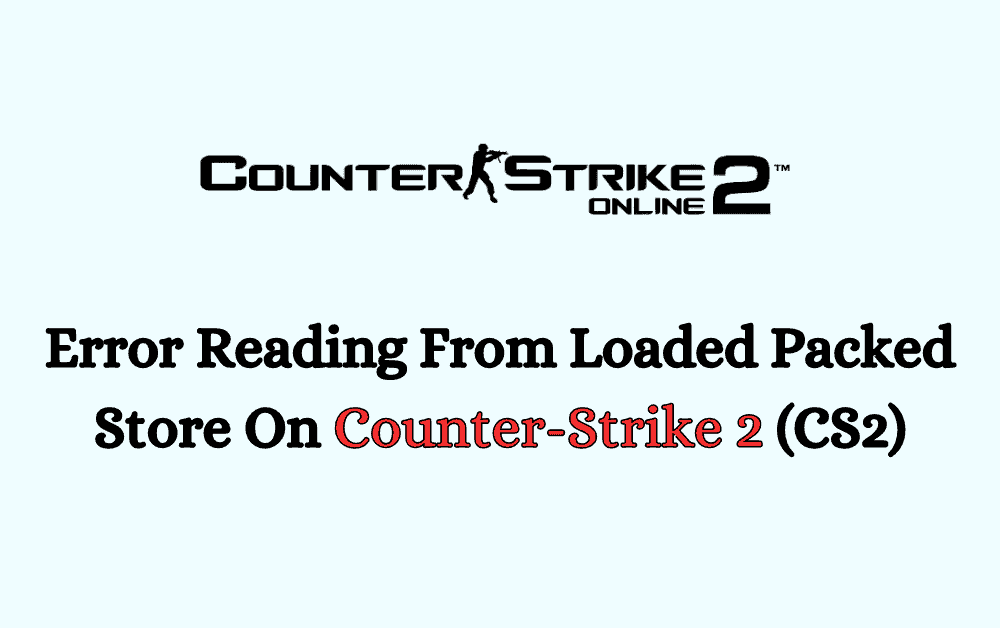Are you experiencing the frustrating “Error Reading From Loaded Packed Store” issue while trying to play Counter-Strike 2 (CS2)?
This error can be a significant obstacle to enjoying the game, but fear not!
In this blog, we will explore effective solutions to troubleshoot and resolve this issue, allowing you to get back to the action-packed world of CS2.
How To Fix Error Reading From Loaded Packed Store On Counter-Strike 2 (CS2)?
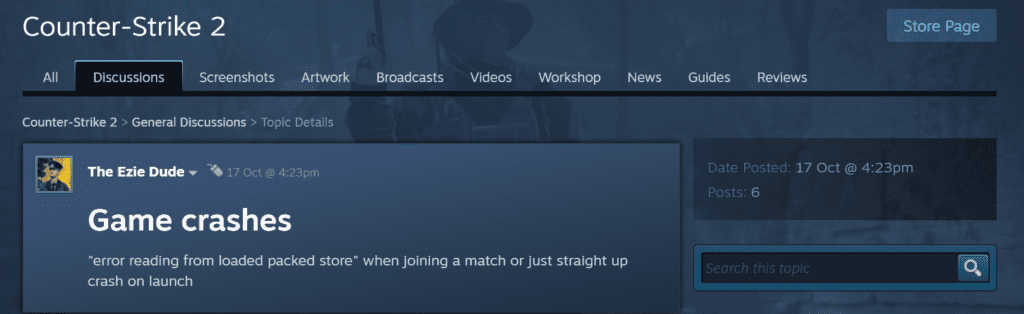
To fix “Error reading from loaded packed store on Counter-Strike 2 (CS2)” you can verify integrity of game files, run as an administrator, delete specific VPK files. Additionally, you can clear steam cache, and update your graphics drivers.
1. Verify The Integrity Of Game Files
To address the error reading from loaded packed store’ in Counter-Strike 2 (CS2), a reliable fix is to verify the integrity of the game files through Steam. This process scans for and repairs any missing or corrupted files.
- Open the Steam client
- Navigate to your game library.
- Right-click on Counter-Strike 2 (CS2)
- Select ‘Properties‘.
- Go to the ‘Local Files‘ tab
- Click on ‘Verify integrity of game files‘.
- Steam will check for any missing or corrupted files and replace them as needed.
2. Run The Game As An Administrator
Running Counter-Strike 2 with administrator privileges can help bypass certain permission-related issues that might be causing the game to freeze.
- Locate the CS2 executable file in the installation directory.
- Right-click on it
- Select ‘Properties‘.
- Go to the ‘Compatibility‘ tab.
- Check the box that says ‘Run this program as an administrator‘.
- Click ‘Apply‘ and then ‘OK‘.
3. Delete Specific VPK Files
The error reading from loaded packed store can sometimes be traced back to specific VPK files that have become corrupted. Removing these files manually and then verifying the game files allows Steam to replace them with fresh, uncorrupted versions
- Open the ‘Steam‘ folder on your computer, commonly located in C:\Program Files (x86)\Steam.
- Within the ‘Steam’ folder, navigate to steamapps\common\Counter-Strike 2.
- In the Counter-Strike 2 directory, locate the VPK (Valve Pak) files that were specified in the error message.
- Select these files and delete them.
- Be cautious to remove only the files mentioned in the error to avoid deleting essential game data.
- After deleting the files, verify the game files again through Steam to download fresh copies of the VPK files you deleted.
4. Clear Steam’s Download Cache
Steam’s download cache can sometimes interfere with the proper functioning of your games. It stores temporary data that helps Steam run faster but can also lead to errors if the cached data becomes corrupted.
Clearing the cache can refresh Steam’s operation and help eliminate errors.
- Open the Steam client
- Go to ‘Settings‘.
- Navigate to the ‘Downloads‘ section.
- Click on ‘Clear Download Cache‘.
- This will remove any cached data that might be causing issues with the game’s files.
5. Update Your Graphics Drivers
Outdated graphics drivers are a common culprit behind game errors. Keeping your drivers up to date ensures that your system can effectively communicate with your hardware and run games smoothly.
- Press Windows Key + X
- Click on ‘Device Manager‘.
- In Device Manager, expand the ‘Display adapters‘ section.
- Right-click your graphics card and select ‘Update driver‘.
- Choose ‘Search automatically for updated driver software‘.
- Follow prompts to install any found updates.
- If no update is found, visit your graphics card manufacturer’s website to download and install the driver manually.
6. Uninstall And Reinstall Counter-Strike 2 (CS2)
If you’ve tried the above methods and still face the error reading from loaded packed store, it might be time to start fresh. Reinstalling Counter-Strike 2 can ensure that all game files are in their original state and can often resolve persistent errors.
- Navigate to ‘Control Panel‘ > ‘Programs‘ > ‘Programs and Features‘.
- Select the game from the list and click ‘Uninstall‘.
- Follow the uninstallation instructions.
- Launch the game platform (e.g., Steam).
- Go to the ‘Library‘ section.
- Find the game and select ‘Install‘.
- Follow the installation prompts to complete the process.
7. Contact Support Of Counter-Strike 2 (CS2)
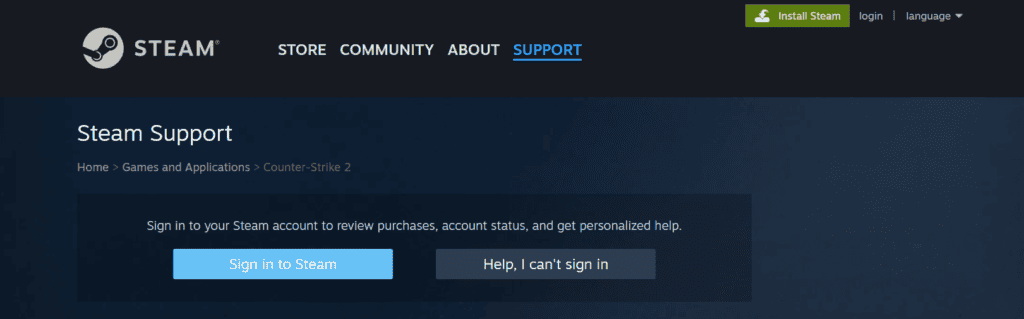
When you’ve tried all standard fixes and the error persists, it’s time to seek help from the experts. The Counter-Strike 2 support team can provide more personalized troubleshooting.
Be sure to include a detailed description of the problem, any error messages you are receiving, and the troubleshooting steps you have already attempted.