Prodigy, a popular math game loved by teachers and students, sometimes has technical problems that can make playing the game difficult.
One of the common issues is called Error Code 36.
The full error message reads: “Error Code: 36 Prodigy is Temporarily offline.“. the error can also show the message, “Error Code 36 Please Check Your Internet connection”.
In this article, we will explain why this error happens and give you simple steps to fix it so you can keep enjoying the game without any trouble.
What Causes Prodigy Error Code 36?
Prodigy Error Code 36 happens when your internet connection is weak or unstable, causing problems with the game’s data retrieval and processing.
It’s not caused by any hacking or wrongdoing, just a simple technical issue.
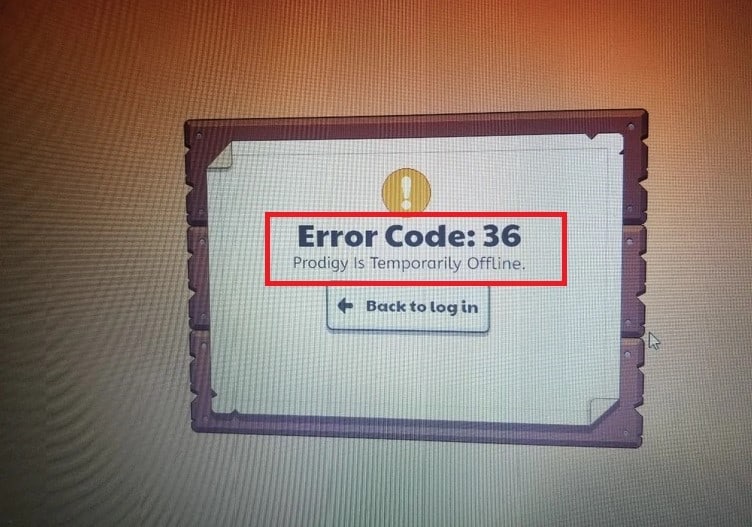
We can suggest some workarounds that might be able to resolve this issue for you.
However, if the problem persists, it is advisable to contact Prodigy support for further assistance.
How To Fix Prodigy Error Code 36?
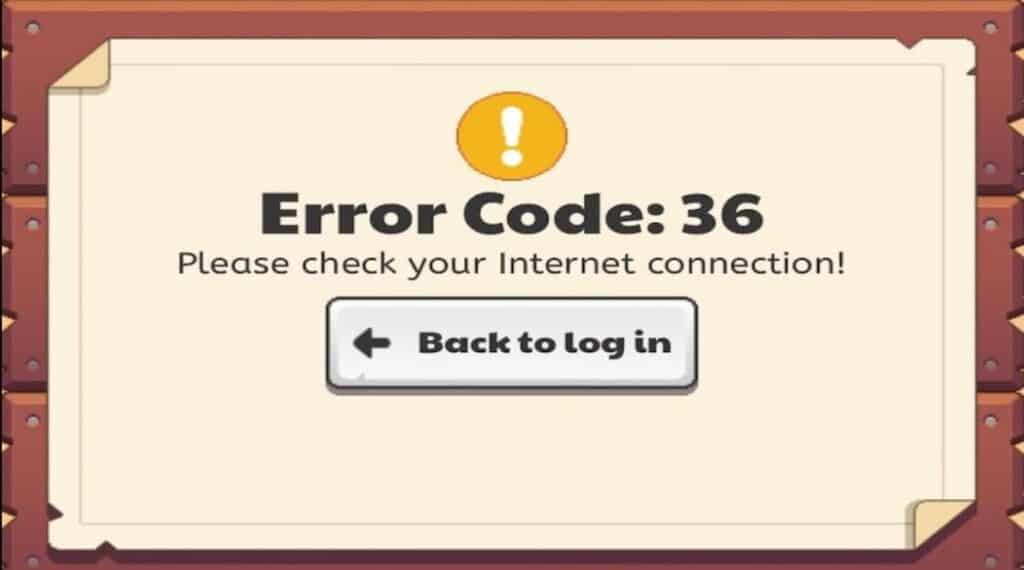
Below are some simple steps you can follow to fix this issue:
1. Check Your Internet Connection
First, make sure that your device is connected to a strong and steady internet connection.
Here are the steps to Check your internet connection
- Turn off your router or modem, wait for a few seconds, and then turn it back on.
- If the problem persists, you can reset your network settings on your device. Go to the network settings menu and look for an option to reset or restart network settings.
- Try connecting your device to a different Wi-Fi network or switch to a cellular data network to see if the issue is specific to your current network.
- If possible, try connecting to the internet using a different device, such as a smartphone or tablet, to see if the issue is specific to your device.
2. Restart The Prodigy And Your Device
If you’re having trouble with Prodigy, try restarting your device.
Just close the app and turn off your device completely.
Wait a few seconds, turn it back on, and open Prodigy again to see if the error is gone.
3. Try Different Devices
If you’re experiencing the error code 36 on Prodigy, you can try playing the game on a different device like a computer, smartphone, or tablet to see if the problem persists.
This will help you figure out if the error is specific to the device you’re using or not.
4. Contact Prodigy Support
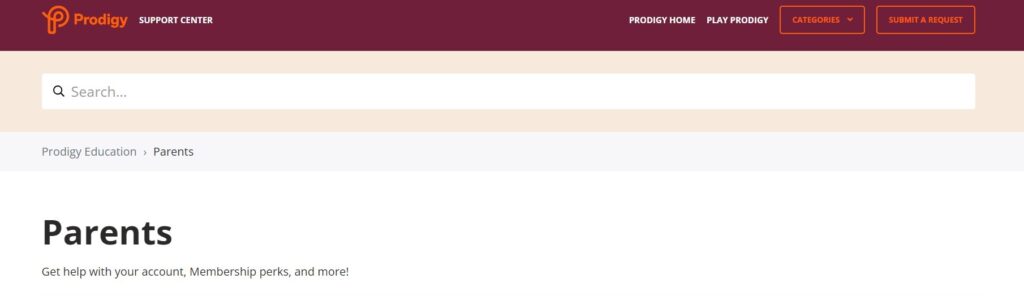
If none of the above solutions works or if you require further assistance, reaching out to Prodigy’s customer support is recommended.
