Are you trying to download Black Desert Online but keep encountering the dreaded error code 12005?
The full error message is “An error occurred while downloading file (errorcode: 12005)”, and it typically appears halfway through the download process, between 40-60%.
This error can be incredibly frustrating, interrupting your gaming experience before it’s even begun.
But don’t worry, you’re not alone. Many players have reported encountering this issue and there are a few things you can try to resolve it.
In this blog post, we’ll discuss error code 12005 in Black Desert Online and explore some possible solutions to help you get back to playing the game as soon as possible.
What Causes “Error Code 12005” On Black Desert Online?
One of the most common causes of error code 12005 is high traffic on the game’s servers.
When the servers are experiencing high traffic, it can cause delays or interruptions in the download process, resulting in the error code 12005.
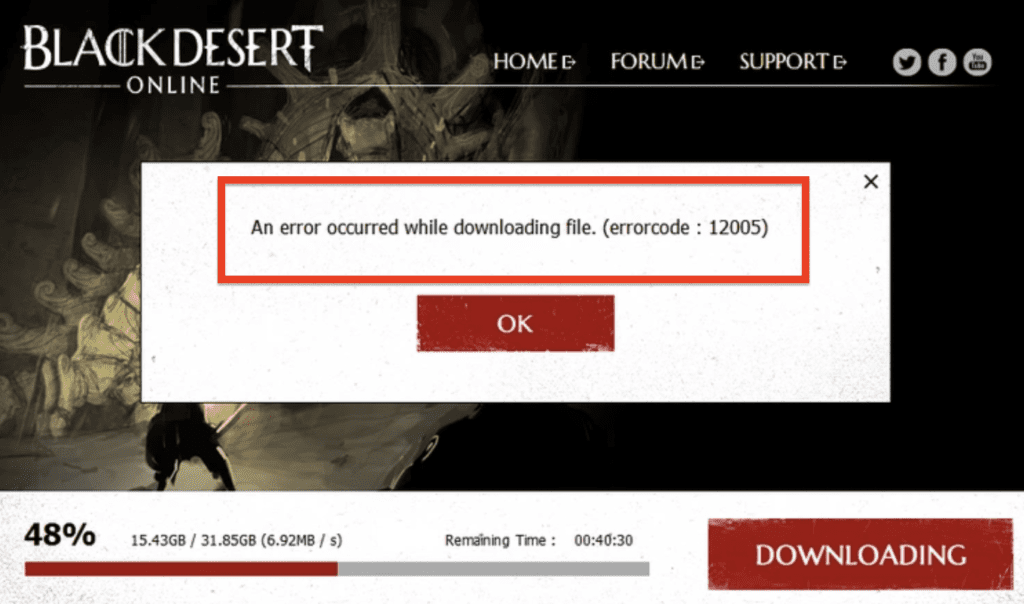
Another common cause of this error is an unstable internet connection.
If your internet connection is slow or unreliable, it can cause interruptions in the download process, resulting in the error code 12005.
Some firewalls or anti-virus software can block the game client from downloading, resulting in the error code 12005. This can happen when the game client is flagged as a potential threat by these software and blocked from running.
Sometimes the download may be corrupted or incomplete, which can cause the error code 12005. This can happen due to various reasons, such as interruption of the download, or a problem with the servers.
Incorrectly configured network settings, such as incorrect proxy settings, can cause the error code 12005.
How To Fix “Error Code 12005” On Black Desert Online?
If you are getting error code 12005 in Black Desert Online, there are a few things you can try to fix the issue and get back to playing the game:
1. Check Your Internet Connection
Make sure your internet connection is stable and that there are no issues with your internet service provider.
You can try restarting your router or modem to see if that resolves the issue.
- Check if your internet connection is stable by opening a website or streaming a video.
- Restart your router or modem by unplugging it from the power source for about a minute, then plugging it back in.
- Wait for the router or modem to restart and check if the internet connection is stable.
2. Try Downloading At A Different Time
If the game’s servers are experiencing high traffic, you can try downloading the game at a later time when the servers are less busy.
- Check the server status of the game by visiting the official website or social media platforms.
- If the server status shows high traffic, wait for a few hours before trying to download the game again.
3. Use A VPN
Some users have reported success by using a VPN to download the game.
This can help bypass any regional restrictions or other issues that may be causing the error.
- Download and install a VPN software on your computer.
- Connect to a server located in a different country.
- Try to download the game again and check if the error code 12005 is resolved.
4. Whitelist The Game Client In Your Anti-virus Software Or Firewall Settings
Make sure that the game client is not being blocked by any anti-virus software or firewalls.
You should check the settings and make sure that the game client is whitelisted.
- Open your anti-virus software or firewall settings.
- Look for an option to whitelist or allow a specific program or application.
- Locate the game client and make sure it is allowed to run.
- Restart the game client and try downloading the game again.
5. Delete The Partially Downloaded Game Files
Sometimes the download may be corrupted or incomplete, which can cause the error code 12005.
In this case, you can try deleting the partially downloaded game files and restarting the download process.
- Locate the folder where the game is being downloaded.
- Delete any partially downloaded files in the folder.
- Restart the game client and try downloading the game again.
6. Reset Your Network Settings
Incorrectly configured network settings, such as incorrect proxy settings, can cause the error code 12005.
To resolve this, you can try resetting your network settings to their default settings and restarting the download process.
- Open the Network and Sharing Center on your computer.
- Click on “Change adapter settings”
- Right-click on your active network connection and select “Properties”
- Select Internet Protocol Version 4 (TCP/IPv4) and click on “Properties”
- Select “Use the following DNS server addresses” and enter the preferred and alternate DNS addresses.
- Click on “OK”
- Restart your computer and try downloading the game again.
7. Contact Black Desert Online Customer Support
If the problem persists after trying the above solutions, you can try contacting the Black Desert Online customer support for further assistance. They may be able to provide additional guidance or troubleshoot the issue further.
