Are you encountering the frustrating issue of your Enshrouded server not showing up through G-Portal?
If so, you’re not alone. Many players face this challenge, but rest assured, solutions are available.
In this blog, we’ll explore the steps to fix your Enshrouded server visibility issue and get you back to enjoying the game.
How To Fix Enshrouded Server Through G-Portal Is Not Showing Up?
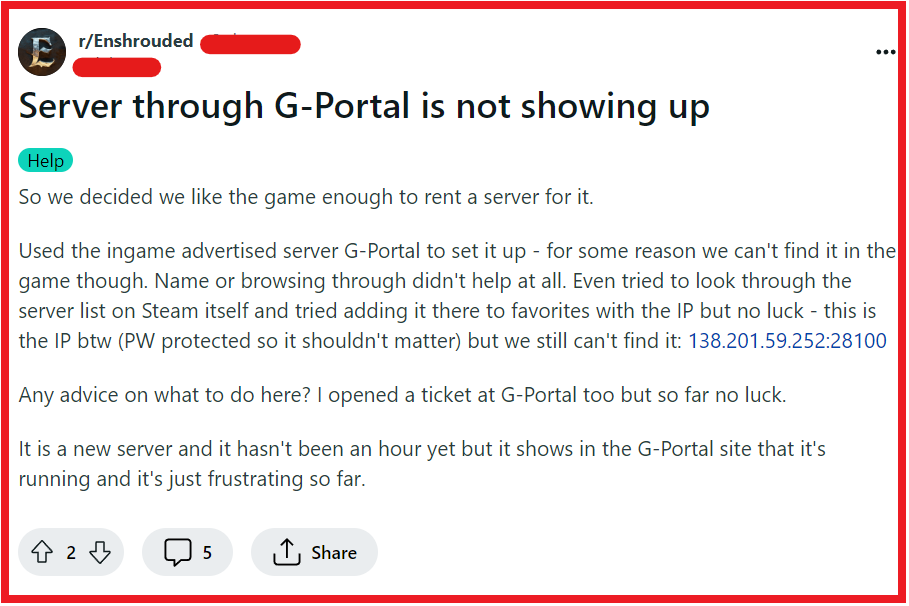
To fix Enshrouded server through G-Portal is not showing up, you can check server configuration, verify server activation, and confirm server status. Additionally, you can check IP address and query port, and verify query port accessibility.
1. Check Server Configuration
Ensuring your server configuration is correct is crucial because incorrect settings can prevent your server from being visible.
Proper configuration ensures that the server communicates effectively with the game’s network, making it discoverable to players.
- Log in to your G-Portal account.
- Navigate to your server’s dashboard.
- Review the server settings for any incorrect configurations, particularly the server’s name, password, and visibility settings.
- Make sure the server is set to “Public” if you want it to show up in the game’s server list.
- Save any changes you make and restart the server to apply them.
2. Verify Server Activation
Activation of your server is a mandatory step; if skipped, your server won’t show up in the game.
Activating the server registers it with the game’s network, allowing it to be listed.
- Go to the G-Portal website and log into your account.
- Click on “My Servers” in the left margin.
- Check to see if your server is listed and activated. If not, you may need to activate it by clicking the appropriate button.
- Once activated, restart your server to ensure the changes take effect.
3. Confirm Server Status
A server that isn’t running cannot be displayed in the game’s server list.
Ensuring your server is online is a fundamental step in troubleshooting visibility issues.
- Access your G-Portal dashboard.
- Locate the status indicator for your Enshrouded server.
- Confirm that the status shows as “Online.” If it’s not, there may be an issue with the server startup process.
- If necessary, use the control panel options to start or restart your server.
4. Check IP Address And Query Port
Modifying the IP address can sometimes resolve connection issues.
By changing the end of the IP address, you may be able to circumvent problems related to server visibility in Steam.
- Locate your server’s IP address and query port number in your G-Portal server dashboard.
- If connecting through Steam, try altering the last segment of the IP address to ’15’ as some users have reported this can help with visibility.
- Use Steam’s server connection feature to attempt to connect with the modified IP address.
5. Verify Query Port Accessibility
The query port is essential for server discovery and connection.
Ensuring that this port is correctly set and accessible can solve visibility issues.
- Confirm the query port number from your G-Portal server dashboard.
- If you’re behind a router, you may need to set up port forwarding to ensure the query port is accessible from the internet.
6. Use Direct Connection
Sometimes, searching for the server in-game can be unreliable.
Using a direct connection can bypass issues with the server list.
- Find the IP and query port for your server on the G-Portal status page.
- Open Enshrouded and select the option to “Connect to IP” or similar.
- Enter your server’s IP and query port and initiate the connection.
- If successful, add the server to your favourites for easier access in the future.
7. Update Server And Enshrouded Game Files
Outdated server or game files can cause compatibility issues, leading to servers not showing up.
Keeping everything up to date ensures compatibility with the latest game version.
- Check for any available updates for Enshrouded on the platform you’re using to play the game.
- Log in to your G-Portal account and navigate to your server’s dashboard.
- Look for a ‘Updates’ section or a notification that an update is available for your server.
- Follow the prompts to update your server files to the latest version.
- Restart your server after the update to apply the changes.
8. Reinstall Or Change Game Server
A fresh installation can resolve underlying issues that may be causing your server to not show up.
Changing the game server can also help if there’s a game-specific issue.
- Backup any necessary server files or game data before proceeding to prevent data loss.
- In your G-Portal dashboard, locate the option to reinstall the server or change the game.
- Follow the prompts to complete the reinstallation or to switch the game.
- After the process is complete, verify if the server now appears in the server list.
9. Contact G-Portal Support
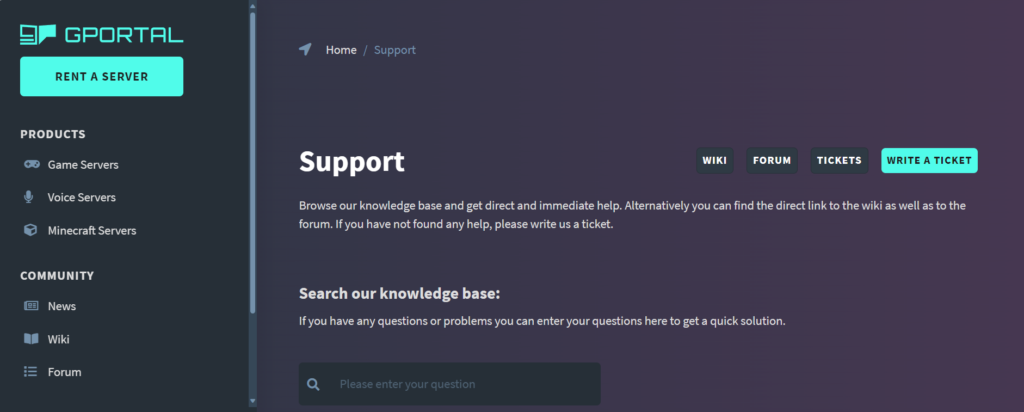
If all else fails, reaching out to G-Portal’s support team can help resolve issues that are not fixable on your end.
They can provide expert assistance and potentially server-side solutions.
- Visit the G-Portal support website or open a support ticket through your account dashboard.
- Provide detailed information about your issue, including what steps you have already taken to try and resolve it.
- Wait for assistance from a G-Portal support representative and follow any additional instructions they provide.

