Are you encountering the frustrating “Encryption Keys Failed To Decrypt Firmware” error while using the Yuzu emulator?
This issue often arises when the emulator encounters difficulty decrypting the firmware due to encryption key mismatches.
The error message reads as “Encryption keys failed to decrypt firmware. Please follow the yuzu quickstart guide to get all your keys, firmware and games.”
In this comprehensive guide, we’ll explore effective strategies to resolve this error and get your Yuzu emulator up and running smoothly.
How To Fix “Encryption Keys Failed To Decrypt Firmware” On Yuzu?
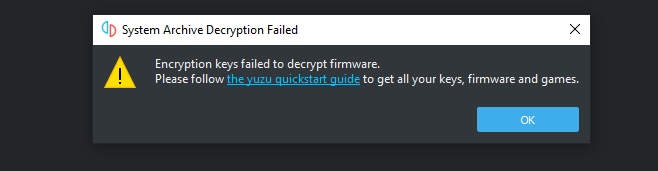
To fix “encryption keys failed to decrypt firmware” on Yuzu, you can update your Yuzu emulator, redump your encryption keys, and verify your firmware files. Additionally, you can check Yuzu’s configuration, and use Mii editor to verify firmware.
1. Update Your Yuzu Emulator
The “Encryption Keys Failed To Decrypt Firmware” error may occur if you’re running an outdated version of the Yuzu emulator.
Updating Yuzu can ensure compatibility with the latest firmware and encryption keys.
- Open the Yuzu emulator on your computer.
- Navigate to the ‘Help’ menu and select ‘Check for Updates’.
- If an update is available, follow the prompts to download and install the latest version of Yuzu.
- Once updated, restart Yuzu and check if the error persists.
2. Redump Your Encryption Keys
Sometimes the error is a result of corrupted or outdated encryption keys.
Redumping your keys from your Nintendo Switch can fix this.
- Boot your Nintendo Switch into RCM mode and launch your preferred payload injector.
- Use a tool like Lockpick_RCM to dump your keys directly from the Switch.
- Once dumped, transfer the keys to the keys directory of your Yuzu emulator folder on your PC.
- Restart Yuzu and attempt to run a game to see if the error has been resolved.
3. Verify Your Firmware Files
Corrupt or incomplete firmware files can also trigger decryption errors.
Ensuring your firmware files are complete and uncorrupted is crucial.
- Locate the firmware files on your Nintendo Switch’s SD card.
- Copy the firmware files to your PC.
- In Yuzu, click on ‘File’ and then ‘Install Firmware’ to install the firmware files manually.
- Navigate to the copied firmware files and select them for installation.
- After the installation process, launch a game to check if the error has been fixed.
4. Check Yuzu’s Configuration
Incorrect settings within Yuzu’s configuration might lead to decryption errors.
Adjusting these settings can sometimes resolve the issue.
- Open the Yuzu emulator.
- Go to ‘Emulation’ > ‘Configure’ and then to the ‘System’ tab.
- Under ‘Services’, make sure that ‘BCAT Backend’ is set to ‘Boxcat’ and ‘System Language’ is set to match the language of your dumped keys.
- Click ‘OK’ to apply any changes you’ve made.
- Restart Yuzu and try running a game to verify if the “Encryption Keys Failed To Decrypt Firmware” error is resolved.
5. Use Mii Editor To Verify Firmware
The Mii editor can be a useful tool to verify if the firmware is correctly installed and functioning in Yuzu.
Accessing the Mii editor can confirm whether the firmware is properly integrated with Yuzu, as it requires the correct firmware to operate.
- Launch the Yuzu emulator.
- Navigate to the ‘Tools’ option in the top menu.
- Select ‘Start Mii Editor’ and observe if it opens without issues.
- If the Mii editor opens and functions correctly, it’s a good indication that the firmware might be installed properly.
6. Perform A Malware Scan
Malicious software can interfere with Yuzu’s operations, including the decryption process.
Running a malware scan can eliminate the possibility that external software conflicts or security threats are causing the decryption error.
- Use a reputable antivirus or anti-malware software to perform a full system scan.
- Quarantine and remove any threats that are detected.
- After the scan and clean-up, restart your computer and open Yuzu to see if the issue is resolved.
7. Source Keys Legitimately
Ensuring that you source your prod keys from legitimate avenues is crucial for legal and ethical reasons.
Legitimate keys are less likely to cause decryption errors, as they are intended for use with the firmware they unlock.
- Obtain your prod keys directly from your own Nintendo Switch console.
- Avoid downloading keys from unverified or illegal sources, as this can lead to legal issues and potentially contribute to decryption errors.
- Place the legitimately obtained keys in the correct directory within Yuzu, typically in AppData\Roaming\yuzu\keys.
- After placing the keys in the correct directory, launch Yuzu and attempt to run a game to ensure that the error has been resolved.
8. Uninstall And Reinstall Yuzu Completely
If all else fails, there might be a deeper issue with your Yuzu installation.
A fresh install could be the key to resolving the decryption error.
- Uninstall Yuzu from your computer through the ‘Add or Remove Programs’ feature in Windows settings.
- Navigate to the directory where Yuzu stores its files (commonly found in %appdata%) and delete any remaining files to ensure a complete reset.
- Download the latest version of the Yuzu emulator from the official website.
- Install Yuzu and follow the initial setup instructions.
- Redump your keys and firmware from your Nintendo Switch, as previously described, and place them in the appropriate directories.
- Launch Yuzu and test if the error has been fixed by running a game.
9. Contact Yuzu Support

If you’ve tried all the above solutions and still face the “Encryption Keys Failed To Decrypt Firmware” error, it might be time to seek help from the experts.
Reaching out to Yuzu’s support team can provide you with specialized assistance tailored to your unique situation.
