Are you a fan of EA SPORTS WRC but frustrated that the game keeps crashing or freezing at startup? You’re not alone.
Many gamers have reported this issue, but fortunately, there are several solutions that can help you get back to playing your favorite racing game without any issues.
In this article, we will guide you through the steps to fix the EA SPORTS WRC crashing or freezing at startup issue.
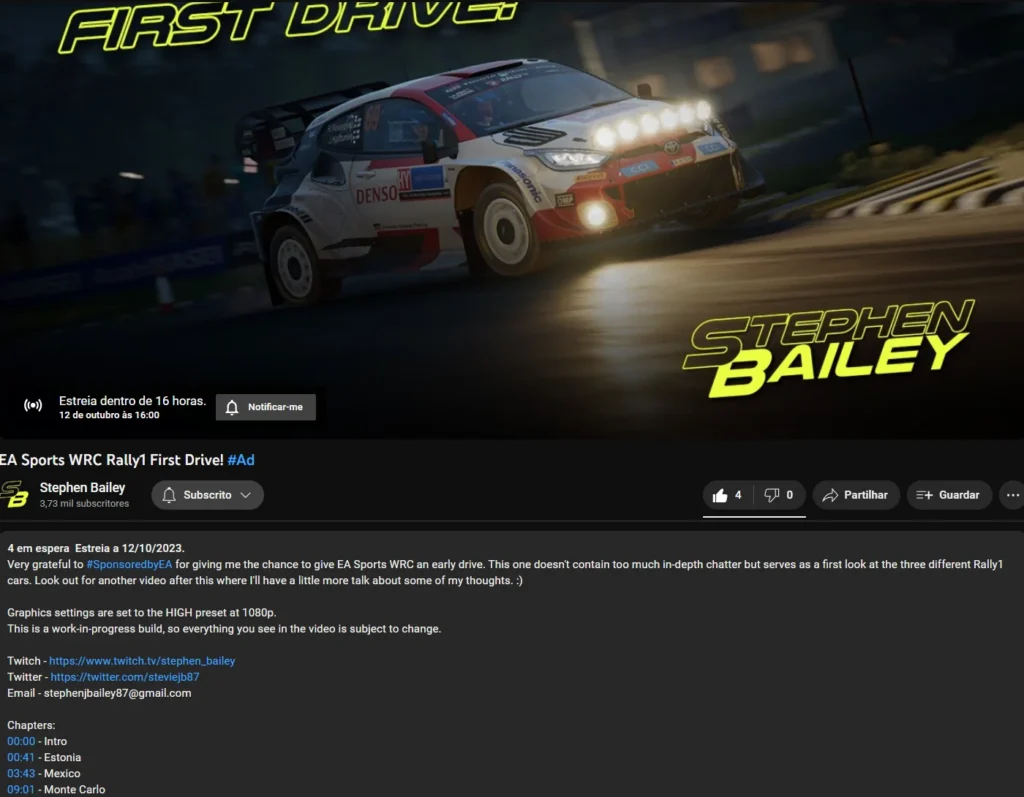
How To Fix EA SPORTS WRC Crashing Or Freezing AT Startup?
1. Check System Requirements
Ensure that your system meets the minimum requirements to run the game. If your system does not meet the minimum requirements, the game may crash or freeze at startup.
You can check the game’s official website or the game’s documentation for the system requirements.
Compare the system requirements with your computer’s specifications to ensure that your system meets the minimum requirements.
2. Update Graphics Card Drivers
Outdated graphics card drivers can cause the game to crash or freeze at startup. You can update your graphics card drivers by visiting the manufacturer’s website and downloading the latest drivers.
To find out which graphics card you have, you can go to the Device Manager in Windows and expand the Display Adapters section.
3. Disable Overclocking
Overclocking your CPU or GPU can cause instability and lead to game crashes or freezes. If you have overclocked your CPU or GPU, try disabling it and see if the game runs without any issues.
4. Verify Game Files
Verifying the game files ensures that there are no corrupted or missing files.
To verify the game files, go to your game library, right-click on the game, select Properties, go to the Local Files tab, and click on Verify Integrity of Game Files.
This will check for any corrupted or missing files and replace them if necessary.
5. Disable Antivirus
Sometimes, antivirus software can interfere with the game and cause it to crash or freeze. Try disabling your antivirus temporarily and see if the game runs without any issues.
If the game runs without any issues, you may need to add the game to the antivirus software’s exception list.
6. Run The Game As Administrator
Running the game as an administrator can give it the necessary permissions to run without any issues.
Right-click on the game’s shortcut or executable file, select Run as Administrator and see if the game runs without any issues.
This will ensure that the game has the necessary permissions to access all the required files and settings.
7. Reinstall The Game
If none of the above steps work, try uninstalling and reinstalling the game. This will ensure that all the game files are clean and not corrupted.
Before reinstalling the game, make sure to backup any save files or game settings to avoid losing progress.
By following these steps, you should be able to fix the EA SPORTS WRC crashing or freezing. If not then you may try contacting the EA SPORTS support team by clicking here.

