Are you experiencing frustration with EA FC 24 failing to launch after the splash screen?
This common issue has troubled many gamers, but fear not, as solutions are available.
In this blog, we will explore effective troubleshooting steps to resolve the problem and get you back into the game.
How To Fix EA FC 24 Not Launching After Splash Screen?
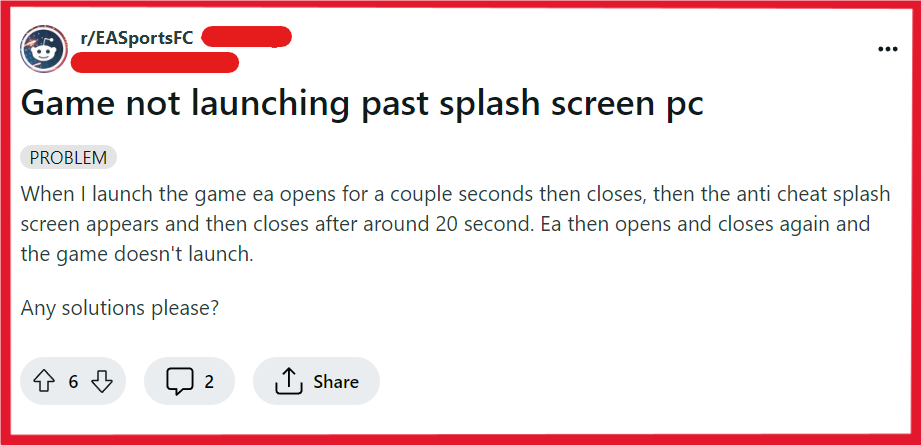
To Fix EA FC 24 not launching after splash screen, you can restart your device, update graphic card drivers, and run EA FC 24 as administrator. Additionally, you can clear EA FC 24 cache, and verify EA FC 24 game files.
1. Restart Your Device
This is a standard first step in troubleshooting any software issue, as it can clear temporary glitches.
- Close all running applications.
- Shut down your computer completely.
- Wait for a few moments, then turn your computer back on.
2. Update Graphics Card Drivers
Outdated or corrupted graphics card drivers can cause games to fail at launch.
To fix this, you should update your graphics card drivers to the latest version available.
- Visit the official website of your graphics card manufacturer (e.g., NVIDIA, AMD, Intel).
- Locate the ‘Drivers’ or ‘Support’ section.
- Enter your graphics card model to find the latest drivers.
- Download and install the latest drivers.
- Restart your computer.
3. Run EA FC 24 As Administrator
Running the game with administrative privileges can sometimes bypass permission issues that prevent it from launching properly.
- Right-click on the EA FC 24 desktop shortcut or executable file.
- Select ‘Properties’.
- Go to the ‘Compatibility’ tab.
- Check ‘Run this program as an administrator’.
- Click ‘Apply’, then ‘OK’.
- Launch the game.
4. Clear EA FC 24 Cache
Clearing EA FC 24 cache can solve problems caused by corrupted temporary data.
To Clear Cache on EA Desktop App:
- Open the Start menu.
- Find EA and click the downward arrow to expand.
- Select App Recovery.
- A confirmation window will pop up.
- Click Clear Cache.
To Clear Cache Manually for EA FC 24:
- Go to your “Documents” folder (C:\Users\YourUsernameHere\Documents).
- Locate the FIFA 23 folder or the relevant folder for EA FC 24.
- Delete the “FC 24” folder inside it. This folder contains cache and settings that can be safely removed to reset the game’s state.
5. Verify EA FC 24 Game Files
Corrupted or missing game files can also cause launch issues.
If you’re using a platform like Steam or the EA App, use the built-in feature to verify the integrity of game files.
- Open your game client (EA App or Steam).
- Go to your game library.
- Right-click on EA FC 24.
- Select ‘Properties’ or ‘Manage game’.
- Look for ‘Verify integrity of game files’ or a similar option.
- Allow the process to complete and repair any files if necessary.
6. Disable Windows Exploit Protection
Windows exploit protection can interfere with game launches. You might need to disable these settings temporarily.
- Open Windows Security.
- Go to ‘App & browser control’.
- Click ‘Exploit protection settings’.
- Turn off ‘Exploit protection’.
7. Turn Off Control Flow Guard For EA FC 24
Control Flow Guard (CFG) is a security feature that can interfere with some software. Disabling it for EA FC 24 might resolve the issue.
- Open Windows Security.
- Go to ‘App & browser control’.
- Click ‘Exploit protection settings’.
- Under ‘Program settings’, add EA FC 24 to the list and override Control Flow Guard (CFG) to ‘Off’.
8. Adjust Firewall And Antivirus Settings
Sometimes, your firewall or antivirus may block the game from launching.
Try disabling your firewall or antivirus temporarily to see if this resolves the issue. Remember to re-enable these protections after testing.
For Windows Firewall:
- Type “firewall” in the Start menu search and click on “Windows Defender Firewall.”
- Select “Allow an app or feature through Windows Defender Firewall.”
- Click “Change settings” (admin rights required).
- Click “Allow another app,” find and select EA FC 24, then click “Add.”
- Ensure both “Private” and “Public” boxes are checked for EA FC 24.
- Press “OK” to save your changes.
For Antivirus:
- Open your antivirus software.
- Go to the “Settings” or “Configuration” menu.
- Locate the “Exclusions” or “Exceptions” section.
- Choose to add an exclusion and select the EA FC 24 executable file.
- Save your changes and exit the antivirus settings.
9. Set Graphics Card For NVIDIA Users As Preferred
If you’re using an NVIDIA card, make sure EA FC 24 is set to use it specifically.
- Open NVIDIA Control Panel.
- Go to ‘Manage 3D settings’ and then ‘Program Settings’.
- Select EA FC 24 from the list and set the preferred graphics processor to “High-performance NVIDIA processor”.
10. Check Your BIOS For Secure Boot Settings
Ensure that Secure Boot is enabled in your BIOS settings, as this can sometimes affect game launches.
- Reboot your computer and enter BIOS setup (usually by pressing F2, F10, DEL, or ESC during startup).
- Locate the ‘Secure Boot’ option within the BIOS settings.
- Ensure that Secure Boot is enabled.
- Save changes and exit BIOS.
11. Launch EA FC 24 In Offline Mode
Some players have found that running the game in offline mode can bypass the issue.
Disconnect your computer from the internet or enable offline mode in your game client if available.
12. Run EA FC 24 In Compatibility Mode
Running the game in compatibility mode for an earlier version of Windows can sometimes resolve compatibility issues.
- Right-click on the EA FC 24 executable file.
- Select ‘Properties’.
- Go to the ‘Compatibility’ tab.
- Check ‘Run this program in compatibility mode for:’ and select an earlier version of Windows.
- Click ‘Apply’, then ‘OK’.
- Try running the game again.
13. Uninstall And Reinstall EA FC 24
If none of the above solutions work, you may need to uninstall and reinstall EA FC 24.
- Open ‘Control Panel’.
- Go to ‘Programs’ and then ‘Programs and Features’.
- Select EA FC 24 from the list and click ‘Uninstall’.
- Follow the on-screen instructions to remove EA FC 24.
- Reinstall EA FC 24 from the original installation media or download it again from the game client.
14. Contact Epic Games Support
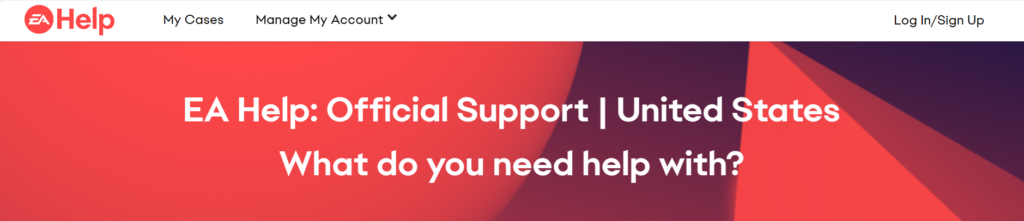
If all else fails and you’re still experiencing issues with EA FC 24 not launching, reaching out to EA Support can provide you with more personalized troubleshooting steps and potentially a solution.

