Experiencing issues with EA FC 24 not launching after the splash screen can be frustrating for gamers eager to play.
This problem can be caused by various factors, including software conflicts, outdated drivers, or corrupted game files as well as an issue with the EA AntiCheat software.
In this article, we’ll guide you through several troubleshooting steps to help you solve the issue, “EA FC 24 Not Launching After Splash Screen”.
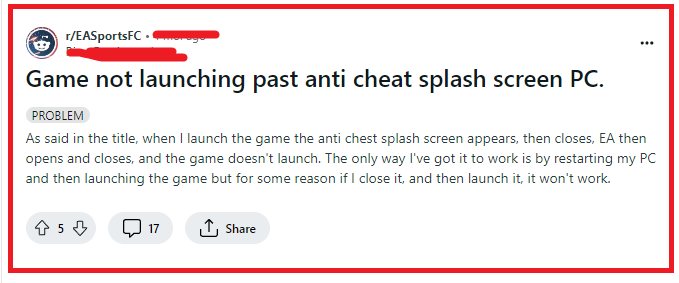
How To Fix EA FC 24 Not Launching After Splash Screen?
To fix EA FC 24 not launching after splash screen, you can check the server status, update your graphics card and repair the game files. Additionally, you can also run EA FC 24 as an administrator to fix the issue.
1. Install AntiCheat For FC 24
Make sure that you have AntiCheat for FC 24 installed on your PC when you are seeing the splash screen issue while trying to open the game.
You can find the AntoiCheat executable by following the steps below.
Go to Program files > Steam > Steam apps > Common > EA sports FC 24 > Installer > EAAntiCheat.
Now install the executable and try to open the game again.
2. Check For Server Status In EA
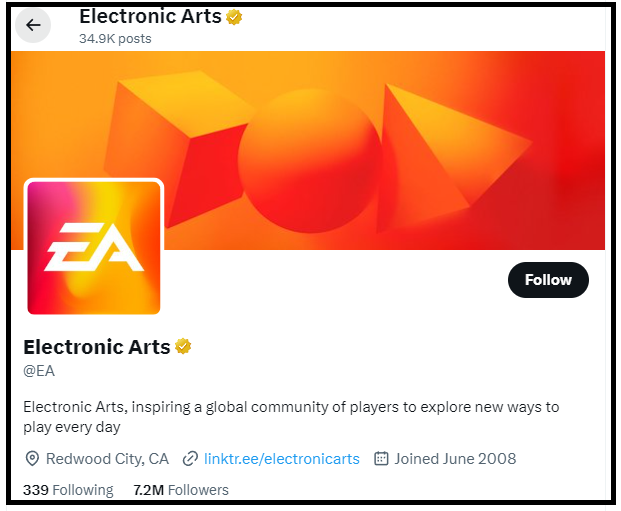
Before making any changes to your system or game files, ensure that the problem isn’t on EA’s end. Check the EA Help Twitter account or the EA service status page to see if there are any known server issues or maintenance periods that could be affecting game launch.
3. Update Your Graphics Drivers
Outdated graphics drivers can cause games to crash or not launch properly. Make sure your graphics drivers are up to date by visiting the website of your graphics card manufacturer (NVIDIA, AMD, Intel) and downloading the latest drivers.
4. Disable Integrated GPU
If you’re using a PC with both an integrated and dedicated GPU, some users have found success by disabling the integrated GPU. You can do this through the Device Manager in Windows:
- Right-click on the Start menu and select ‘Device Manager’.
- Expand the ‘Display adapters’ section.
- Right-click on the integrated graphics card and select ‘Disable device’.
- Launch EA FC 24 to see if it works, and then you can try re-enabling the integrated GPU.
5. Repair EA FC 24 Game Files
Corrupted or missing game files could be the culprit. If you’re playing through the EA App or Steam, both platforms offer the option to verify and repair game files.
For EA App:
- Open the EA App and navigate to ‘My Collection’.
- Find EA FC 24, click on the gear icon, and select ‘Repair’.
For Steam:
- Open your Steam library, right-click on EA FC 24, and select ‘Properties’.
- Go to the ‘Local Files‘ tab and click on ‘Verify integrity of game files’.
6. Run As EA FC 24 Administrator
Running the game with administrator privileges can sometimes bypass certain permission issues that might prevent it from launching correctly.
- Right-click on the EA FC 24 executable file or shortcut.
- Select ‘Properties’.
- Go to the ‘Compatibility‘ tab.
- Check the box that says ‘Run this program as an administrator’.
- Click ‘Apply’ and then ‘OK’.
- Try launching the game again to see if the issue is resolved.
7. Check For Windows Updates
Ensure that your operating system is up to date, as some games may not function correctly with outdated system files.
- Go to ‘Settings’ > ‘Update & Security’ > ‘Windows Update’.
- Click ‘Check for updates’.
- Install any available updates and restart your computer if necessary.
8. Disable Background Applications
Background applications, especially those that use overlays or are resource-intensive, can conflict with game launches.
- Press
Ctrl+Shift+Escto open the Task Manager. - Under the ‘Processes’ tab, end any unnecessary applications that might be running in the background.
9. Adjust Compatibility Settings
Sometimes, running the game in compatibility mode for an earlier version of Windows can help.
- Right-click on the EA FC 24 executable file or shortcut.
- Select ‘Properties’.
- Go to the ‘Compatibility’ tab.
- Check the box that says ‘Run this program in compatibility mode for:‘ and select an earlier version of Windows from the dropdown menu.
- Click ‘Apply’ and then ‘OK’.
10. Perform A Clean Boot
Performing a clean boot can help identify if third-party software is causing the issue.
- Type ‘msconfig‘ in the Windows search bar and select ‘System Configuration’.
- Go to the ‘Services‘ tab.
- Check ‘Hide all Microsoft services‘ and then click ‘Disable all’.
- Go to the ‘Startup’ tab and click ‘Open Task Manager’.
- Disable all startup items, then close Task Manager and click ‘OK’ in the System Configuration window.
- Restart your computer and try launching EA FC 24.
11. Contact EA Support
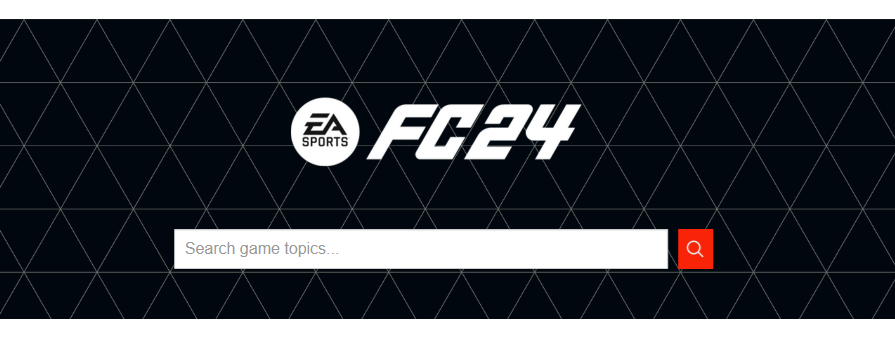
If after all these steps the game still doesn’t launch after the splash screen, the last resort is to reach out to EA Support for further assistance.
Visit the EA Help website and talk to the people about your issue and they will be able to check it out.
