Are you a Dota 2 player frustrated by in-game guides not showing up or failing to load? You’re not alone.
Many players have encountered this issue, but fear not – there are solutions available to help you get back on track.
In this guide, we’ll explore various methods to fix the problem of Dota 2 in-game guides not showing up or not loading.
How To Fix Dota 2 In-Game Guides Not Showing Up Or Not Loading?
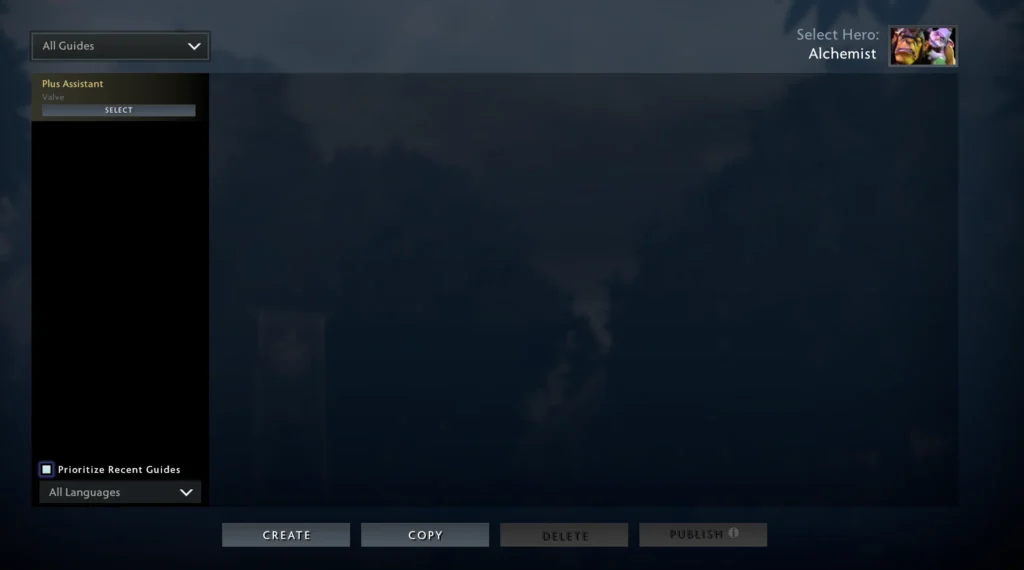
To fix Dota 2 in-game guides not showing up or not loading, you can unsubscribe and resubscribe to guides, clear Steam downloaded cache, and allow background downloads. Additionally, you can Verify Dota 2 games file integrity, and subscribe to guides manually.
1. Unsubscribe And Resubscribe To Guides
Unsubscribing and then resubscribing to a guide can refresh the subscription status and fix issues with guides not appearing in Dota 2.
- Go to the Steam Workshop for Dota 2.
- Unsubscribe from the guide that is not showing up.
- Resubscribe to the guide again.
- Open Dota 2 to see if the guide is now appearing.
2. Clear Steam Download Cache
Clearing the Steam download cache can solve issues with in-game guides not showing up, as it removes any potentially corrupted files and forces Steam to fetch fresh data.
- Open the Steam client and go to ‘Settings‘.
- Click on the ‘Downloads‘ tab.
- Click on ‘Clear Download Cache‘.
- You will be prompted to log in to Steam again after the cache is cleared.
3. Allow Background Downloads
Sometimes Dota 2 in-game guides do not show up because the game restricts background downloads, which can prevent guides from loading.
Allowing background downloads ensures that the game can fetch guide data even while you are playing.
- Open the Steam client and navigate to ‘Settings‘.
- Look for the ‘Downloads‘ tab.
- Find the option for ‘Always allow background downloads‘ and enable it.
- Restart Dota 2 to apply the changes.
4. Verify Dota 2 Game Files Integrity
Corrupted or missing game files can cause issues with in-game guides not displaying correctly.
Verifying the integrity of game files through Steam can fix these issues by replacing any problematic files with the correct versions.
- Open your Steam library.
- Right-click on Dota 2 and select ‘Properties‘.
- Go to the ‘Local Files‘ tab.
- Click on ‘Verify integrity of game files‘ and wait for the process to complete.
- Once done, try launching Dota 2 again.
5. Subscribe To Guides Manually
If the automatic loading of guides is not working, manually subscribing to the guides on the Steam workshop can ensure they are downloaded and available in-game.
- Go to the Dota 2 Workshop in the Steam client.
- Find the guide you want to use and click ‘Subscribe‘.
- Wait for the guide to download, indicated by a progress bar or notification.
- Launch Dota 2 and check if the guide is available.
6. Run Steam As An Administrator
Running Steam as an administrator can resolve permission-related issues, which might be preventing the guides from loading in Dota 2.
- Close the Steam client if it’s open.
- Right-click on the Steam shortcut or .exe file and select ‘Run as administrator‘.
- Allow the permissions if prompted by User Account Control (UAC).
- Open Dota 2 and check if the guides are now loading.
7. Restart Dota 2 Game
Simply restarting the game can often resolve temporary glitches or issues with guides not loading.
- Click the ‘Menu‘ button in the bottom left corner of the Dota 2 main screen.
- Select ‘Exit to Desktop‘ or ‘Quit Dota 2‘.
- Open Steam.
- Go to ‘Library‘.
- Find and click on ‘Dota 2‘.
- Click ‘Play‘ to restart the game.
8. Contact Dota 2 Support
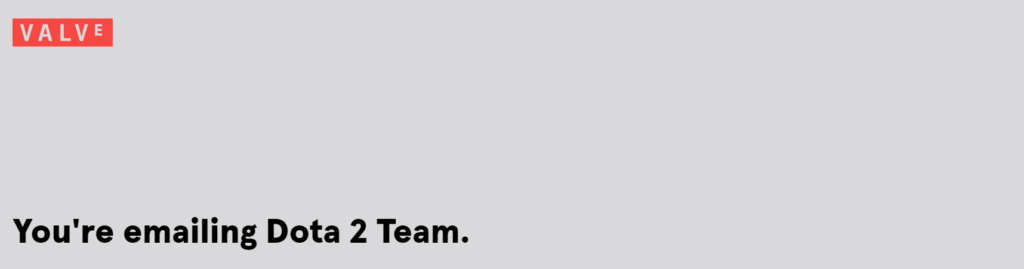
For issues specifically related to Dota 2, such as in-game guides not showing up, you can use the dedicated Dota 2 support system.
By contacting Dota 2 support through Steam, you can get specialized assistance for your issue.

