So, you’re all set to dive into the world of Dota 2, but as soon as you Start Game Dota 2, you’re greeted with the dreaded Error 1114. Frustrating, isn’t it?
The full error message reads “CAppSystemDict::LoadSystemAndDependencies():
CAppSystemDict:Unable to load module host (Dependency of application),error 1114″.
This guide will give you easy-to-follow steps to fix this annoying Data 2 error 1114 and get you back in the game.
Why Does Dota 2 Error 1114 Occur?
Dota 2 Error 1114 is often a result of a faulty update from Valve, the game’s developer.
It can also be due to incompatible system requirements, particularly if your CPU doesn’t support SSE 4.1 and SSE 4.2 instruction sets.
How To Fix Dota 2 Error 1114 At Game Startup
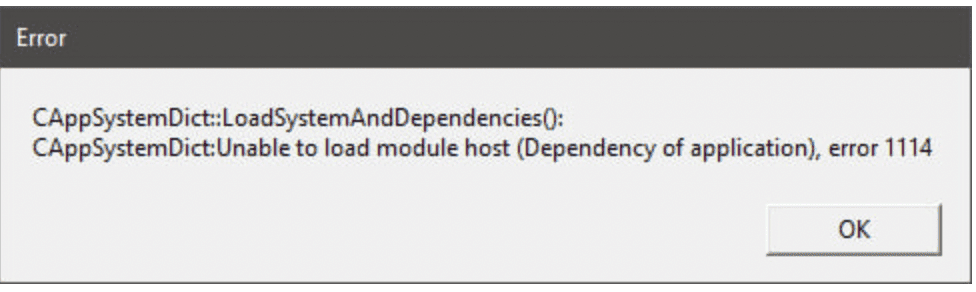
1. Update Your Windows Operating System
An outdated Windows system can be the root of many problems, including this one. Here’s how to update:
- Open Settings: Click the Start menu and select the gear icon.
- Navigate to Update & Security: Choose this option.
- Click on Check for Updates: Allow Windows to search and install any pending updates.
2. Optimize Power Settings For Dual Graphics Laptops
If you’re using a laptop with dual graphics cards, adjusting your power settings can make a world of difference:
- Right-Click on the Battery Icon: Located at the bottom-right corner of your screen.
- Select Power Options: Choose this from the menu.
- Pick High Performance: This ensures your laptop uses the more powerful GPU for gaming.
3. Uninstall Unnecessary Graphics Software
Graphics software like GeForce Experience or AMD Software can sometimes interfere with Dota 2:
- For Nvidia Users: Go to Control Panel > Programs > Uninstall a Program > Locate GeForce Experience > Uninstall.
- For AMD Users: Go to Control Panel > Programs > Uninstall a Program > Locate AMD Software > Uninstall.
4. Delete Specific Files From The Dota 2 Folder
- Close Steam: Ensure it’s not running in the background.
- Locate the Dota 2 Folder: Usually found in
C:\Program Files (x86)\Steam\steamapps\common\dota 2 beta. - Delete Cairo.dll: Locate and delete this file.
- Run the Game: Without launching Steam, try running Dota 2 by double-clicking its executable file.
If the error persists, find and delete NavSystem.dll in the Dota 2 folder and try running the game again.
5. Verify The Integrity Of Game Files
If you’ve followed all the steps but find yourself logged out of your Dota 2 account, you’ll need to:
- Open Steam: Log in if necessary.
- Go to Library: Locate Dota 2.
- Right-Click and Select Properties: Choose ‘Verify Integrity of Game Files’.
This action will download any missing or corrupted files, and you should be able to launch Dota 2 without any issues.
6. Last Fix: Wait For An Update From Valve
If you’ve tried all the above steps and still encounter Error 1114, it’s likely an issue from Valve’s end. Your last fix is to wait for an update that resolves this error.
