Are you a Cyberpunk 2077 player who has encountered the frustrating “You can’t save at this time” or “Save Failed” error message? If so, you’re not alone.
Many players have reported this issue, which can prevent you from saving your progress and force you to replay sections of the game. But don’t worry, there are solutions!
In this blog post, we will explore some of the most effective ways to fix the Cyberpunk 2077 “You can’t save at this time” or “Save Failed” glitch, so you can get back to enjoying the game without any interruptions.
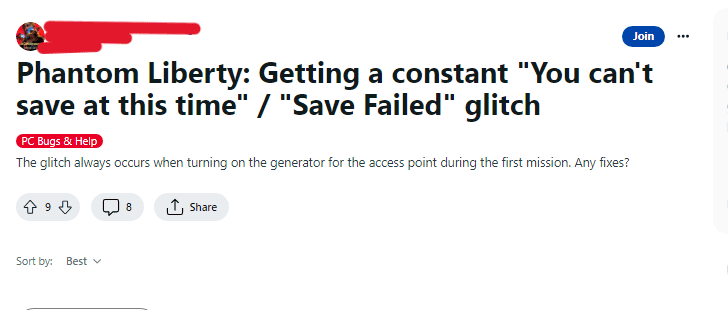
How To Fix Cyberpunk 2077 “You Can’t Save At This Time” Or “Save Failed” Glitch
1. Delete Auto-Saves
According to a post on Reddit, deleting all of the auto-saves may help you save your game.
- Launch Cyberpunk 2077 and go to the “Load Game” menu.
- Select “Auto-Saves”.
- Delete all of the auto-saves by selecting them and pressing the delete button.
- Try saving your game again.
2. Check Security Software
If you encounter issues with saving the game, make sure that the Cyberpunk 2077 folder is not controlled by your security software.
This can prevent the game from saving properly.
- Open your security software.
- Look for Cyberpunk 2077 folder and make sure it is not being controlled by the security software.
- If it is being controlled, allow Cyberpunk 2077 through the security software.
3. Repair Game Files
Another possible solution is to repair the game files.
- Launch the Steam client and go to your library.
- Right-click on Cyberpunk 2077 and select “Properties”.
- Go to the “Local Files” tab and click “Verify integrity of game files”.
- Wait for the process to complete and try saving your game again.
4. Update The Game
Make sure that you have the latest version of the game installed. Updates can often fix bugs and glitches that may be causing the issue.
- Launch the Steam client and go to your library.
- Right-click on Cyberpunk 2077 and select “Properties”.
- Go to the “Updates” tab and make sure the game is set to update automatically.
- Wait for the game to update and try saving your game again.
5. Allow Cyberpunk 2077 Through The Firewall
If your firewall is blocking Cyberpunk 2077, it may prevent the game from saving properly. Try allowing Cyberpunk 2077 through your firewall and see if that resolves the issue.
6. Backup Your Save Files
Finally, it’s always a good idea to back up your saved files in case something goes wrong. This will allow you to restore your progress if you encounter any issues with saving the game.
- Go to the folder where your saved files are stored.
- Copy the saved files to a separate location, such as an external hard drive or cloud storage.
- Make sure to update the backup regularly to avoid losing progress.

