Are you frustrated by the elusive “Black Steel in the Hour of Chaos” bug in Cyberpunk 2077, preventing you from progressing through this thrilling quest? You’re not alone.
Many players have encountered this issue, but fear not – solutions are at hand.
In this comprehensive guide, we’ll delve into the depths of this notorious bug and provide a range of proven methods to overcome it.
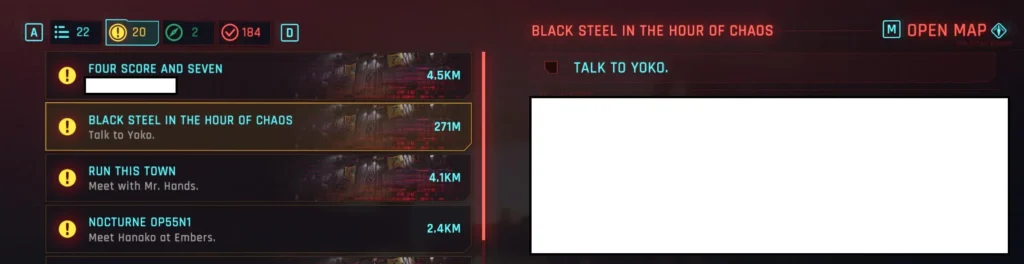
How To Fix Cyberpunk 2077 Black Steel In The Hour Of Chaos Bug?
To fix the Cyberpunk 2077 bug, you can reload a previous save, use the console command, and update the game. If nothing works, then you can contact Cyberpunk 2077 customer support.
Below is a detailed explanation of all the above-mentioned fixes:
1. Reload A Previous Save
If possible, try reloading a saved file from before you encountered the bug. This can sometimes reset quest triggers and allow you to progress without the bug affecting your gameplay.
To reload a previous save in Cyberpunk 2077, follow these steps:
- While in-game, access the main menu of Cyberpunk 2077 by pressing the Esc key on your keyboard if you’re on PC, or by using the menu button on your console controller.
- Look for an option within the menu that allows you to load a saved game. This may be labeled as a “Load Game“.
- In the load menu, you should see a list of available saved games. Select the save file from a point in the game before you encountered the “Black Steel in the Hour of Chaos” bug.
- Once you’ve selected the desired save file, confirm your selection and load the saved game.
2. Use Console Commands
To fix the “Black Steel in the Hour of Chaos” bug in Cyberpunk 2077, you can use console commands if you’re playing on a PC. Here’s how to do it:
- Download and install the Cyber Engine Tweaks mod from the Nexus Mods website.
- Launch the game, and once you’re in the game, press the tilde (~) key to open the console.
- Enter the following command in the console: journalManager = Game.GetJournalManager()
trackedEntry = journalManager:GetTrackedEntry()
questEntry = journalManager:GetParentEntry(journalManager:GetParentEntry(trackedEntry))
questEntryHash = journalManager:GetEntryHash(questEntry)
journalManager:ChangeEntryStateByHash(questEntryHash, “Succeeded”, “Notify”)
This command should help resolve the “Black Steel in the Hour of Chaos” bug in Cyberpunk 2077. However, always make backups of your saves before attempting any modifications to avoid potential issues.
3. Update Cyberpunk 2077
Ensure that your game is updated to the latest version. Developers often release patches and updates to address known bugs and issues.
Updating the game may include bug fixes that resolve the “Black Steel in the Hour of Chaos” quest bug.
To update Cyberpunk 2077, you can follow these steps:
- For console platforms (such as PlayStation, and Xbox), updates are typically managed through the platform’s system settings or the game’s menu. Navigate to the game’s settings or the system’s update section to check for and install updates.
- For PC platforms (such as Steam, GOG, and Epic Games Store), updates are managed through the respective game launcher or platform client. Open the launcher and navigate to the game’s library to check for and install updates.
4. Contact Cyberpunk 2077 Support
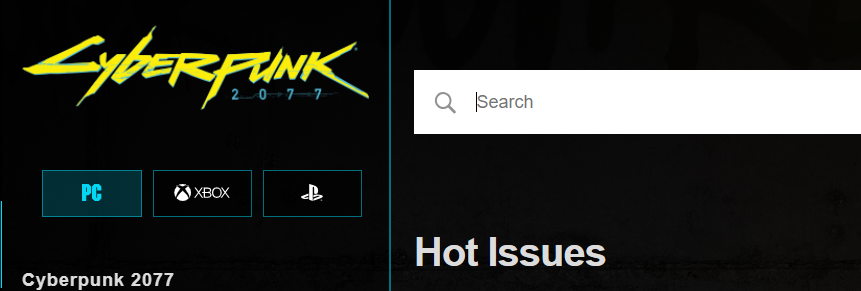
If the bug persists despite attempting the above steps, consider reaching out to Cyberpunk 2077’s official support channels.
Provide detailed information about the bug, including when and how it occurred, as well as any troubleshooting steps you’ve already taken.

