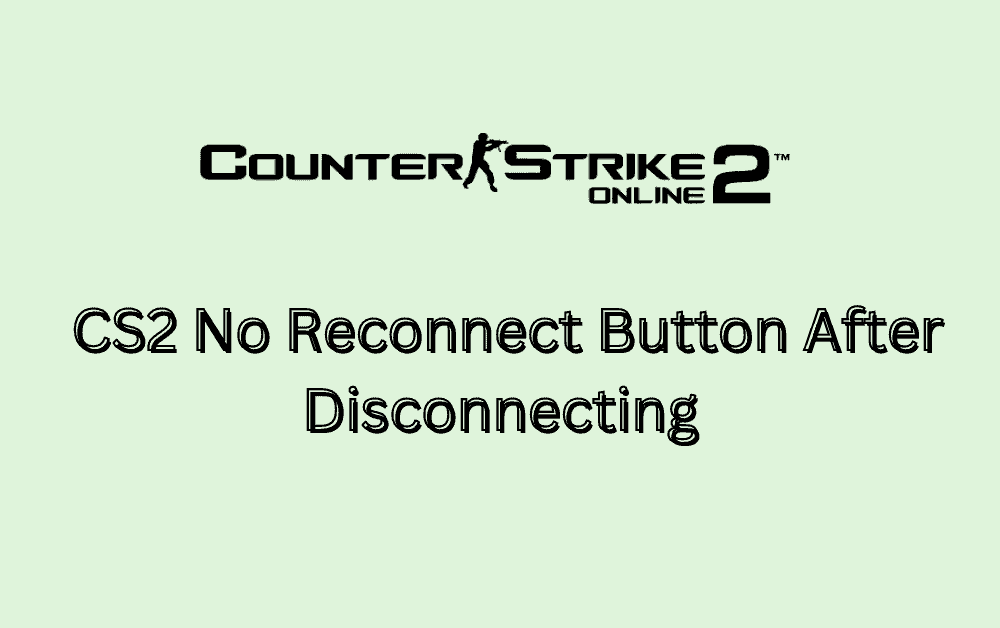Are you experiencing the frustration of being disconnected during a Counter Strike 2 (CS2) match, only to find that there’s no option to reconnect?
This common issue has left many players unable to rejoin the game after an unexpected disconnection.
In this blog, we’ll explore various solutions and fixes to address the absence of the reconnect button in CS2, helping you get back into the action swiftly and seamlessly.
How To Fix Counter Strike 2 (CS2) No Reconnect Button After Disconnecting

To fix Counter Strike 2 (CS2) no reconnect button after Disconnecting you can restart CS2, check for Steam Client updates, and update CS2. Additionally, you can use console commands, disable firewall and antivirus temporarily, and change DNS settings.
1. Restart CS2
Sometimes a simple restart of the game can resolve the issue of the missing reconnect button. This can refresh the game’s state and potentially restore the button, allowing you to rejoin your match.
- Close CS2 completely.
- Reopen CS2 and check if the reconnect button appears.
2. Check For Steam Client Updates
An outdated Steam client can sometimes cause issues with games hosted on the platform. Ensuring that your Steam client is up-to-date can help resolve issues such as the missing reconnect button in CS2.
- Open the Steam client.
- Click on “Steam” in the upper left corner, then select “Check for Steam Client Updates.”
- If an update is available, install it and restart Steam.
3. Update CS2
Outdated versions of games can lead to various issues, including UI elements like the reconnect button not appearing. Ensuring your game is up-to-date is crucial for its proper functioning.
- Open the Steam client and go to the “Library” section.
- Right-click on “Counter Strike 2 (CS2)” and select “Properties.”
- Under the “Updates” tab, ensure that automatic updates are set to “Always keep this game updated.”
- If an update is available, allow Steam to download and install it.
4. Use Console Commands
Using console commands can be a direct method for advanced users to attempt rejoining a match if the reconnect button is missing in CS2.
This process involves enabling the developer console and entering specific commands.
- Open CS2 and go to the main menu.
- Navigate to ‘Options’ or ‘Settings’.
- Locate and enable ‘Enable Developer Console (~)’ within the ‘Game Settings’ or ‘Keyboard/Mouse’ options.
- Press the tilde key (~) to open the console.
- Type retry into the console and press Enter to attempt a reconnect.
- If that doesn’t work, type connect [server IP], replacing [server IP] with the actual server IP address, and press Enter.
5. Disable Firewall And Antivirus Temporarily
Firewalls and antivirus programs can sometimes interfere with game connections. Disabling them temporarily can help determine if they are causing the issue.
To disable the firewall:
- Press the Windows key, type “Windows Defender Firewall,” and press Enter.
- Click “Turn Windows Defender Firewall on or off” on the left panel.
- Select “Turn off Windows Defender Firewall” for both private and public network settings.
- Click OK to apply the changes.
To disable antivirus software:
Locate the antivirus icon on the system tray near the Windows clock.
- Right-click the antivirus icon.
- Choose the option to disable or turn off the protection (the exact wording varies by antivirus program).
- If prompted, select the duration for how long you want the antivirus disabled.
- Confirm your choice if necessary.
6. Change DNS Settings
If network issues persist, changing DNS settings can sometimes provide a more stable or faster connection to game servers.
- Go to Control Panel > Network and Sharing Center > Change adapter settings.
- Right-click on your active network connection and select Properties.
- Select Internet Protocol Version 4 (TCP/IPv4) and click Properties.
- Choose “Use the following DNS server addresses” and enter the DNS servers you wish to use.
- Click OK and restart your connection.
7. Verify CS2 Game Files
When encountering the issue of the missing reconnect button in CS2 after a disconnection, it’s crucial to ensure that the game files are intact and not corrupted. Verifying the game files can help identify and rectify any potential issues that may be causing the absence of the reconnect option.
- Open the Steam client and navigate to the “Library” section.
- Right-click on “Counter Strike 2 (CS2)” and select “Properties.”
- Go to the “Local Files” tab and click on “Verify Integrity of Game Files.”
- Wait for the process to complete and for any corrupted files to be reacquired.
8. Checking Network Connectivity
A stable and reliable network connection is essential for seamless gameplay in CS2. If the reconnect button is missing after a disconnection, it’s important to verify and address any network-related issues that may be hindering the reconnection process.
Verify Internet Connection Stability:
- Visit multiple websites to ensure your internet is stable.
- Perform a speed test to check your connection’s performance.
Restart Your Router/Modem:
- Unplug the power cable from your modem and router.
- Wait for 60 seconds before plugging the modem back in, then wait for it to reconnect.
- Plug in the router, wait for it to fully restart, and establish a connection.
Switch to an Ethernet Connection:
- Connect one end of an Ethernet cable to your router and the other end to your computer’s Ethernet port.
- Disable Wi-Fi on your computer to switch to the Ethernet connection.
- Launch CS2 to see if the reconnect button appears.
8. Updating Graphics Drivers
Outdated or corrupted graphics drivers can impact the proper functioning of CS2, including the availability of the reconnect button.
Updating the graphics drivers can help resolve compatibility issues and ensure smooth gameplay with all features accessible.
- Identify the manufacturer of your graphics card (NVIDIA, AMD, Intel, etc.).
- Visit the official website of the graphics card manufacturer and download the latest drivers for your specific model.
- Install the updated graphics drivers and restart your computer to apply the changes.
9. Adjust In-Game Settings
Certain in-game settings may interfere with the appearance of UI elements.
Resetting these to their defaults or adjusting them can sometimes bring back the reconnect button.
- Launch CS2 and enter the main menu.
- Select ‘Settings’ or ‘Options’.
- Go to ‘Video’ or ‘Interface’ settings.
- Find and reset UI-related settings to default.
- Save changes and exit the settings menu.
- Restart CS2 to see if the reconnect button appears.
10. Resetting CS2 Game Settings
In some cases, incorrect game settings or configurations may lead to the absence of the reconnect button in CS2 after a disconnection.
Resetting the game settings to default can help eliminate any potential conflicts or misconfigurations.
- Open CS2 and access the main menu.
- Navigate to ‘Settings’ or ‘Options’.
- Find and select ‘Restore Defaults’ or similar.
- Confirm the reset action when prompted.
- Close CS2 entirely.
- Restart CS2 and check for the reconnect option.
10. Uninstall And Reinstall CS2
As a last resort, if none of the above solutions work, uninstalling and reinstalling CS2 can help fix the issue by providing a fresh install of the game files.
To uninstall CS2:
- Open Steam and go to the ‘Library’ section.
- Find CS2 in your list of games.
- Right-click on CS2 and select ‘Uninstall’.
- Confirm the uninstallation when prompted by Steam.
- Open the file explorer and navigate to your Steam installation path (usually C:\Program Files (x86)\Steam\steamapps\common).
- Delete the CS2 folder if it still exists.
To reinstall CS2:
- In Steam, go to the ‘Library’ section.
- Find CS2 and click ‘Install’.
- Follow the on-screen instructions to complete the installation.
- Once installed, launch CS2 to check if the reconnect button is present.
11. Contact CS2 Support

If all else fails, reaching out to the CS2 support team can provide a solution tailored to your specific situation.
They can offer guidance based on the latest patches or known issues.