Are you getting “Could not contact entitlement service” error on FiveM?
The full error is “Could not contact entitlement service, Status code: 503”.
This error can be caused by a variety of factors, including server issues, network problems, or even problems with your computer or gaming system.
In this blog, I will explain most common causes of the “Could not contact entitlement service” error in FiveM and how to fix it.
Why Did “Could Not Contact Entitlement Service Status Code 503” Error Occurred On FiveM?
If your FiveM is showing you the error message that “could not contact entitlement service Status Code 503” then that means that the server for FiveM is down at that moment.
Also, If you have a weak or unstable internet connection, you may encounter issues connecting to the FiveM servers.
If your antivirus software or firewall is blocking access to the FiveM servers, you may also encounter this error message.
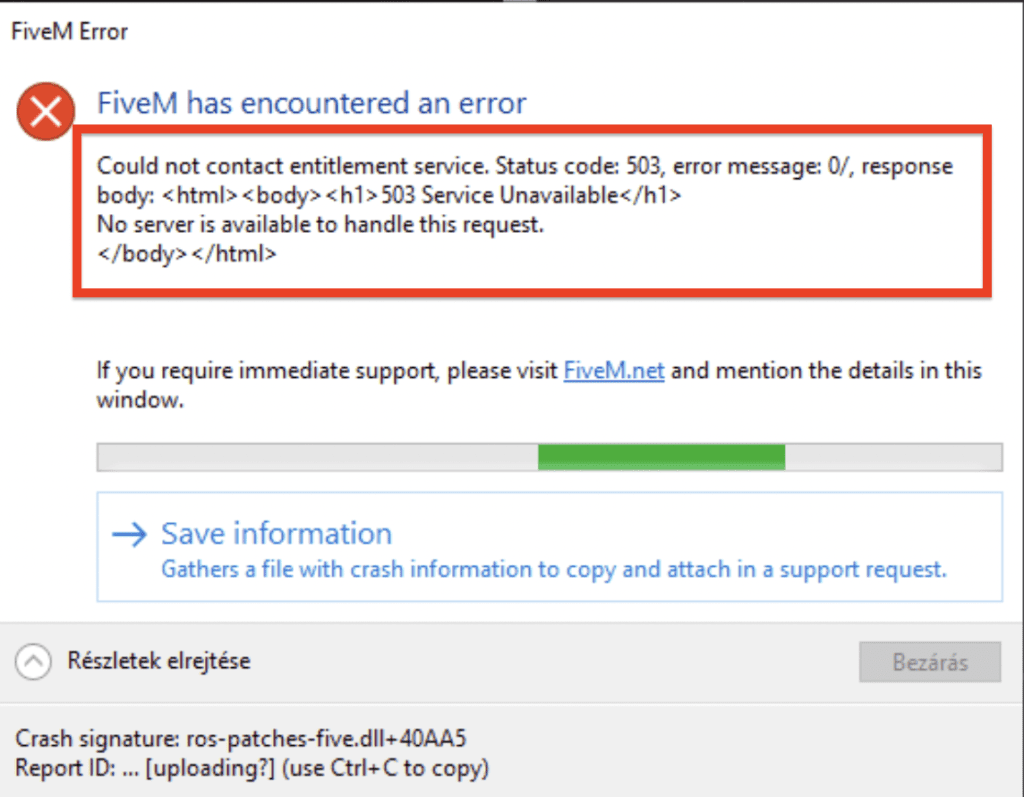
How To Fix “Could Not Contact Entitlement Service Status Code 503” On FiveM
To fix the “Could not contact entitlement service” error in FiveM, you can try:
- Checking the FiveM server status and ensuring that your internet connection is stable.
- Restarting your computer and router, updating your drivers, and checking your firewall and antivirus settings.
- Verifying the game files through Steam or re-installing the game, and contacting FiveM support if none of the above steps help.
1. Check The FiveM Server Status
If the FiveM servers are down or experiencing problems, there may not be anything you can do until the issue is resolved.
You can check on down detector here: https://downdetector.com/status/fivem/
2. Restart Your Computer And Router
Sometimes, simply restarting your computer and router can help resolve connectivity issues. T
o restart your computer, click the Start button, then select “Shut down” or “Restart.” To restart your router, unplug it from the power outlet and wait a few minutes before plugging it back in.
3. Check Your Firewall And Antivirus Settings
Make sure that your firewall and antivirus software are not blocking access to the FiveM servers.
You may need to add FiveM to the list of exceptions in your firewall or antivirus settings.
4. Verify The Game Files
If the game files are corrupted or missing, you may need to verify the game files through Steam or by re-installing the game.
To verify the game files through Steam, right-click on the game in your Steam library, select “Properties,” then click the “Local Files” tab and select “Verify Integrity of Game Files.”
5. Contact FiveM Support
If none of the above steps help, you may need to contact FiveM support for further assistance. You can contact FiveM support team.
Make sure to provide as much information as possible about the issue you’re experiencing, including any error messages you’ve encountered.
