Are you a fan of Coral Island but frustrated by the Merfolk Kingdom bug?
Many players have encountered issues with unlocking and exploring the fascinating Merfolk Kingdom in the game.
But fear not, there are solutions available to address this bug and get you back to enjoying the full Coral Island experience.
In this guide, we’ll explore how to fix the Coral Island Merfolk Kingdom bug, providing you with the steps and tips to overcome this obstacle and dive into the enchanting world beneath the waves.
How To Fix Coral Island Merfolk Kingdom Bug?
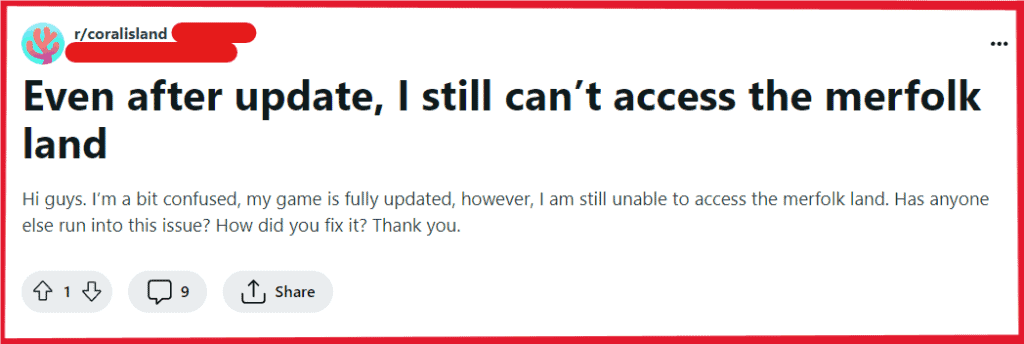
To fix the Coral Island Merfolk Kingdom Bug, you can reset your diving location, exit diving for cutscene, and deplete stamina. Additionally, you can load the previous saves, and check game file integrity.
1. Reset Your Diving Location
Sometimes the game may not properly track or update your location due to a glitch, which can prevent certain events from triggering.
Resetting your diving location can help reinitialize your status in the game and prompt the correct sequence of events.
- Swim to the surface or locate and use the designated exit point to leave the underwater area.
- Once on land, access the game menu and save your progress to ensure your new location is saved.
- Close the game entirely, then wait a moment before relaunching it from your desktop or console dashboard.
- Load your saved game and return to the diving area to dive again and check if the issue with the Merfolk Kingdom has been resolved.
2. Exit Diving For Cutscene
Exiting a bugged state can often reset the game’s event triggers, potentially resolving issues with cutscenes not initiating.
For Nintendo Switch:
- Press ‘X’ to stop diving.
- Wait on land for the cutscene to trigger.
For Xbox:
- Press ‘B’ to exit diving.
- Stand on land and wait for the cutscene.
For PlayStation:
- Press ‘Circle’ to end the dive.
- Remain on land for the cutscene to initiate.
For PC:
- Press the designated keyboard key (commonly ‘E’ or ‘Esc’) to surface from the dive.
- Stay on land and see if the cutscene starts.
3. Deplete Stamina
Using up your character’s stamina might force the game to reset your character’s position, which could resolve some bugs related to character placement or event triggering.
- Engage in activities that consume stamina, such as swimming, diving, or using tools.
- Continue these activities until your character’s stamina bar is completely empty.
- Once depleted, the game may automatically trigger an event or return you to a safe location, such as your home.
4. Load Previous Save
Loading an earlier save can sometimes bypass bugs that occur due to specific events or interactions in a game session.
- Navigate to the game’s load menu.
- Select a save file from before you encountered the bug.
- Load this save and attempt to enter the Merfolk Kingdom again.
5. Check Coral Island Game Files Integrity
Corrupted or missing game files can cause unexpected bugs and glitches. Ensuring that your game files are intact is a basic and important step in troubleshooting any game issue.
- On Steam, right-click the game in your Library.
- Select ‘Properties’, then go to the ‘Local Files‘ tab.
- Click ‘Verify Integrity of Game Files’ and allow the process to complete.
6. Delete Corrupted Files
Directly managing game save files can sometimes resolve issues, especially if you’re able to identify and remove corrupted data.
- Go to %localappdata% \ProjectCoral\Saved\SaveGames on your PC.
- Back up your current save files.
- Look for any files that may be corrupted and consider removing them if you’re certain they’re the cause of the bug.
7. Await Official Fixes
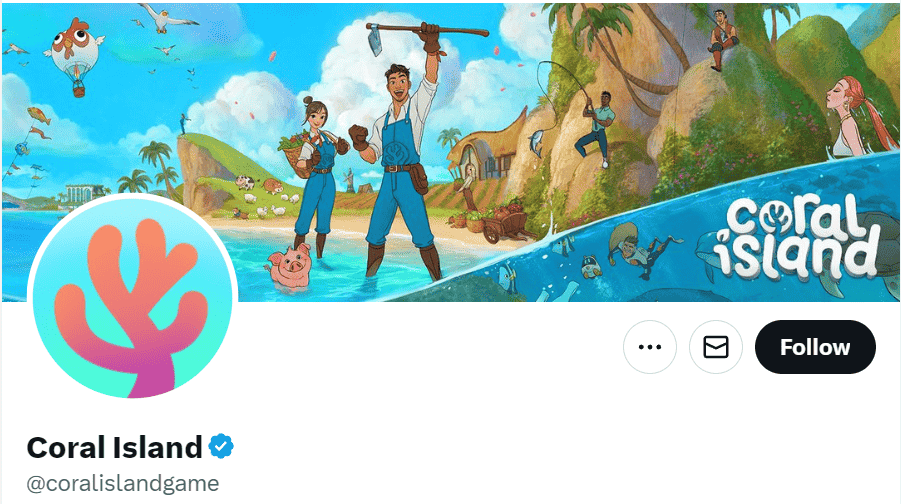
Keeping up with official updates ensures that you benefit from fixes and improvements made by the game developers.
Follow the game’s official channels, such as their social media accounts, for announcements regarding patches.
Regularly update your game to apply any new patches that are released.

