FiveM is a popular multiplayer modification framework for the PC version of Grand Theft Auto V.
Many players prefer using controllers to enhance their gaming experience. However, encountering issues with your controller not working in FiveM can be frustrating.
In this article, we’ll explore some common reasons why your controller might not be functioning correctly and provide easy-to-understand solutions to help you get back in the game.
Why Is Controller Not Working With FiveM?
Many users have been expressing their frustrations regarding the controller not working with FiveM in different forums.
This problem can occur due to various reasons. Connectivity issues between FiveM and the controller are one possible cause, where a faulty cable or loose connection might be the culprit.
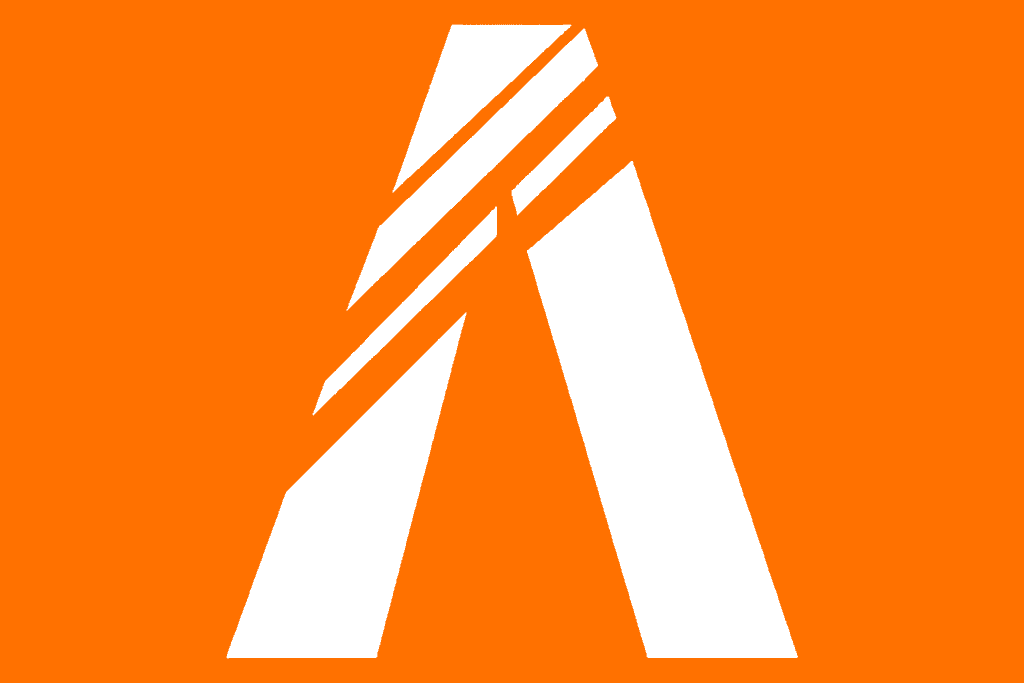
Another reason could be outdated drivers for the controller, which can result in compatibility problems.
Additionally, it’s worth considering that outdated versions of FiveM may contain bugs or technical glitches that lead to this error.
How To Fix Controller Not Working On FiveM?
Now that we have understood some of the possible causes of this issue, let’s explore a few potential fixes that can help resolve it for you:
1. Check Whether Your Controller Is Properly Connected
Ensure that your controller is properly connected to your device. Make sure there are no loose connections or faults that might be causing this issue.
If possible, try connecting another controller to the device to see if the problem persists.
2. Updated Your Bluetooth Drive
If you are experiencing issues with your controller not working in FiveM on your computer device, one aspect to consider is the Bluetooth driver when your Controller is connected to your device with the help of Bluetooth. Ensure that your computer’s Bluetooth driver is up to date.
To check for Bluetooth driver updates on your computer:
- Open the Start menu and search for “Device Manager.”
- Open Device Manager and expand the “Bluetooth” or “Bluetooth Radios” category.
- Right-click on your Bluetooth adapter and select “Properties.”
- Go to the “Driver” tab and click on “Update Driver.”
- Follow the on-screen instructions to search for and install any available updates.
- If no updates are found or issues persist, visit your computer or Bluetooth adapter manufacturer’s website.
- Look for the latest Bluetooth driver for your specific model.
- Download and run the driver installer, following the provided instructions.
- Restart your computer to complete the installation.
3. Restart Your Device
Sometimes, it could be a temporary glitch causing the issue with the controller due to which it might not work on FiveM.
In such cases, try restarting your device, wait a few seconds, and then reconnect the controller with your PC.
This simple step may help resolve any temporary issues or conflicts that were preventing the controller from working properly in FiveM.
4. Enable The Controller Settings On Your Steam
If you are using FiveM via Steam, ensure that all the necessary controller settings are enabled.
To do this follow these steps:
- Go to Settings.
- Then select Controller Settings.
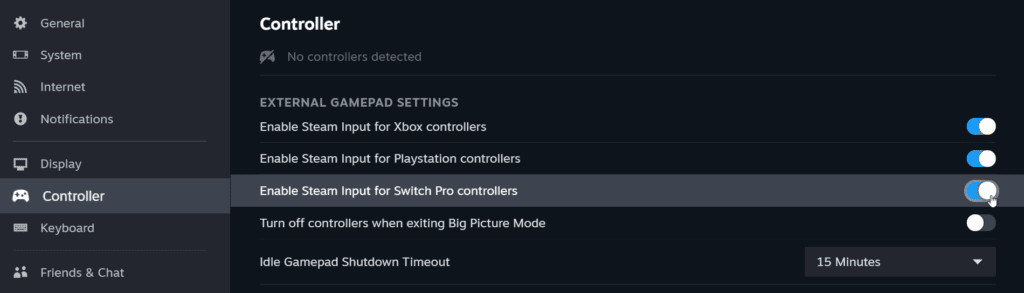
- Make sure that the support for the controllers that you’re using is all On.
- Then simply plug in your controller.
5. Check For FiveM Update
In order to avoid any potential issues with the controller, it is essential to make sure that you are using the latest version of the FiveM application.
Keeping the app updated ensures that you have access to the most recent bug fixes & improvements.
You can do this by visiting the official FiveM website and checking for updates. If updates are available, make sure to install them.

