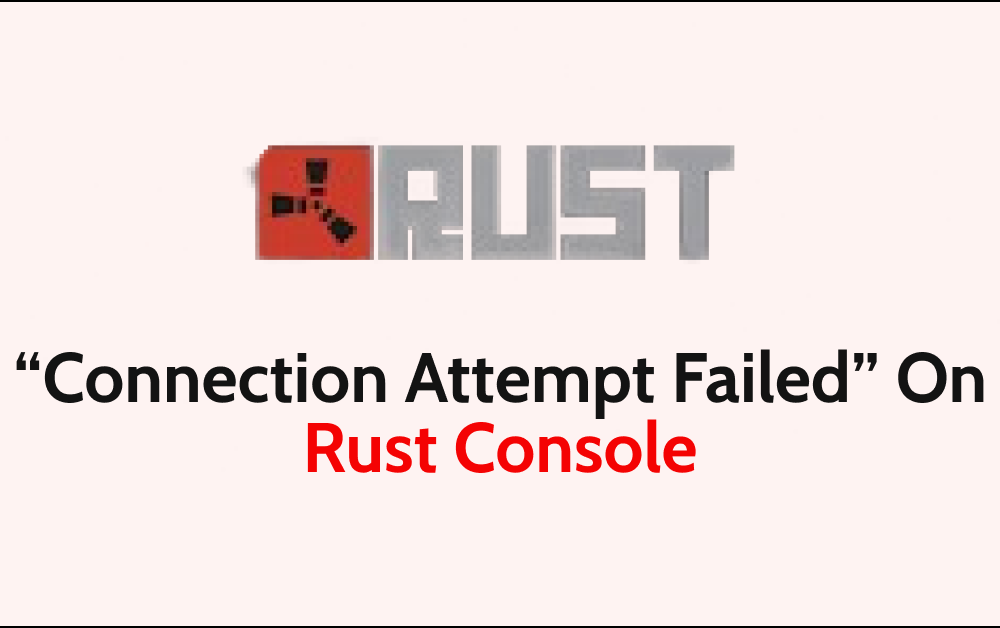Are you encountering the frustrating “Connection attempt failed” error when trying to play Rust Console? You’re not alone.
Many players have faced this issue, causing disruptions in their gaming experience.
In this blog, we’ll address the common problem of “connection attempt failed” on Rust Console and provide detailed, step-by-step solutions to help you overcome this obstacle.
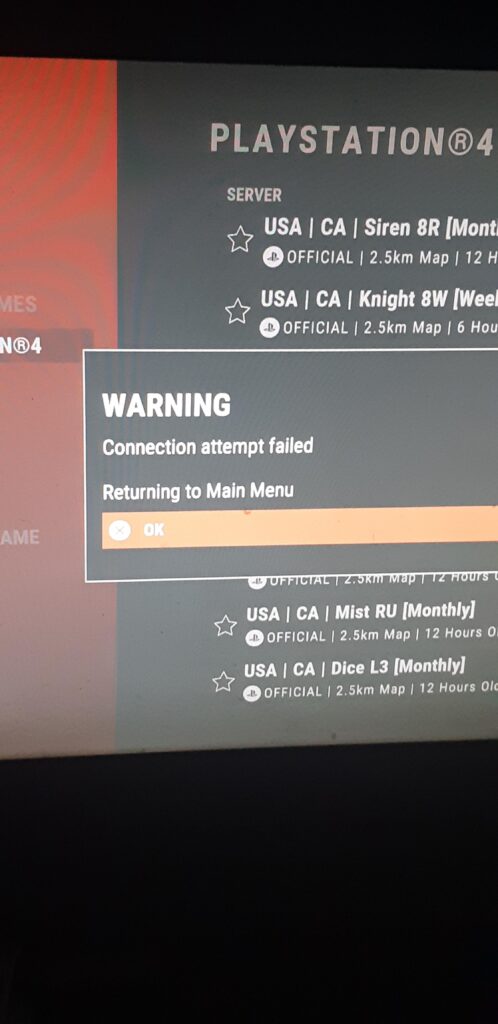
How To Fix “Connection Attempt Failed” On Rust Console?
To fix Rust Console being stuck on “attempting connection,” you can check the server status, restart the console, and check the network connection. Moreover, you may also check for game updates and reinstall the game.
Below is a detailed explanation of all the above-mentioned fixes:
1. Check Server Status Of Rust
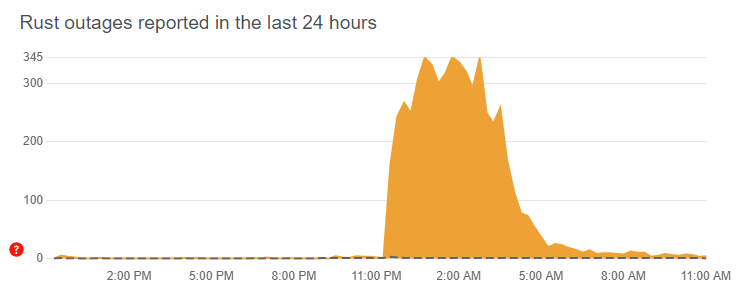
Begin by verifying the status of the Rust Console servers. Understanding the server status can help determine if the problem is widespread or specific to your connection.
Start by verifying the status of Rust’s servers. Use platforms like Downdetector to determine if any ongoing outages or problems are affecting the game’s online functionality.
2. Restart Rust And Console
Close the Rust Console completely and restart your gaming console. This simple action can resolve minor connectivity issues and refresh the game’s connection to the servers.
To restart your console, follow these steps:
Xbox Console:
- Press the Xbox button on your controller to open the guide.
- Navigate to the “Profile & system” tab.
- Select “Settings” and then choose “Restart console.”
PlayStation Console:
- Press and hold the power button on the console for a few seconds until you hear a beep. This will initiate the shutdown process.
- Once the console is fully powered off, press the power button again to turn it back on.
3. Verify Network Connection
Ensure that your console has a stable and reliable internet connection. If you are using a wireless connection, consider switching to a wired connection to improve stability.
ter. It depends on the internet usage and how often it is needed to reboot our Wi-Fi router. These are the steps to follow in restarting the Wi-Fi router:
- Simply switch off the router and unplug it from all the devices and power supply.
- Wait for 3 minutes and then plug it in again.
- Now wait for the signal to come back and connect to the internet through it.
You can also check the network speed by clicking here.
4. Check For Rust Game Updates
Make sure that your game is up to date. Developers often release patches and updates to address connectivity issues and improve server stability.
- On PlayStation:
- Highlight Rust on the home screen.
- Press the Options button and select “Check for Update.”
- On Xbox:
- Highlight Rust on the home screen.
- Press the Menu button, go to “Manage game & add-ons,” and select “Updates.”
5. Uninstall And Reinstall Rust Console
As a last resort, consider uninstalling and reinstalling Rust Console to ensure a clean installation. Before doing so, make sure to back up any important game data or settings.
- Navigate to the game library on your console.
- Locate Rust in your library and select the option to uninstall or remove the game. Follow the on-screen prompts to complete the uninstallation process.
- Access the official store for your console, such as the PlayStation Store or Microsoft Store.
- Search for Rust in the store and select the option to download or install the game.
- Follow the on-screen instructions to complete the installation process.
6. Contact Rust Console Support
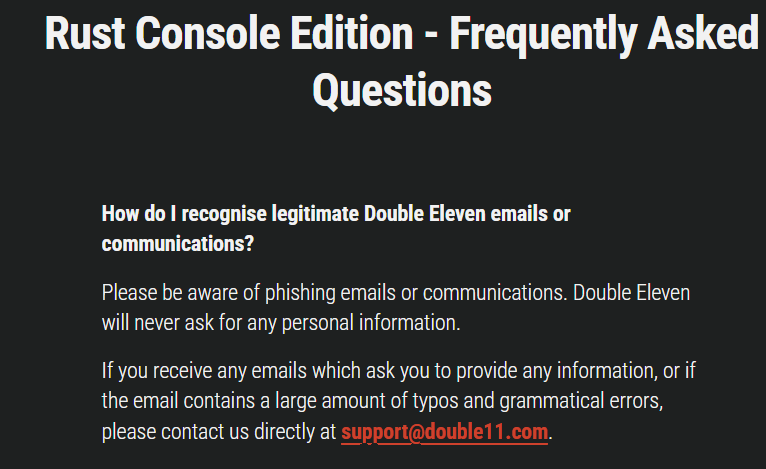
If the issue persists after trying the above steps, consider reaching out to the official Rust Console support team.
They can provide specific troubleshooting steps or inform you if there are known issues affecting server connectivity.