Are you a Call of Duty: Modern Warfare 3 (MW3) player who has encountered Memory Error 12707-19 while playing the game?
This error can be frustrating and may interrupt your gameplay experience. However, there are potential solutions to fix this error.
In this blog post, we will discuss some of these solutions in detail that will help you to fix the issue of COD Modern Warfare 3 (MW3) Memory Error 12707-19.
How To Fix COD Modern Warfare 3 (MW3) Memory Error 12707-19?

To fix COD Modern Warfare 3 (MW3) Memory Error 12707-19, you can check for COD MW3 updates, switch to another account, and power cycle your console. Additionally, you can clear cache to refresh system memory and optimize your Xbox One settings for better performance.
1. Check For COD MW3 Updates
Encountering the Memory Error 12707-19 in COD MW3 may be due to an outdated game version.
By ensuring that the game is up-to-date, you can potentially resolve this issue.
For PC:
- Launch the Battle.net launcher and click on MW3.
- Select “Options” and then choose “Scan and Repair.”
- Wait for the scan to complete, and if an update is available, it will be downloaded and installed automatically.
- Once the update is complete, restart MW3 and check if the error persists.
For Xbox:
- Navigate to “My games & apps” on your Xbox dashboard.
- Highlight the MW3 and press the Menu button.
- Select “Manage game & add-ons” and then choose “Updates.”
- If an update is available, it will be downloaded and installed automatically.
- Once the update is complete, launch MW3 and check if the error persists.
For PlayStation:
- Navigate to MW3 on the home screen.
- Press the Options button and select “Check for Updates.”
- If an update is available, it will be downloaded and installed automatically.
- Once the update is complete, launch MW3 and check if the error persists.
2. Switch To Another Account
Switching to another account and then back to the original account has been reported as a potential workaround for the Memory Error 12707-19 in COD MW3.
- Exit Modern Warfare 3 and sign out of your current account on your gaming platform.
- Sign in with a different account that has access to Modern Warfare 3.
- Launch COD MW3 and enter a multiplayer match.
- After the match, sign out of the temporary account and sign back in with your original account.
- Check if the error is resolved after switching accounts.
3. Power Cycle Your Console
Performing a power cycle on your console can help refresh system memory and potentially resolve the Memory Error 12707-19, especially for Xbox users.
- Completely power off your console.
- Once the console is off, disconnect it from the power source.
- Wait for at least 30 seconds to ensure that the console is fully powered down.
- Reconnect the console to the power source.
- Power on the console.
- Launch Call of Duty: Modern Warfare 3 (MW3) and check if the error is no longer occurring.
4. Clear Cache To Refresh System Memory
Clearing the cache on your gaming platform can help refresh system memory and potentially resolve the Memory Error 12707-19 in COD MW3.
For PlayStation:
- On the PlayStation home screen, go to “Settings” and select “Storage.”
- Choose “System Storage” and then “Saved Data.”
- Highlight “Call of Duty: Modern Warfare 3” and press the Options button.
- Select “Delete” to remove the game’s cached data.
For Xbox:
- Press the Xbox button to open the guide and select “My games & apps.”
- Highlight “Call of Duty: Modern Warfare 3,” press the Menu button, and choose “Manage game.”
- Under the “Saved data” section, select “Reserved space” and choose “Clear reserved space.”
For PC:
- Open the Battle.net launcher and click on “Options” for Call of Duty: Modern Warfare 3.
- Select “Scan and Repair” to scan for any issues and repair them, which includes clearing the cache.
5. Optimize Your Xbox One Settings For Better Performance
Optimizing your Xbox One settings can help improve game performance and potentially resolve the Memory Error 12707-19 in COD MW3.
- Navigate to the “Settings” menu, select “Display & Sound,” and then choose “Video Output.”
- Adjust the settings to optimize for your specific display and connection.
- Navigate to the “Settings” menu, select “System,” and then choose “Power & Startup.”
- Adjust the settings to optimize for your gaming preferences.
- Restart your console and launch COD MW3 to check if the error is resolved.
6. Uninstall And Reinstall COD Modern Warfare 3
Uninstalling and reinstalling COD Modern Warfare 3 can be a comprehensive refresh that may help fix any corrupted files and potentially resolve the Memory Error 12707-19. Here are the steps to uninstall and reinstall the game on different platforms:
For PC:
- Open the Battle.net launcher and click on MW3.
- Select “Uninstall MW3” and follow the prompts to uninstall the MW3.
- Once the MW3 is uninstalled, restart your computer.
- Open the Battle.net launcher and go to the game page.
- Select “Install MW3” and follow the prompts to reinstall the MW3.
- Once MW3 is installed, launch it and check if the error is resolved.
For Xbox:
- Navigate to “My games & apps” on your Xbox dashboard.
- Highlight MW3 and press the Menu button.
- Select “Manage game & add-ons” and then choose “Uninstall all.”
- Once MW3 is uninstalled, restart your console.
- Insert MW3 disc or find MW3 in the Microsoft Store and select “Install.”
- Once MW3 is installed, launch it and check if the error is resolved.
For PlayStation:
- Navigate to MW3 on the home screen.
- Press the Options button and select “Delete.”
- Once MW3 is uninstalled, restart your console.
- Go to the PlayStation Store, find MW3, and select “Download” or insert MW3 disc.
- Once MW3 is installed, launch it and check if the error is resolved.
7. Contact Activision Support
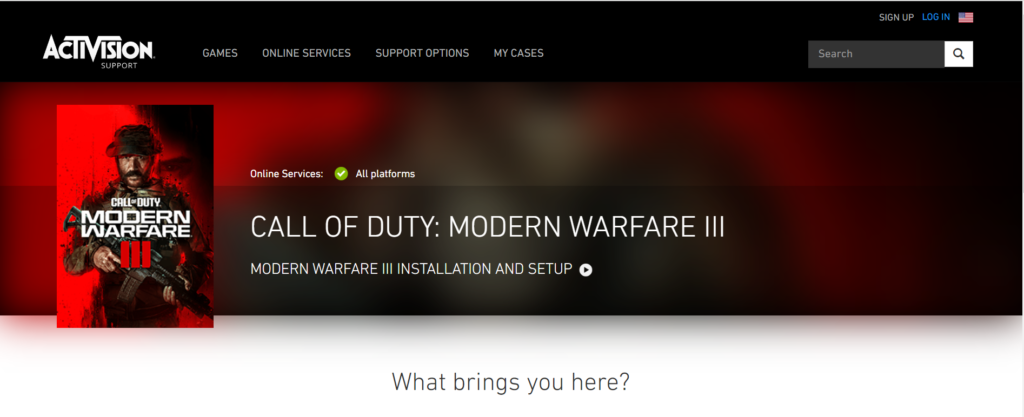
If none of the above solutions work, reach out to Activision’s customer support for further assistance.
They might have access to specific tools or information to diagnose and fix the issue for your specific situation.

