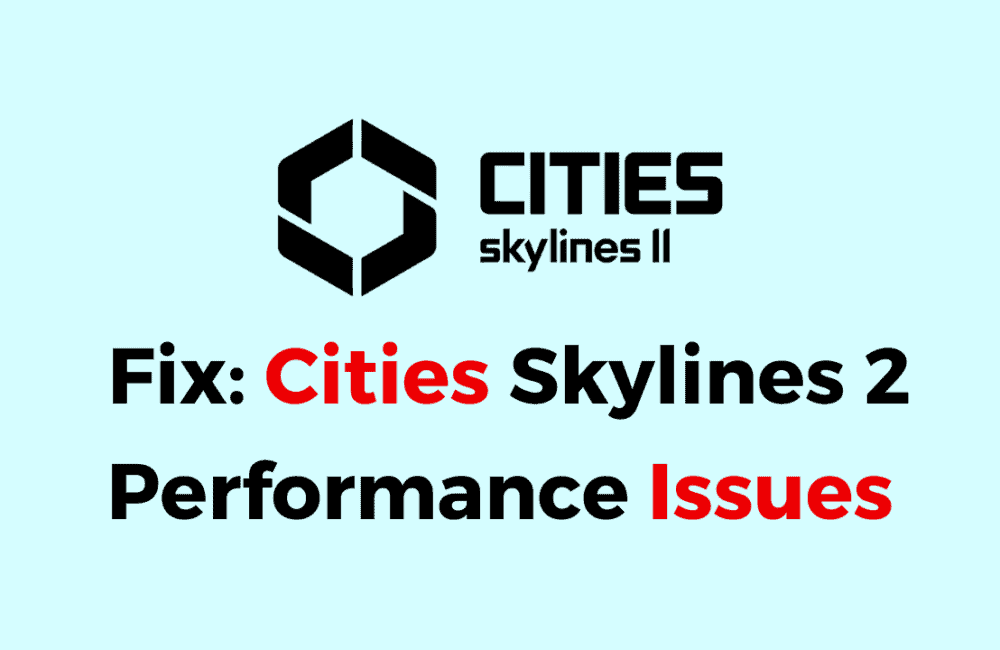Cities Skylines 2 is a popular city-building simulation game that requires a high level of performance from your computer.
However, some players may experience performance issues such as low FPS, stuttering, and lag while playing the game.
These issues can be frustrating and prevent players from fully enjoying the game.
In this blog post, we will explore several methods to fix Cities Skylines 2 performance issues.
How To Fix Cities Skylines 2 Performance Issues
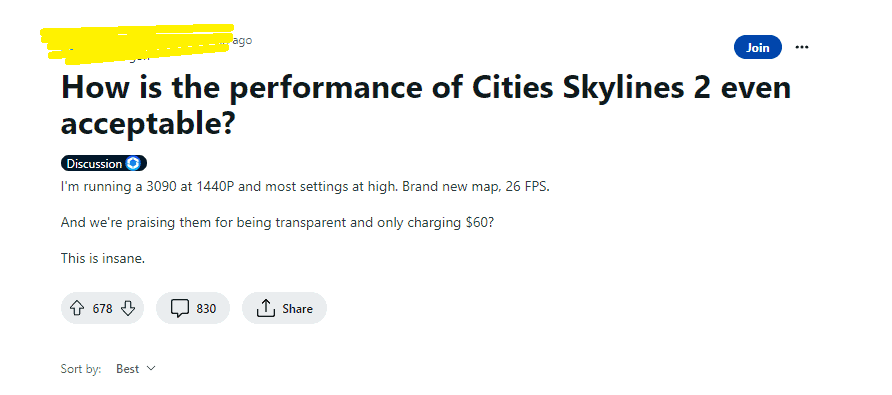
1. Lower Graphics Settings
Lowering the graphics settings or disabling certain graphics features in the game’s settings menu can help to improve the game’s performance.
- Open the game’s settings menu.
- Lower the graphics settings or disable certain graphics features.
- Restart the game and see if the performance has improved.
2. Disable VSync
Disabling VSync in the game’s settings menu can help to improve the game’s performance by removing any limitations on the frame rate.
- Open the game’s settings menu.
- Find the “Graphics” option and click on it.
- Disable VSync.
- Restart the game and see if the performance has improved.
3. Adjust Dynamic Resolution
Adjusting the Dynamic Resolution setting in the game’s settings menu can help to improve the game’s performance by dynamically adjusting the resolution based on the level of detail required.
- Open the game’s settings menu.
- Find the “Graphics” option and click on it.
- Adjust the Dynamic Resolution setting.
- Restart the game and see if the performance has improved.
4. Update Graphics Drivers
Updating your graphics card drivers to the latest version can help to improve the game’s performance by ensuring compatibility with the latest version of the game.
You can check if there are any available updates for your graphics card drivers and update them to the latest version.
5. Disable Fullscreen Optimization
Disabling Fullscreen optimization for Cities Skylines 2 can help to improve the game’s performance by removing any compatibility issues with Windows.
- Navigate to the game’s installation folder.
- Right-click on the game’s executable file and select “Properties.”
- Click on the “Compatibility” tab.
- Check the “Disable fullscreen optimizations” option.
- Restart the game and see if the performance has improved.
6. Disable Steam Overlay
Disabling the Steam Overlay while in-game can help to improve the game’s performance by reducing the amount of resources used by the overlay.
- Open your Steam library and right-click on Cities Skylines 2.
- Select “Properties” and then click on the “General” tab.
- Uncheck the “Enable the Steam Overlay while in-game” option.
- Restart the game and see if the performance has improved.
7. Lower Level Of Detail
Lowering the level of detail in the game’s settings menu can help to improve the game’s performance by reducing the amount of resources required for rendering.
- Open the game’s settings menu.
- Set the “Level of Detail” option to “Very Low.”
- Restart the game and see if the performance has improved.
8. Adjust Power Settings
Adjusting your computer’s power settings to “High Performance” can help to improve the game’s performance by allocating more resources to the game.
- Open the Control Panel on your computer.
- Click on “Power Options.”
- Select “High Performance” as your power plan.
- Restart your computer and try launching Cities Skylines 2 again.
By following these methods, you can fix Cities Skylines 2 performance issues and enjoy a smoother gameplay experience.
If none of these solutions work, you may want to consider upgrading your computer’s hardware or contacting the game’s support team for further assistance.