Cities Skylines 2 is a popular city-building game that has captured the hearts of many gamers. It is a game that allows players to build and manage their own cities, from the ground up.
However, like any other game, Cities Skylines 2 is not without its flaws. One of the most common issues that players encounter is the game not loading maps.
This can be frustrating, especially if you have invested a lot of time and effort into building your city. In this article, we will discuss some of the reasons why Cities Skylines 2 may not be loading maps, and provide some solutions on how to fix this issue.
So, if you are experiencing this problem, keep reading to find out how to get your game up and running again.
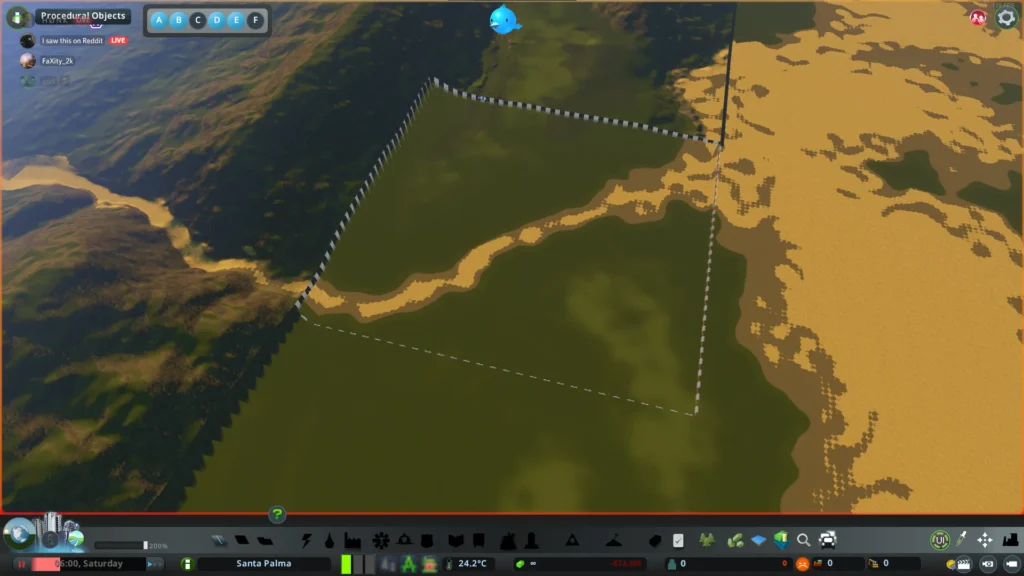
How To Fix Cities Skylines 2 Not Loading Maps?
1. Check Your Mods
One of the most common reasons why Cities Skylines 2 may not be loading maps is due to the mods installed in the game.
Some mods may not be compatible with the game, causing it to crash or not load the maps. To fix this issue, disable all the mods installed in the game and try to load the maps again.
If the maps load successfully, then you know that one of the mods was causing the issue. You can then enable the mods one by one to identify which one is causing the problem.
2. Enable Safe Mode In Loading Screen Mod
Go into Options before loading the map, find the Loading Screen Mod on the list on the left, then enable the Safe Mode options and try loading the map.
3. Enable LSMR In The Content Manager
On PC, LSMR is practically mandatory for performance reasons. Make sure it is enabled in Content Manager after subscribing to it.
4. Double Check Required Items
Always double-check the right side sidebar of any required item, ensuring you have acquired and enabled them in Content Manager.
Mods aren’t automatically enabled upon subscription, and assets are automatically enabled. While missing trees and props won’t cause the map to not load, missing networks (roads) will.
5. Update Your Game
Another reason why Cities Skylines 2 may not be loading maps is due to an outdated game version. Make sure that your game is updated to the latest version.
To do this, go to your Steam library, right-click on the game, and select “Properties.” Under the “Updates” tab, make sure that the game is set to automatically update.
6. Verify Game Files
Sometimes, game files may become corrupted, causing the game to malfunction. To fix this issue, verify the game files.
To do this, go to your Steam library, right-click on the game, and select “Properties.” Under the “Local Files” tab, click on “Verify Integrity of Game Files.”
This will check for any missing or corrupted files and replace them with the correct ones.
At the end, you may try to reinstall the game. This will remove any corrupted files or mods that may be causing the issue. If this also does not work, then try contacting Cities Skylines 2 support by clicking here.

