Cities Skylines 2 is a popular city-building simulation game that has captured the hearts of many gamers.
However, one frustrating issue that players may encounter is when the game fails to launch on Steam.
The error message says-“Steam runtime communicating with error, We had trouble communicating with Steam. Verify that Steam is running, and doesn’t have administrator privileges, and try opening this game directly through Steam. If the issue persists, contact support. You can also ignore the error and proceed to the game, but note that certain functionalities might not work.”
This can be a frustrating experience, especially if you’re eager to dive into your next city-building project.
Fortunately, there are several effective solutions to this problem that you can try.
In this article, we’ll go through some of the most common causes of the issue and provide you with step-by-step instructions on how to fix Cities Skylines 2 not launching on Steam.
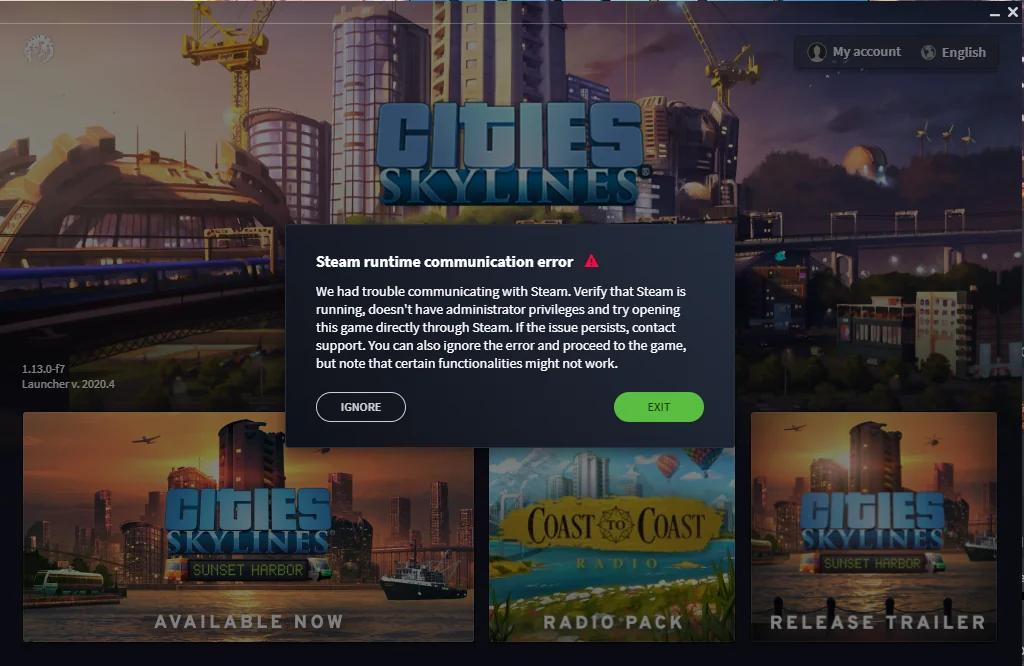
How To Fix Cities Skylines 2 Not Launching On Steam?
1. Uninstall And Reinstall The Paradox Launcher
The best thing you can try is uninstalling and reinstalling the Paradox Launcher. To do this, go to the Start menu and search for “Apps and Features”. Find the “Paradox Launcher” program specifically and uninstall it.
Then, go back to Steam and open Cities Skylines 2. This will reinstall the launcher and the game should open and run fine. However, it appears that this may need to be repeated every time you close the game and try to open it again.
While this extra step may be frustrating, it should at least allow you to play the game.
2. Download The Latest Visual C++ Redistributable
Cities Skylines 2 requires the Visual C++ Redistributable to run properly. If you don’t have it installed or if it’s outdated, it can cause issues with the game’s launch.
To fix this, download the latest version of the Visual C++ Redistributable from the official Microsoft website.
Make sure to download the correct version for your system (32-bit or 64-bit). Once downloaded, install it and try launching the game again.
3. Install The Launcher
If you’ve previously uninstalled the Paradox Launcher and its associated files, you may need to reinstall it.
To do this, go to the game’s installation directory and find the “launcher-installer-windows.msi” file.
Double-click it to run the installer and follow the on-screen instructions to install the launcher. Once installed, try launching the game again.
4. Lower Resolution
If you’re still having issues with the game’s launch, try lowering the resolution. Cities Skylines 2 is a resource-intensive game, and lowering the resolution can help reduce the load on your system.
To do this, right-click the game in your Steam library, select “Properties”, and go to the “General” tab. Click “Set launch options” and add “-screen-width 800 -screen-height 600” (without the quotes).
This will set the game’s resolution to 800×600. If this works, you can try increasing the resolution gradually until you find a setting that works for you.
5. Roll Back Driver
If you’ve recently updated your graphics card driver and are experiencing issues with the game’s launch, try rolling back the driver to a previous version.
To do this, open the Device Manager by pressing Win + X and selecting “Device Manager”. Find your graphics card under “Display adapters”, right-click it, and select “Properties”. Go to the “Driver” tab and click “Roll Back Driver”.
Follow the on-screen instructions to roll back the driver to a previous version. Once done, try launching the game again.
6. Disable Steam Overlay
The Steam Overlay can sometimes cause issues with the game’s launch. To disable it, open Steam and go to “Settings” > “In-Game”. Uncheck the box next to “Enable the Steam Overlay while in-game”. Then, try launching the game again.
If you are still facing issues then you may try contacting the Cities Skylines 2 support team by clicking here. They will guide you with better options.

