Are you a Cities Skylines 2 enthusiast eager to unleash the full potential of the game through developer mode, only to find it not working as expected?
Fret not, as we’ve got you covered!
The error message reads as “Windows cannot find ‘-developerMode’. Make sure you’ve typed the name correctly, then try again.”
In this blog, we will explore effective solutions to troubleshoot and fix the developer mode issues in Cities Skylines 2, ensuring that you can dive into the game’s advanced features with ease.
How To Fix Cities Skylines 2 Developer Mode Not Working?

To fix Cities Skylines 2 developer mode not working, you can verify the integrity of Cities Skylines 2 game files, set developer mode in launch options, and run Cities Skylines 2 as an administrator. Additionally, you can Update your mode and assets, and uninstall and reinstall Cities Skylines 2.
1. Verify Integrity Of Cities Skylines 2 Game Files
Sometimes, corrupted game files can lead to issues with developer mode. You should verify the game files to avoid that issue.
- Open the Steam client on your computer.
- Go to the “Library” section.
- Right-click on “Cities Skylines 2” in the list of games.
- Select “Properties” from the context menu.
- In the Properties window, click on the “Local Files” tab.
- Click on “Verify Integrity of Game Files.”
2. Set Developer Mode In Launch Options
To enable developer mode for Cities Skylines 2 through Steam’s launch options, you’ll need to add a specific command that tells the game to start in developer mode.
- Open the Steam client and navigate to your game library.
- Find and right-click on Cities Skylines 2 in your game list.
- Click on “Properties” from the dropdown menu.
- In the Properties window, select the “General” tab.
- Look for the “Launch Options” field.
- Enter –developerMode into the field (make sure not to include the quotes).
- Click “Close” to save the changes and exit the Properties window.
3. Run Cities Skylines 2 As Administrator
This can help bypass any permission-related issues that might be preventing the developer mode from functioning properly.
- Exit Steam.
- Navigate to your Steam installation folder (usually C:\Program Files (x86)\Steam).
- Right-click on Steam.exe.
- Select “Properties.”
- Go to the “Compatibility” tab.
- Check the box for “Run this program as an administrator.”
- Click “Apply,” then “OK.”
- Restart Steam.
4. Update Your Mods And Assets
Outdated or incompatible mods and assets can sometimes interfere with the developer mode.
Ensure that all your mods and assets are updated to the latest versions, as older versions may not be compatible with the current game build.
- Open Steam and navigate to the ‘Library’ section.
- Right-click ‘Cities Skylines 2’ and select ‘Manage’ > ‘Browse Workshop.’
- Subscribe to any updates for your mods or click on each mod to visit its page and update manually if required.
- Allow Steam to download and apply the updates automatically.
- Launch Cities Skylines 2 to ensure the updated mods and assets are loaded.
5. Uninstall And Reinstall Cities Skylines 2
If all else fails, consider uninstalling and reinstalling Cities Skylines 2.
This can help resolve any underlying issues with the game installation that may be affecting the functionality of developer mode.
- Open Steam and go to the ‘Library’ section.
- Right-click ‘Cities Skylines 2’ and select ‘Uninstall.’
- Click ‘Delete’ to confirm the removal of game files.
- Once the uninstallation is complete, click ‘Install Game’ where ‘Cities Skylines 2’ was listed.
- Follow the prompts to reinstall the game.
- After installation, launch Cities Skylines 2 to check if developer mode is working.
6. Contact Paradox Support
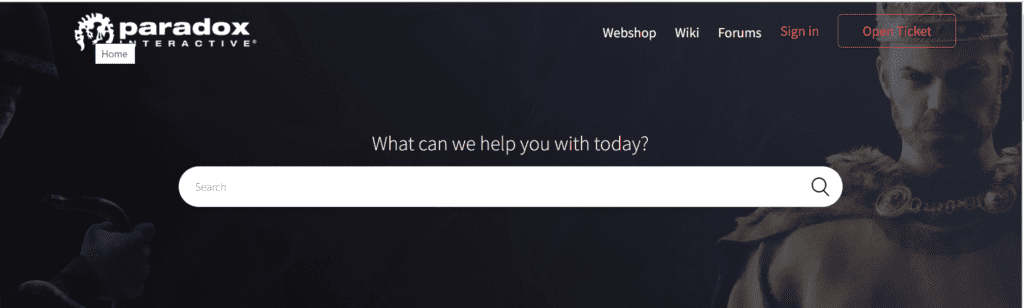
If you’ve tried the above steps and are still experiencing issues with developer mode in Cities Skylines 2, reaching out to Paradox customer support can provide personalized assistance.

