Are you having trouble playing games online with your Xbox Game Pass Core?
It can be frustrating when you’re all set to enjoy your favourite games with friends and you are not able to play online with Xbox Game Pass Core.
But don’t worry! In this guide, we’ll go through some easy steps to fix can’t play online with the game pass core.
How To Fix Can’t Play Online With The Game Pass Core?
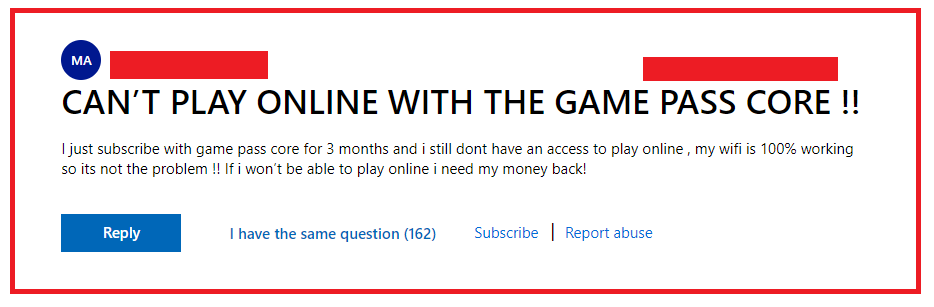
To fix can’t play online with the Game Pass Core, you can check for service outages in Xbox, verify your subscription in Xbox and restart the console. Additionally, you can check your network connection to fix the issue.
1. Check For Service Outages In Xbox
Before diving into troubleshooting, it’s essential to check if there are any known issues with Xbox services.
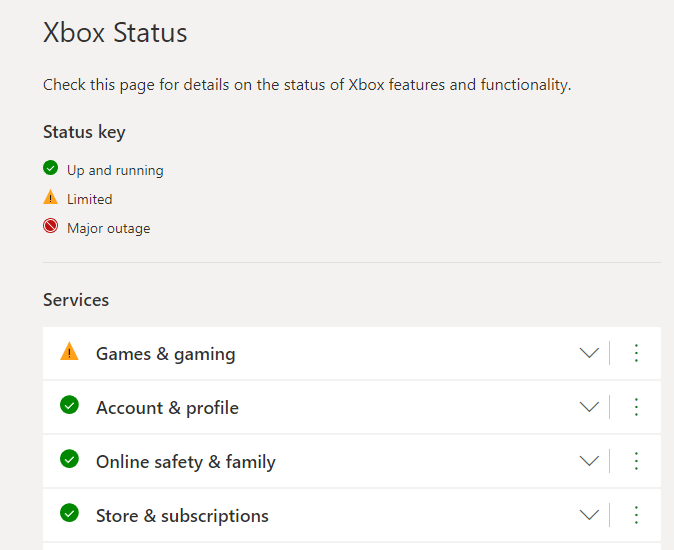
You can do this by visiting the Xbox status page to see if there are any alerts or outages that could be affecting online gameplay.
2. Verify Your Subscription
Make sure that your Xbox Game Pass Core subscription is active and in good standing. You can verify your subscription status by pressing the Xbox button on your controller, going to Profile & system > Settings > Account > Subscriptions.
3. Restart The Game And Console
Sometimes, a simple restart can fix many issues, including the Xbox Game Pass Core issue.
- Close the game and restart it.
- If that doesn’t work, perform a power cycle on your console by holding the power button for 10 seconds until it shuts down, then turn it back on.
4. Check Your Network Connection
Online gaming requires a stable internet connection. Test your network connection on your Xbox console by going to Profile & system > Settings > General > Network settings > Test network connection. If there are issues, follow the prompts to troubleshoot.
5. Ensure Profile Permissions
Make sure your profile has the correct permissions to play online. You can adjust your privacy settings by navigating to Profile & system > Settings > Account > Privacy & online safety > Xbox privacy > View details & customize > Communication & multiplayer.
6. Re-download Your Profile
If there’s an issue with your profile, re-downloading it can help:
- Press the Xbox button to open the guide.
- Go to Profile & system > Add or switch > Add new.
- Enter your Microsoft account email address and password.
- Follow the prompts to re-download your profile.
7. Sign Out And Sign Back In
Sometimes signing out and then signing back into your Xbox profile can refresh your connection to Xbox Live.
To do this, press the Xbox button to open the guide, go to Profile & system, select your profile, and choose Sign Out. Then, sign back in and try again.
8. Contact Support Of Xbox
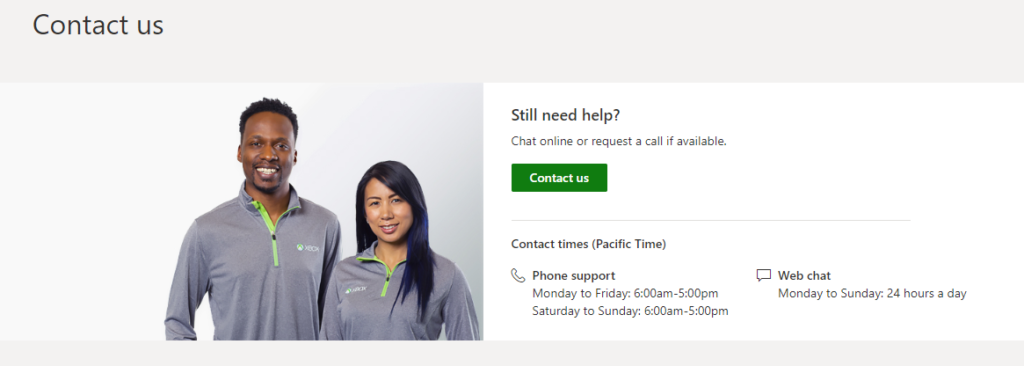
If none of the above steps work, you may need to get in touch with Xbox Support for further assistance. You can reach out to them through the Xbox Support website.
Remember, the Xbox Game Pass Core should give you access to online multiplayer on console games, as indicated on the Xbox Game Pass Core FAQ. If you’re still having trouble, it could be a more complex issue that requires direct support from Xbox customer service.

