Have you ever been frustrated by the “Fetching Online Profile” error while trying to play Call of Duty (COD) Warzone or Modern Warfare (MW)? If so, you’re not alone.
This pesky issue can prevent you from accessing the game and diving into the action.
But fear not, as there are several effective methods to resolve this problem and get back to enjoying your gaming experience.
In this blog, we’ll explore strategies to fix the “Fetching Online Profile” error in COD Warzone or MW, ensuring that you can jump into the game without any unnecessary delays.
How To Fix Call Of Duty(COD) Warzone Or MW Stuck On Fetching Online Profile?
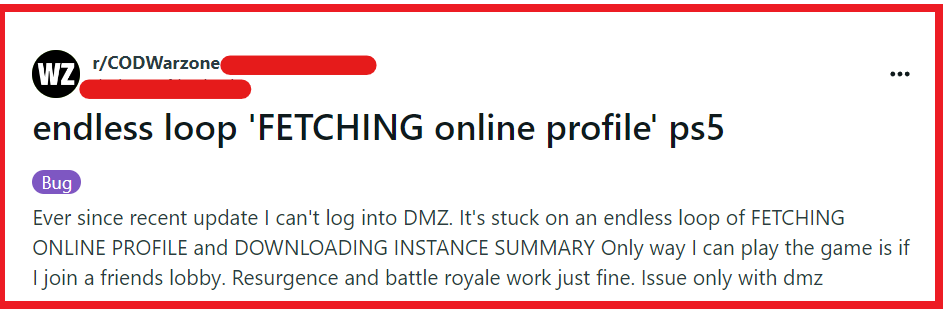
To fix Call of Duty(COD) Warzone or MW stuck on fetching online profile you can restart your router, check for COD Warzone and MW updates, and clear console or PC cache. Additionally, you can change DNS settings, and utilize the in-game store to bypass the bug.
1. Restart Your Router
When you encounter the “Fetching Online Profile” error in Call of Duty Warzone or Modern Warfare, it could be due to network inconsistencies.
Restarting your router can refresh your connection and potentially resolve the issue.
- Unplug your router from the power source.
- Wait for at least 30 seconds to allow the router to fully reset.
- Plug the router back into the power source and turn it on.
- Wait for all the lights to stabilize, indicating a complete reboot.
- Try connecting to the game again.
2. Check For COD Warzone And MW Game Updates
Occasionally, this error can be caused by outdated game files. Ensuring that you have the latest updates can fix compatibility issues and bugs that might be causing the profile fetching error.
PC (Battle.net):
- Open Battle.net client.
- Click on Warzone or MW.
- Press “Update” if available.
PlayStation:
- Highlight Warzone or MW on the home screen.
- Press the “Options” button.
- Select “Check for Update.“
Xbox:
- Press the “Home” button.
- Go to “My Games & Apps.“
- Select “Manage” on Warzone or MW.
- Choose “Updates.“
3. Clear Console Or PC Cache
Corrupted cache data can cause problems when the game tries to fetch your online profile. Clearing the cache can remove these corrupted files and solve the problem.
PC:
- Shut down the game and launcher.
- Press
Win + R, type %programdata%, hit Enter. - Delete the Blizzard Entertainment folder.
PlayStation and Xbox:
- Turn off the console.
- Unplug the power cord for a few minutes.
- Replug and turn on the console.
4. Change DNS Settings
Altering your DNS settings to a more reliable service like Google DNS or OpenDNS can improve your network’s stability and performance, potentially fixing the profile fetching error.
- Navigate to your device’s network settings.
- Select your active network and go to its properties.
- Find the DNS settings and choose to set them manually.
- Input 8.8.8.8 for the primary DNS and 8.8.4.4 for the secondary DNS (Google DNS).
- Save the changes and restart your device.
5. Utilize The In-Game Store To Bypass The Bug
A unique workaround for the “Fetching Online Profile” issue involves using the in-game store’s auto-equip feature.
This can potentially circumvent the bug that’s preventing access to multiplayer by replacing a problematic weapon in your loadout.
- Open Call of Duty Warzone or Modern Warfare and navigate to the in-game store.
- Find a bundle that includes a weapon and select it.
- Use the auto-equip feature to add the weapon to your favorite loadout, which should replace the weapon that might be causing the issue.
- If successful, this could grant you access to the multiplayer mode once again.
6. Check The COD Warzone And MW Game Servers
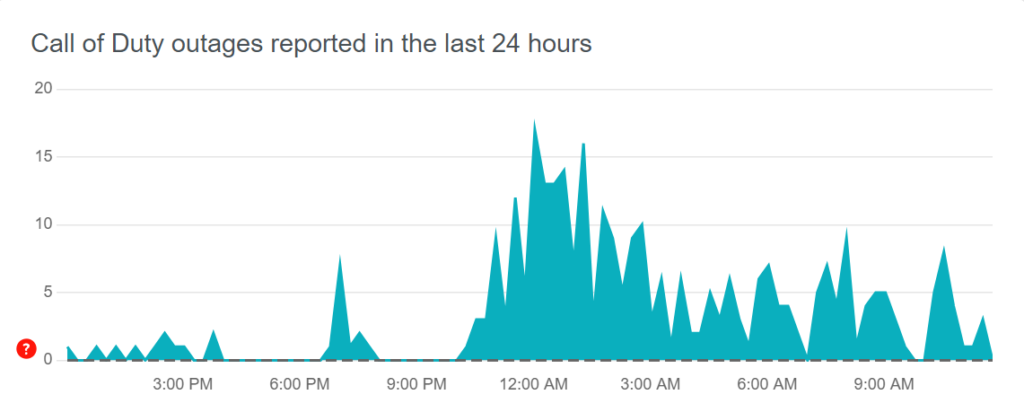
If Call of Duty Warzone or Modern Warfare is stuck on fetching your online profile, it may be due to server issues.
Checking the game servers will confirm if the problem is on your end or with the game’s online service.
- Visit the Activision Online Services page to see if there are any known issues with the servers.
- You can also check for real-time updates and server status on Downdetector’s Call of Duty page.
- If server issues are reported, you may need to wait until they are resolved by the game’s technical team.
- Keep an eye on official social media channels for updates on server status and maintenance schedules.
7. Restart Your Console Or PC
Restarting your console or PC can resolve temporary glitches or bugs that may be causing the “Fetching Online Profile” error in Call of Duty Warzone or Modern Warfare.
This simple action can refresh your system’s memory and potentially fix minor issues.
PC:
- Click Start.
- Click Power.
- Select Restart.
PlayStation:
- Press and hold the PS button.
- Select Power Options.
- Choose Restart PS4/PS5.
Xbox:
- Press and hold the Xbox button.
- Select Restart console.
- Confirm Restart.
8. Uninstall And Reinstall COD Warzone And MW
If none of the above solutions work, the problem might lie within the game files themselves.
A fresh installation can ensure that any corrupt data causing the issue is removed.
PC (Battle.net):
- Open Battle.net client.
- Click on Warzone or MW.
- Click the gear icon, then “Uninstall.“
- After uninstallation, click “Install.“
PlayStation:
- Go to the home screen.
- Highlight Warzone or MW.
- Press the “Options” button.
- Select “Delete.“
- Go to the Library or PlayStation Store.
- Download Warzone or MW.
Xbox:
- Press the “Home” button.
- Go to “My Games & Apps.“
- Highlight Warzone or MW.
- Press the “Menu” button.
- Select “Uninstall.“
- Go to “My Games & Apps” or Xbox Store.
- Reinstall Warzone or MW.
9. Contact Activision Support For Further Assistance
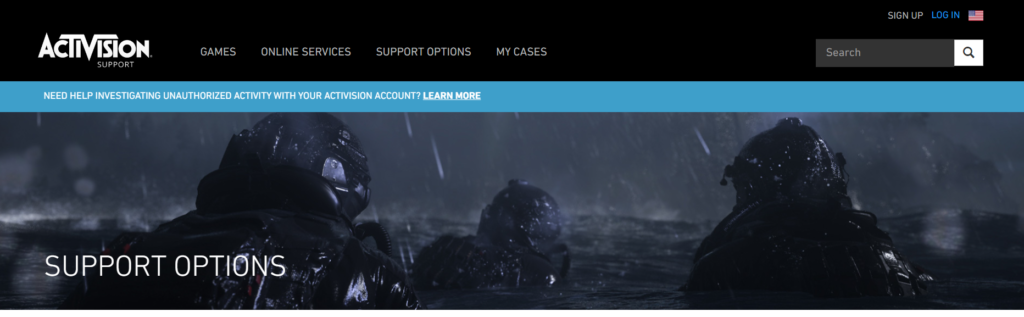
When all troubleshooting steps have been exhausted without success, the next course of action is to seek help directly from the Activision support team.
They are equipped to handle complex issues and can provide personalized assistance.

