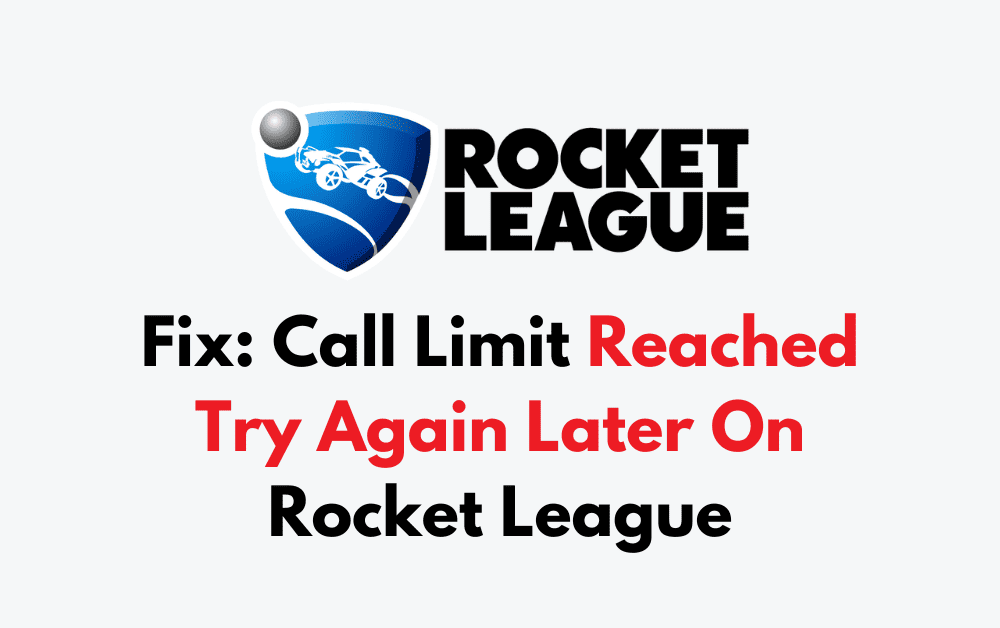Are you encountering the “Call Limit Reached, Try Again Later” error while trying to play Rocket League? If so, you’re not alone.
The error message says, “Call limit reached, try again later. OK“
This frustrating issue can disrupt your gaming session, but fear not.
In this blog, we’ll delve into the causes of this error and provide practical solutions to get you back on the field in no time.
How To Fix Call Limit Reached Try Again Later On Rocket League?
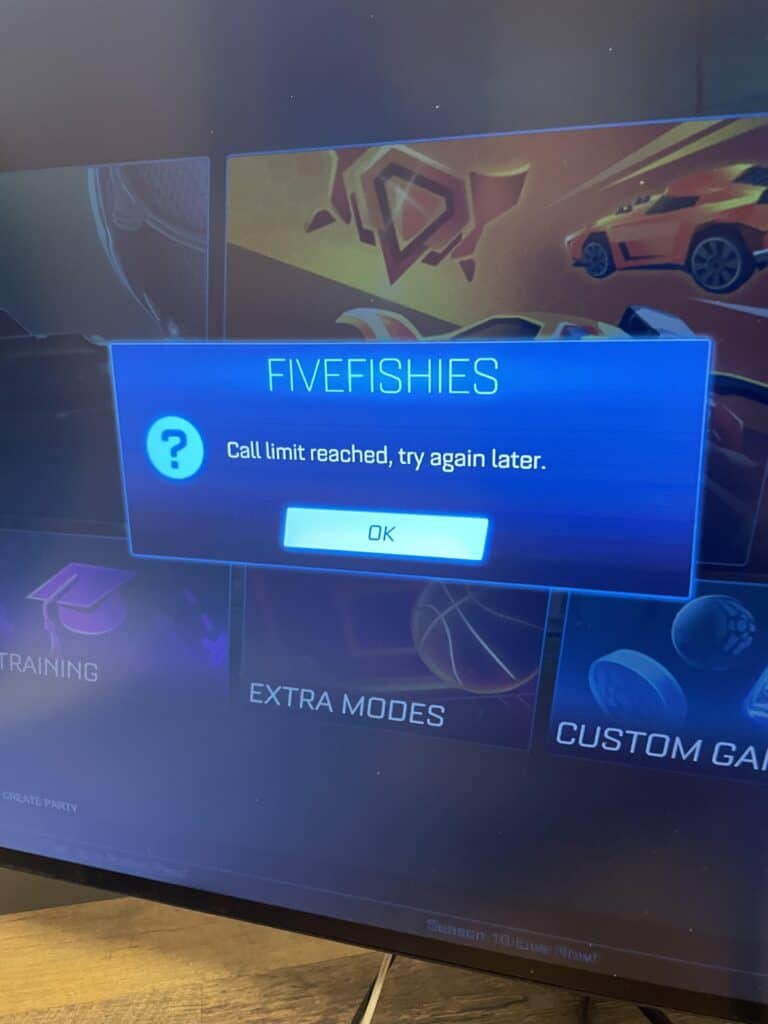
To fix the “Call limit reached try again later” on Rocket League, you can wait and retry, check the server status, and restart Rocket League. Additionally, you can restart you router or modem, avoid peak times, and check your internet connection.
1. Wait And Retry
Since this error is often related to server overload, the most straightforward solution is to wait for a while and then try to reconnect to the game. The servers might be able to handle your request once the load decreases.
- Exit Rocket League.
- Wait for a few minutes. This could be anywhere from 5 minutes to an hour, depending on server conditions.
- Try to connect to the game again.
2. Check Server Status
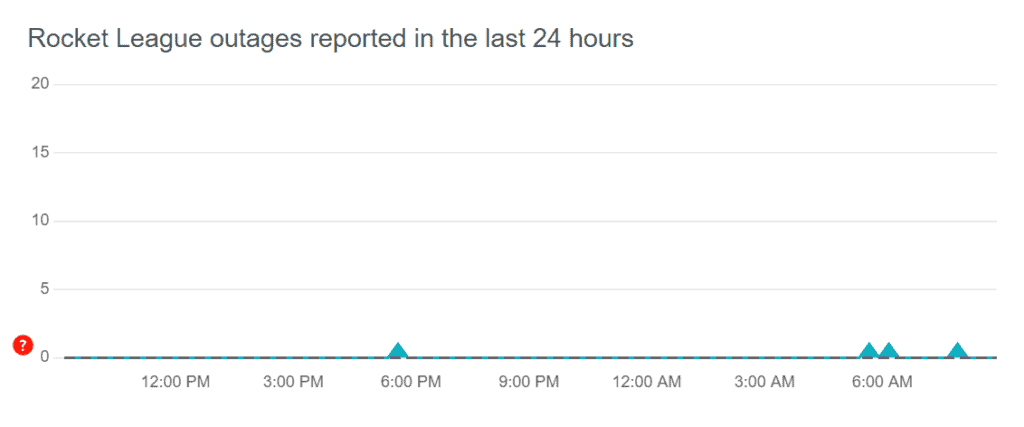
Before retrying, it’s a good idea to check the official Rocket League Twitter account or the Rocket League server status page to see if any known issues or maintenance periods could be causing the problem.
- Visit the official Rocket League Twitter account or the Rocket League server status page on Downdetector.
- Look for any announcements or updates regarding server status.
- If there’s an ongoing issue or maintenance, wait until the servers are back up before trying again.
3. Restart Rocket League
If the servers are operational but you’re still facing the issue, try closing the game completely and then reopening it. This can sometimes refresh your connection to the game servers.
PC:
- Press Alt+F4 or click the ‘X‘ to close Rocket League.
- Open Steam/Epic Games Launcher.
- Click on Rocket League to restart.
PlayStation:
- Press the PS button.
- Highlight Rocket League, press Options, select ‘Close Application‘.
- Select Rocket League from the home screen and press ‘X‘ to restart.
Xbox:
- Press the Xbox button.
- Highlight Rocket League, press the Menu button, choose ‘Quit‘.
- Select Rocket League from the home screen and press ‘A‘ to restart.
4. Restart Your Router Or Modem
Resetting your modem or router can help resolve network congestion issues that might be contributing to the server connection problems.
- Turn off your modem and router.
- Wait for about 30 seconds to 1 minute.
- Turn on your modem and wait for it to fully boot up.
- Turn on your router and wait for it to fully boot up.
- Try connecting to Rocket League again.
5. Avoid Peak Times
If possible, try to play the game during off-peak hours when the servers are less likely to be congested
- Identify peak gaming times in your region (usually evenings and weekends).
- Try to play Rocket League during daytime or late-night hours when fewer players are online.
- Connect to the game during these off-peak hours.
6. Use A Wired Connection
If you’re on a wireless connection, switching to a wired Ethernet connection can provide a more stable and faster connection to the game servers.
- Connect one end of an Ethernet cable to your router.
- Connect the other end of the Ethernet cable to your PC or console.
- Disable Wi-Fi on your device to ensure it uses the wired connection.
- Try playing Rocket League to see if the connection is more stable.
7. Check Your Internet Connection
A stable internet connection is crucial for online gaming
- Run a speed test to check your internet connection’s download and upload speeds.
- Ensure that your speeds are sufficient for online gaming (generally, you want at least 3 Mbps for download and 1 Mbps for upload, but the faster, the better).
- If your connection is unstable or slow, contact your internet service provider for assistance.
8. Contact Rocket League Support
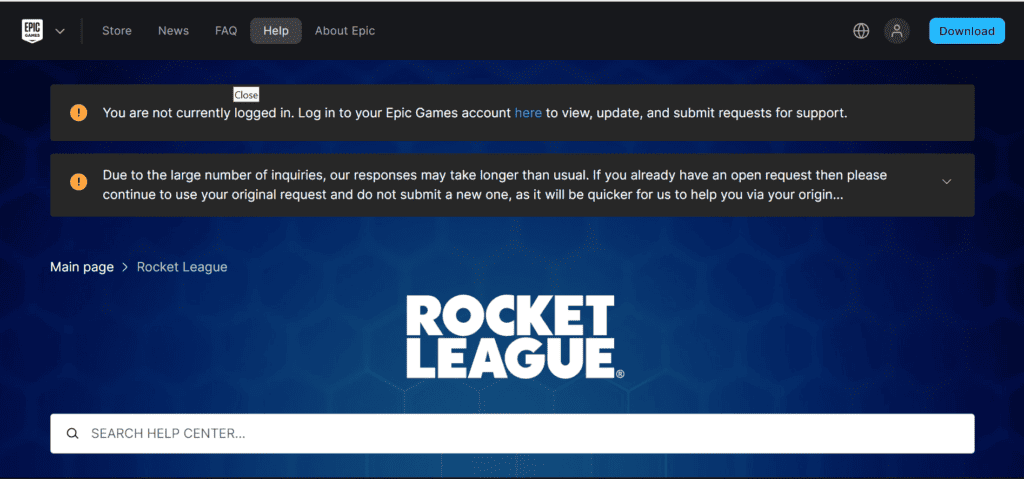
If the error persists after attempting the basic troubleshooting steps, you should contact Rocket League support for further assistance.
They can provide more detailed guidance and help resolve issues that might be specific to your situation or account.