Are you a Brawl Stars enthusiast who’s been frustrated by the game getting stuck on the loading screen? You’re not alone.
Many players have encountered this issue, but fear not, as there are several effective solutions available.
In this blog, we’ll explore various methods to resolve the Brawl Stars loading screen problem, drawing on both user experiences and expert recommendations.
How To Fix Brawl Stars Stuck On Loading Screen?
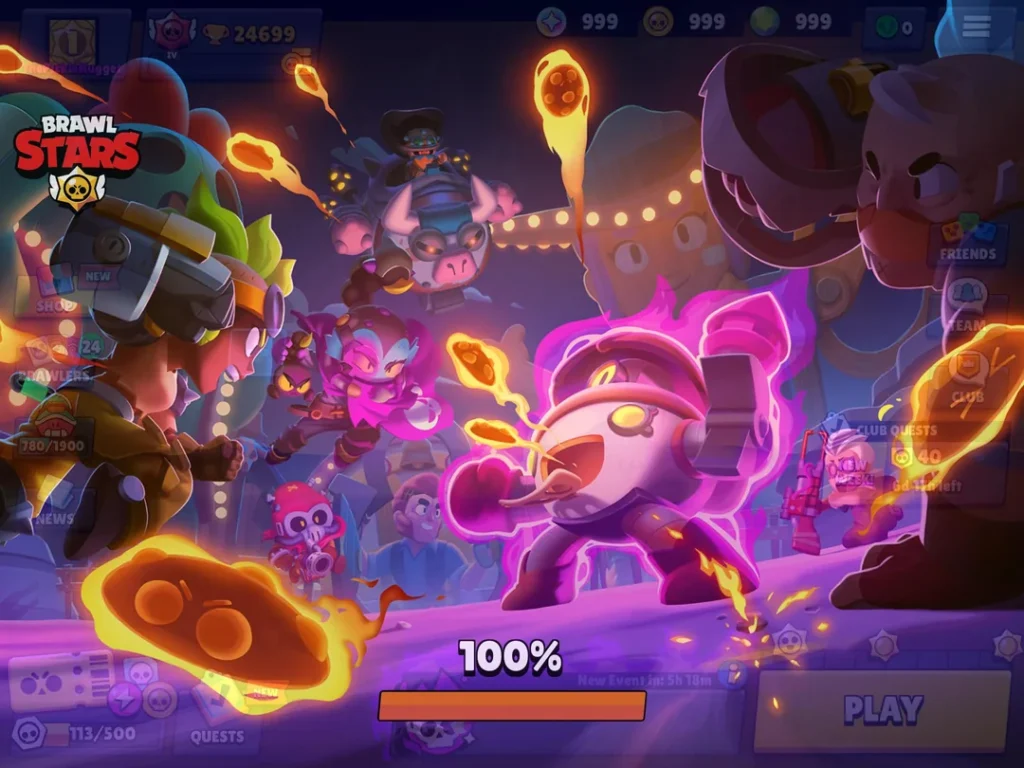
To fix Brawl Stars Stuck on loading screen, you can check your internet connection, restart your device, and bypass event-related loading screen glitch. Additionally, you can clear Brawl Stars cache data, and update Brawl Stars.
1. Check Your Internet Connection
A stable internet connection is crucial for online games like Brawl Stars.
If your connection is unstable or too slow, it can cause the game to get stuck on the loading screen.
Ensuring that you have a good connection can help the game to load properly.
- Switch to a Wi-Fi network if you are using mobile data.
- Restart your router by unplugging it, waiting for a minute, and plugging it back in.
- Try using a different internet connection to see if the problem persists.
2. Restart Your Device
Sometimes the simplest solution can be the most effective.
Restarting your device can help to clear temporary glitches and issues with the game’s loading process.
By doing this, you’re giving your device a fresh start, which can often resolve the problem of Brawl Stars being stuck on the loading screen.
For Android:
- Press and hold the Power button until the power menu appears.
- Tap on ‘Restart‘ or ‘Reboot‘ if available. If not, tap ‘Power off‘ and wait for the device to shut down, then press the Power button again to turn it back on.
For iOS:
- Press and hold the Side button and either Volume button until two sliding buttons appear.
- Slide to power off using the Power Off slider.
- After the device turns off, press and hold the Side button again until you see the Apple logo.
3. Bypass Event-Related Loading Screen Glitch
If Brawl Stars is stuck on the loading screen due to a problem with a specific event, you can try bypassing the bug by blindly selecting a different event and then restarting the game.
This method involves tapping where the event tab would typically be and choosing an event that does not cause the game to freeze, such as Brawl Ball or Showdown.
- Open Brawl Stars to the point where it is stuck on the loading screen.
- Tap on the part of the screen where the event tab is usually located to open the event selection.
- Blindly tap on the area where Brawl Ball or Showdown is generally found. If you’re selecting Showdown, remember that it might require an additional tap to choose between Solo or Duo.
- Close the game completely by swiping it away from your recent applications list or force closing it in your device settings.
- Reopen Brawl Stars and it should take you to the event you selected.
- To avoid encountering the same issue, do not select the Hypercharge Released Event until it’s confirmed to be fixed.
4. Clear Brawl Stars Cache Data
Clearing the cache for Brawl Stars can solve loading issues as it removes old and possibly corrupted data that might be causing the game to hang.
This is a common troubleshooting step for Android devices.
For Android:
- Go to your device’s Settings.
- Navigate to Apps or Application Manager.
- Scroll down and find Brawl Stars.
- Tap on Storage.
- Select Clear Cache.
- Restart the game to see if the issue is resolved.
For iOS:
- Go to Settings.
- Tap on General, then iPhone Storage.
- Find and select Brawl Stars.
- Tap on Offload App, then confirm.
- Reinstall Brawl Stars from the App Store and check if the issue is fixed.
5. Update Brawl Stars
Running an outdated version of the game can lead to compatibility issues and bugs, including loading screen problems.
Updating to the latest version can resolve these issues and improve your gaming experience.
For Android:
- Open the Google Play Store app.
- Tap on the Menu icon (three horizontal lines), then select My apps & games.
- Find Brawl Stars in the list and tap
Updateif available.
For iOS:
- Open the App Store.
- Tap on the Today tab at the bottom.
- Tap on the user profile icon at the top right.
- Scroll down to Available Updates and find Brawl Stars.
- Tap Update next to the app if an update is available.
6. Uninstall And Reinstall Brawl Stars
If none of the above solutions work, there may be a deeper issue with the game files.
In such cases, reinstalling Brawl Stars can help by replacing all the game files with fresh copies, which can fix loading screen problems caused by corrupted or incomplete game data.
For Android:
- Go to the Google Play Store.
- Search for Brawl Stars.
- Select Brawl Stars from the search results.
- Tap Uninstall.
- After the app is uninstalled, tap Install to reinstall it.
For iOS:
- Press and hold the Brawl Stars app icon on the home screen.
- Tap Remove App or Delete App.
- Confirm by tapping Delete.
- Open the App Store.
- Search for Brawl Stars.
- Tap the cloud icon or
Getto reinstall the app.
7. Contact Supercell Support
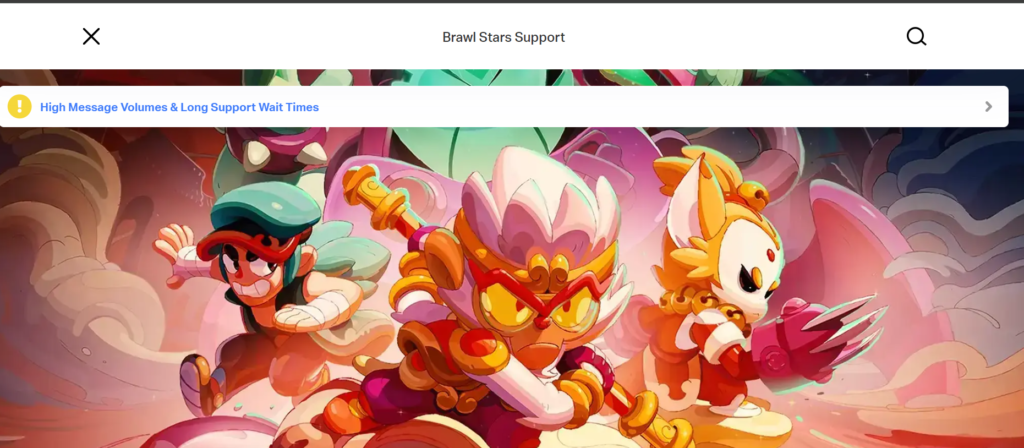
If you’ve tried all the above solutions and Brawl Stars is still stuck on the loading screen, it might be time to seek help from professionals.
Contacting Supercell’s support team can provide you with more specialized assistance.
