Encountering issues with Bloxd.io can be frustrating, especially when you’re looking forward to enjoying its immersive games.
Many players have recently reported that they were not able to play on Bloxd.io as it is not working in their browsers. However, there is no need to worry as we are here to help!
This guide will walk you through a series of straightforward troubleshooting steps to help you resolve bloxd.io not working, ensuring you get back to the building and battling as quickly as possible.
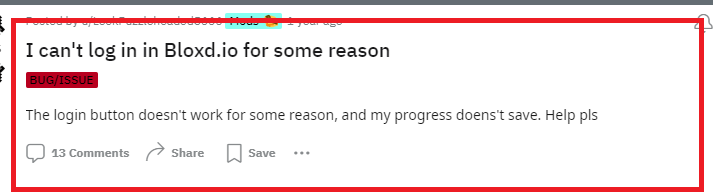
How To Fix Bloxd.io Not Working?
To fix bloxd.io not working, you can check the server status, update your browsers and clear the browser cache. Additionally, you can also flush the DNS and check the internet connection to fix the issue.
1. Check The Server Status Of Bloxd.io
Before diving into troubleshooting, it’s important to check if the issue is on your end or if bloxd.io is down for everyone. You can visit sites like Updownradar to see if there are any reported outages or problems with the website.
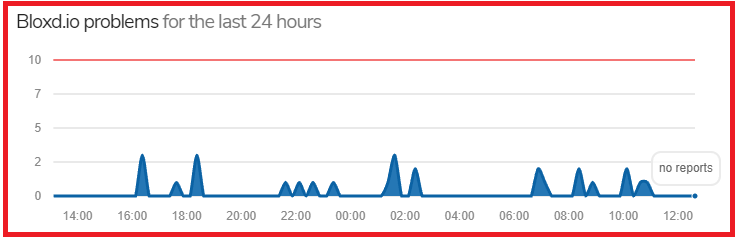
2. Clear Browser Cache And Cookies
Sometimes, outdated cache and cookies can cause issues with websites. Here’s how you can clear them.
Google Chrome:
- Open Chrome.
- At the top right, click the three-dot icon to access the menu.
- Click on “More tools” and then “Clear browsing data.”
- Choose a time range, like “Last hour” or “All time.”
- Check the boxes next to “Cookies and other site data” and “Cached images and files.”
- Click “Clear data.”
Microsoft Edge:
- Open Edge.
- Click on the three-dot icon in the top-right corner.
- Go to “Settings” > “Privacy, search, and services.”
- Under “Clear browsing data,” click “Choose what to clear.”
- Select “Cookies and other site data” and “Cached images and files.”
- Click “Clear now.”
Mozilla Firefox:
- Open Firefox.
- Click on the menu button (three horizontal lines) in the top-right corner.
- Select “Options” (or “Preferences” on a Mac).
- Click “Privacy & Security.”
- In the “Cookies and Site Data” section, click “Clear Data.”
- Check the boxes for “Cookies and Site Data” and “Cached Web Content.”
- Click “Clear.”
3. Use A Different Browser Or Incognito Mode
Some issues might be specific to the browser you’re using. Try opening bloxd.io in a different browser or an incognito/private window, which doesn’t use your existing cookies and cache.
4. Disable Browser Extensions
Extensions can interfere with how web pages load. Try disabling them to see if that resolves the issue.
Google Chrome
- Open Chrome and click the three dots in the upper-right corner to open the menu.
- Select More tools > Extensions.
- You will see a list of installed extensions. Use the toggle switch to disable any extension by clicking on it.
Mozilla Firefox
- Open Firefox and click the three horizontal lines in the upper-right corner to open the menu.
- Click Add-ons and themes or just Add-ons.
- Select the Extensions tab on the left.
- You’ll see a list of your extensions. Click the blue toggle switch next to each extension to disable it.
Microsoft Edge
- Open Edge and click the three dots in the upper-right corner to open the menu.
- Select Extensions.
- You will see a list of installed extensions. Use the toggle switch to turn off any extension you want to disable.
5. Check Internet Connection
A poor or unstable internet connection can cause problems with online games. Ensure your connection is stable and that you have good signal strength or a reliable wired connection.
You can shift to a wired connection if your wifi is not working properly. You can also do a router reset by unplugging the cables from the power source for some seconds and then replugging them again.
6. Update Your Browser
Using an outdated browser can lead to compatibility issues. Check for any available updates and install them.
Google Chrome
- Open Chrome and click the three dots in the upper-right corner to open the menu.
- Hover over Help and select About Google Chrome.
- Chrome will automatically check for updates and display the current version. If an update is available, it will be downloaded automatically.
- Once the update is downloaded, you’ll be prompted to relaunch the browser to complete the update process.
Microsoft Edge
- Open Edge and click the three dots in the upper-right corner to open the menu.
- Hover over Help and feedback and select About Microsoft Edge.
- Edge will automatically check for updates and display the current version. If an update is available, it will be downloaded automatically.
- You may need to restart the browser to apply the update.
Mozilla Firefox
- Open Firefox and click the three horizontal lines in the upper-right corner to open the menu.
- Click Help and select About Firefox.
- The About Mozilla Firefox window will open and Firefox will begin checking for updates and download them automatically.
- Once the updates are downloaded, click Restart to update Firefox if prompted.
7. Update Graphics Drivers
Outdated graphics drivers can
cause issues with games and other graphics-intensive applications. Here’s how you can update them:
For Windows:
- Right-click on the Start menu and select Device Manager.
- Expand the Display adapters section.
- Right-click on your graphics card and select Update driver.
- Choose to search automatically for updated driver software.
- Follow the on-screen instructions to install any available updates.
For macOS:
Updates for macOS include updates for graphics drivers. To update your system:
- Click the Apple icon in the top-left corner of the screen.
- Select “About This Mac.”
- Click “Software Update.”
- If any updates are available, click the “Update Now” button.
8. Disable VPN Or Proxy
If you’re using a VPN or proxy service, it can sometimes interfere with your connection to bloxd.io. Try disabling these services to see if that resolves the issue.
9. Disable Firewall And Antivirus Settings
Firewalls and antivirus programs can block certain websites or web content. Check your firewall and antivirus settings to make sure that bloxd.io isn’t being blocked. You might need to add an exception for the site.
Disable Windows Firewall
- Type “firewall” in the Windows search bar and select “Firewall & network protection.”
- Click on your active network (it might say “Private network” or “Public network”).
- Under Microsoft Defender Firewall, switch the setting to “Off.”
- Remember to turn it back on after you’re done troubleshooting.
Disable Antivirus Software
Note: The steps to disable antivirus software can vary depending on the program you’re using. Here are general steps for disabling antivirus software:
- Look for the antivirus icon in the system tray on the taskbar (you might need to click the upward arrow to show hidden icons).
- Right-click on the antivirus icon.
- Look for an option that says “Disable,” “Stop,” “Turn off,” or something similar. This might be under a “Shields” or “Protection” menu, depending on your antivirus software.
- Select the time period for which you want the antivirus to remain disabled if prompted.
10. Flush DNS Cache
Your computer’s DNS cache stores information about how to reach websites. Flushing it can resolve connection-related issues:
For Windows:
- Press Windows Key + R to open the Run dialog.
- Type
cmdand press Enter to open the Command Prompt. - Type
ipconfig /flushdnsand press Enter.
For macOS:
- Open the Terminal from Applications > Utilities.
- Type
sudo dscacheutil -flushcache; sudo killall -HUP mDNSResponderand press Enter. Enter your password if prompted.
11. Contact Support Of Bloxd.io
If none of the above steps work, there might be an issue with your account or a more complex problem with bloxd.io. Reach out to their support team for assistance by emailing them at [email protected]. You can usually find contact information on the website or through their official social media channels.
