Bloodhunt is a free-to-play battle royale game that takes place in Prague, where players use supernatural abilities to battle and become the ultimate vampire.
But sometimes, the game has problems like the “Bloodhunt Account Error 29” that stops players from playing.
The full error message reads: “ACCOUNT LINKING ERROR: 29(Are you logging in on a sharkmob account not linked with the steam account you are currently using?)”
This error is annoying, but in this article, we talk about why it happens and how to fix it.
What Causes Bloodhunt Account Linking Error 29?
According to our research, we have found a few reasons why Bloodhunt account error 29 might happen.
One big reason why this error occurs is if you didn’t link your Sharkmob account to your Steam/PSN account.
Sometimes, problems with the servers can also cause this error.
And if there’s a new update for Bloodhunt that you haven’t installed, that could be a reason too.
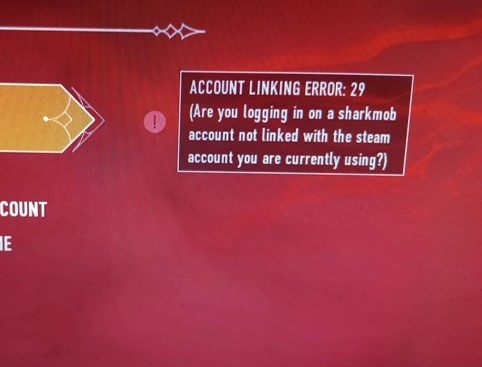
Luckily, we were able to find some workarounds that might help you fix this issue.
If these workarounds do not resolve the problem, it is recommended that you contact the support team for further assistance.
How To Fix Bloodhunt Account Linking Error 29?
If you’re facing issues with Error 29 in Bloodhunt, here are some suggestions that might help fix this problem for you:
1. Link Your Sharkmob Account To Your Steam/PSN Account
Most of the time, Error 29 happens because your accounts aren’t connected properly.
It’s really important to make sure your accounts are linked right to avoid getting this error.
After linking your account with the platform, check if the issue has been resolved.
If it hasn’t, further troubleshooting is required.
To link your Sharkmob account to your Steam/PSN account in Bloodhunt, follow these steps:
- Open your Sharkmob profile.
- Under Linked Accounts, choose the account you want to link to Steam or PSN.
- Follow the steps to log in to your Steam/PSN account.
- Once logged in, your Sharkmob account will be linked to your Steam/PSN account.
2. Restart Your Steam Client Or Console
These simple steps have worked for many players, resolving Error 29 in Bloodhunt.
To do this, close the game and the platform, then wait for 2 to 3 minutes.
Afterwards, start the Steam or Console again and check if the issue persists or not.
3. Log Out And Log Back Into The Bloodhunt Account
Sometimes, the issue of Error 29 in Bloodhunt can be caused by a server glitch.
If that’s the case, simply logging out of the account and then logging back in should resolve the issue.
Try logging in and out of the account and check if the error still exists or not.
4. Check For Bloodhunt Update
If you come across glitches like the ‘account error 29’ problem in Bloodhunt, checking for a game update is usually the most important thing to do.
Updating Bloodhunt on Steam is a straightforward process:
- Launch Steam and open your Library.
- Locate Bloodhunt, either by scrolling or using the search bar.
- Right-click on the game and select “Properties.”
- Go to the “Updates” tab within the properties window.
- Click “Check for updates” to let Steam search for available updates.
- Steam will automatically download and install any updates found.
- Wait for the update to complete, as larger updates may take time.
Steps to update Bloodhunt On PS5:
- Go to the PS5 home screen.
- Select the game.
- Press the Options button.
- Select “Check for update.”
- If there are any updates available, they will be downloaded and installed automatically.
5. Wait For Some Time And Then Try Again
At times, there might be issues with the Bloodhunt or platform server, which could lead to linking errors and cause Error Code 29.
In such a situation, you should wait for a while and then try linking Bloodhunt to the platform again.
6. Contact Bloodhunt Support
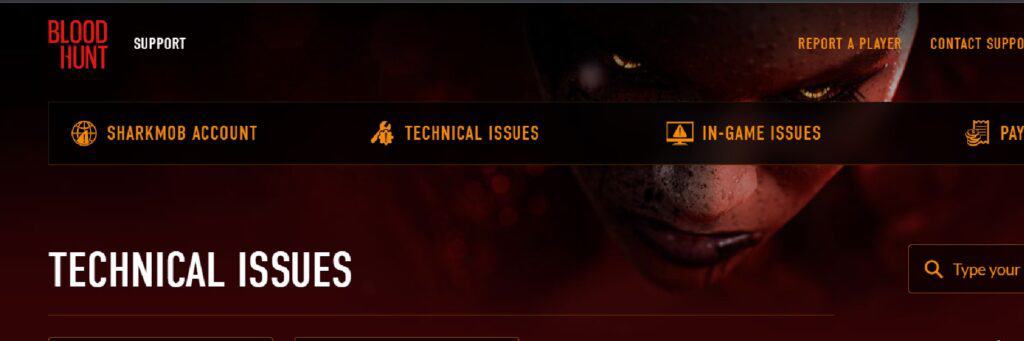
If the previous fixes didn’t work, contact Bloodhunt support for more help.
They’re experts and can give you specific guidance to solve the issue.
