Are you experiencing frustration due to the “Battlefield 5 Matchmaking Failed” error? You’re not alone.
Many players encounter this issue, preventing them from enjoying the game to its fullest. But fear not, as we’ve gathered proven solutions to help you overcome this obstacle and get back to the battlefield.
In this blog, we’ll explore practical steps to troubleshoot and fix the Battlefield 5 Matchmaking Failed error, ensuring a smoother gaming experience for you.
How To Fix Battlefield 5 Matchmaking Failed Error?
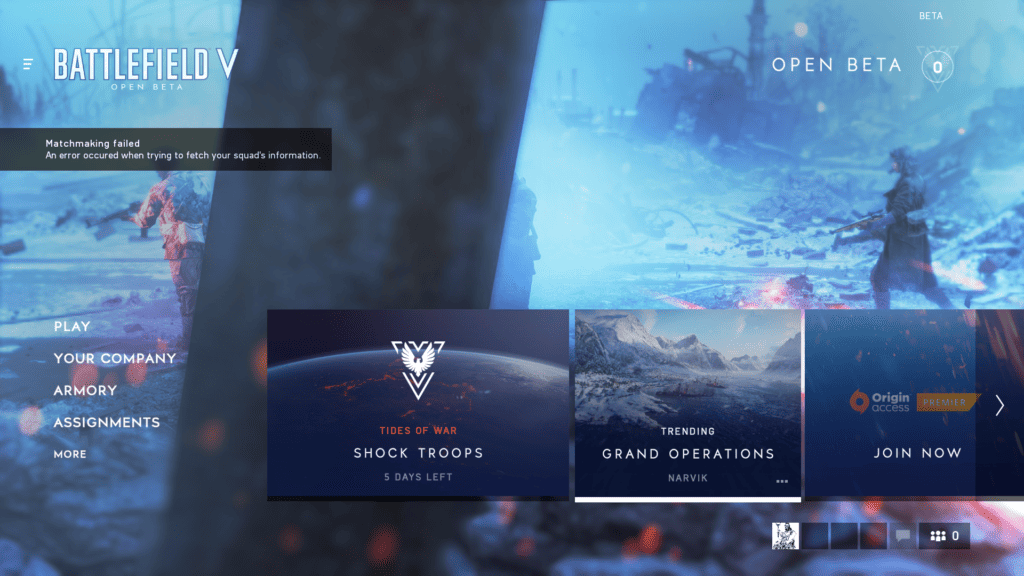
To fix the Battlefield 5 matchmaking failed error, you can check Battlefield 5 server status, restart Battlefield 5, and check your internet connection. Additionally, you can clear the MAC address, and check for Battlefield 5 updates to fix the issue.
1. Check Battlefield 5 Server Status
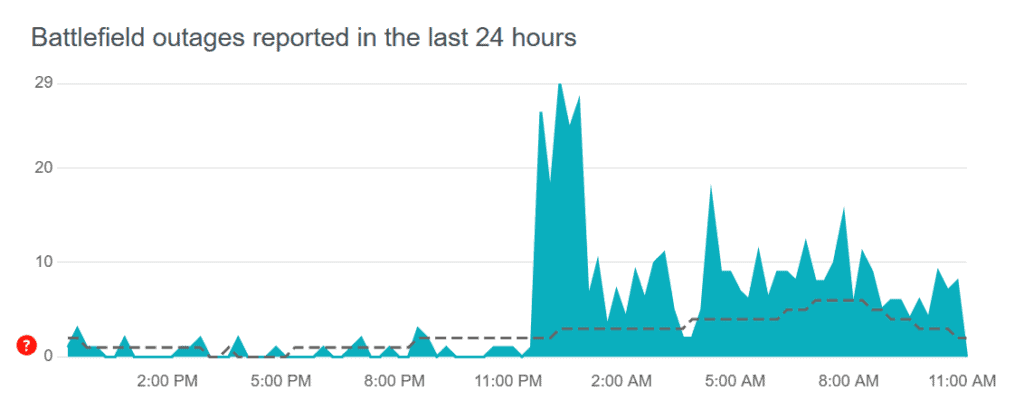
Before trying other troubleshooting steps, ensure that the servers are up and running. Server issues can cause matchmaking problems, and if the servers are down, you’ll need to wait until they are back online.
- Visit the official Battlefield or EA website.
- Look for a server status page or updates on maintenance schedules.
- Alternatively, check Downdetector for real-time outage reports and problem heatmaps specific to Battlefield.
- You can also monitor social media channels, such as the official Battlefield Twitter account, or community forums for updates from other players and the game’s community managers.
2. Restart Battlefield 5
Sometimes, simply restarting the game can resolve the issue. This can clear temporary glitches that might be causing the matchmaking to fail.
For PC:
- Close the game (Alt + F4 or exit in-game).
- Open Task Manager (Ctrl + Shift + Esc).
- End any Battlefield 5 processes.
- Relaunch the game after a moment.
For Console:
- Press the home button on your controller.
- Highlight Battlefield 5.
- Press the options/menu button.
- Select ‘Quit‘ or ‘Close Application‘.
- Restart the game after a moment.
3. Check Your Internet Connection
A stable internet connection is critical for online gaming. If your internet connection is unstable or slow, it could be the cause of matchmaking problems.
- Perform a network test on your device. On consoles, this can usually be found in the network settings.
- Restart your modem/router by unplugging it for about 30 seconds and then plugging it back in.
- If you’re on Wi-Fi, try moving closer to your router or switch to a wired Ethernet connection for better stability.
4. Clear MAC Address (For Xbox Users)
If you’re playing on a console, clearing the MAC address can sometimes resolve network-related issues.
Xbox One:
- Press the Xbox button to open the guide.
- Go to ‘Settings‘ > ‘Network Settings‘.
- Select ‘Advanced Settings‘.
- Choose ‘Alternate MAC Address‘.
- Select ‘Clear‘, and then restart your Xbox when prompted.
5. Repair The Game Files (For PC Users)
Corrupted game files can cause matchmaking and other issues.
For PC (Using EA App or Origin):
- Open the EA app or Origin client and go to your game library.
- Right-click on Battlefield 5.
- Select ‘Repair‘ and wait for the process to complete.
6. Check Battlefield 5 Updates
Make sure your game is up to date. Developers release patches and updates that can fix known bugs and issues, including matchmaking problems. Check for any available updates for Battlefield 5 and install them.
PC:
- Open the EA app or Origin client.
- Navigate to the ‘My Game Library‘ section.
- Right-click on Battlefield 5 and select ‘Check for Update‘.
Console:
- Highlight the game on your dashboard.
- Press the options/menu button and select ‘Check for Update‘.
7. Restart Your Device
Whether you’re on a console or PC, a simple restart of your device can resolve many issues by clearing out temporary files and processes that may be interfering with the game.
PC:
- Click on the Start menu and select the ‘Power‘ button.
- Choose ‘Restart‘ and wait for your PC to reboot.
Console:
- Hold the power button on the console until it turns off completely.
- Unplug the power cord for about a minute.
- Plug it back in and turn on the console.
8. Contacting EA Support
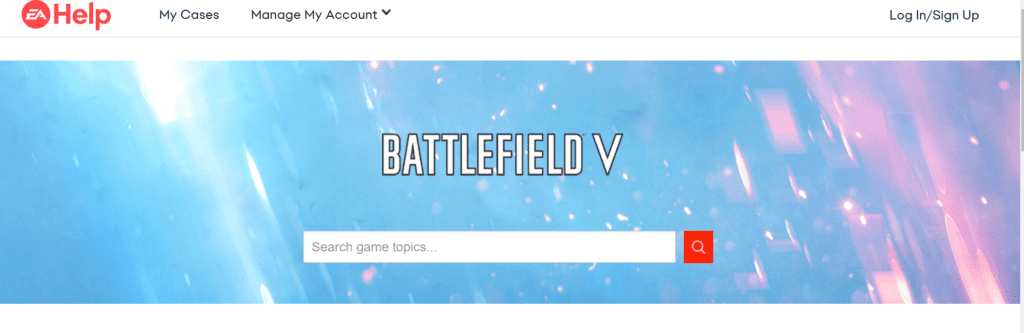
If you’re still encountering the matchmaking failed error in Battlefield 5 after trying all the standard troubleshooting steps, your next move should be to contact EA Support for assistance.
When you submit your request, EA Support will review your issue and get back to you with further instructions, which could include additional troubleshooting steps, information on potential server issues, or a repair ticket if necessary.

