Embarking on the adrenaline-fueled battles of Battlefield 5 is an exhilarating experience, but nothing halts the charge into action like the dreaded “Failed to Join Game Session Error Code 1.”
This error can be a significant roadblock, disrupting your gameplay and leaving you stranded on the sidelines. But fear not, soldiers!
In this guide, we’re going to equip you with the necessary tactics to overcome this obstacle and get you back into the fight.
How To Fix Battlefield 5 Failed To Join Game Session Error Code 1?
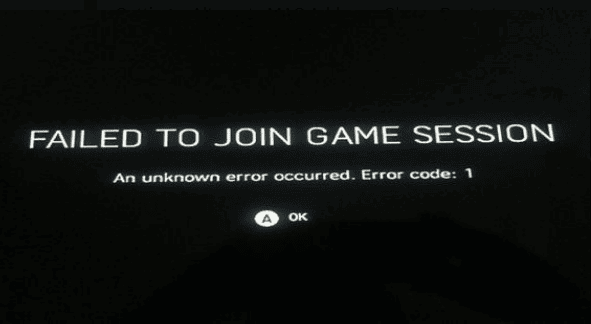
To fix the “Failed to join game session error code 1” in Battlefield 5, you can check the server status, check your internet connection, and clear the Cache. Additionally, you can also reinstall the game to fix the error.
1. Check The Current Server Status
Before diving into more complex solutions, ensure that the Battlefield 5 servers are up and running. Server downtime or maintenance could be the reason behind the error.
- Visit the official Battlefield website or relevant forums like downdetector to check the current server status.
- Look for any announcements regarding scheduled maintenance or server issues.
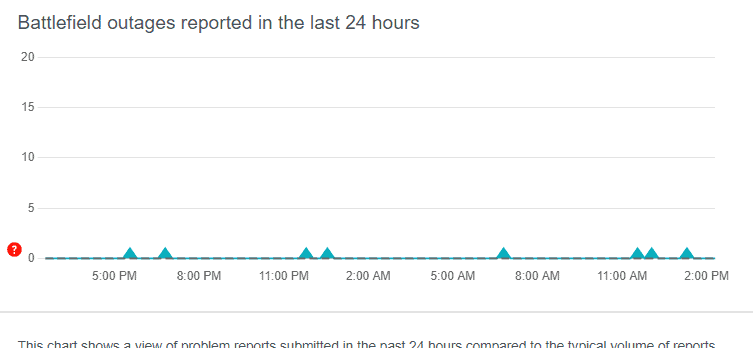
2. Check Your Internet Connection
A stable internet connection is crucial for online gaming. Ensure your connection is stable and consider resetting your router or modem if you’re experiencing issues.
Try switching off mobile data and switching to a Wi-Fi network instead. It is also needed that the Wi-Fi is placed nearly to the device.
While experiencing a slow or no internet connection, it is suggested to reboot the Wi-Fi router. It depends on the internet usage and how often it is needed to reboot our Wi-Fi router. These are the steps to follow in restarting the Wi-Fi router:
- Simply switch off the router and unplug it from all the devices and power supply.
- Wait for 3 minutes and then plug it in again.
- Now wait for the signal to come back and connect to the internet through it.
Ensure that you have a stable and strong internet connection and adequate speed.
3. Clear Cache And Temporary Files
On consoles, you can try clearing the cache or deleting temporary files.
For Xbox One
- Clear System Cache: Turn off your Xbox One and unplug it from the power source. Wait for about 30 seconds, then plug it back in and turn it on. This action clears the system cache.
- Clear Saved Data: From the Home screen, navigate to “My games & apps” > “See all” > “Games.” Highlight Battlefield 5, press the Menu button on your controller, and select “Manage game.” Choose “Saved data,” then select the files you want to delete and choose “Delete.”
For Playstation
- Clear Cache: Turn off your PlayStation and unplug it from the power source. Wait for about 30 seconds, then plug it back in and turn it on. This action clears the cache.
- Clear Saved Data: From the Home screen, go to “Settings” > “Application Saved Data Management” > “Saved Data in System Storage.” Choose the game, select the files you want to delete and choose “Delete.”
For PC
- Clear Cache via Steam: If you’re using Steam, right-click on Battlefield 5 in your library, select “Properties,” go to the “Local Files” tab, and click “Verify Integrity of Game Files.”
4. Uninstall And Reinstall Battlefield 5
If none of the above solutions work, consider reinstalling Battlefield 5. This can fix issues caused by improper installation or deep-rooted file problems.
For Xbox
- From the Xbox Home screen, navigate to “My games & apps” and select “Games.”
- Highlight Battlefield 5, press the Menu button on your controller, and choose “Uninstall.”
- Once the game is uninstalled, you can reinstall it from the Microsoft Store. Simply search for the game, select it, and choose “Install” to begin the download and installation process.
For PC
- Go to Control Panel.
- Go to Uninstall an App.
- Select Battlefield 5 and Uninstall it.
- Open Steam and find Battlefield 5 in your Library.
- Install it on your PC.
For Playstation
- From the PlayStation Home screen, navigate to Battlefield 5.
- Press the Options button on your controller and select “Delete.”
- Once the game is deleted, you can reinstall it from the PlayStation Store. Search for the game, select it, and choose “Download” to initiate the reinstall process.

