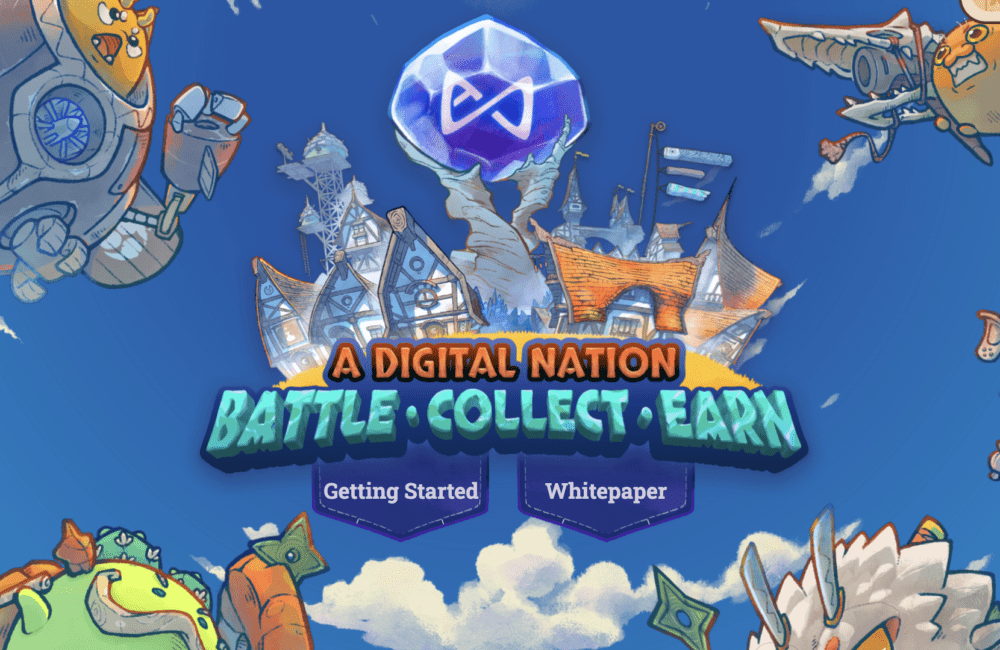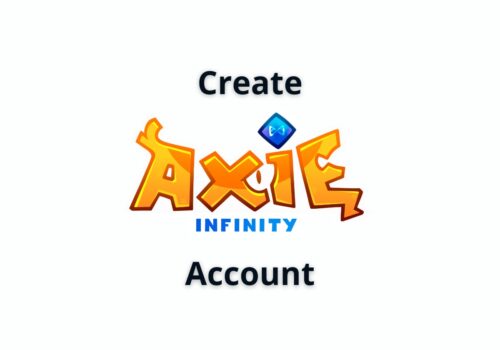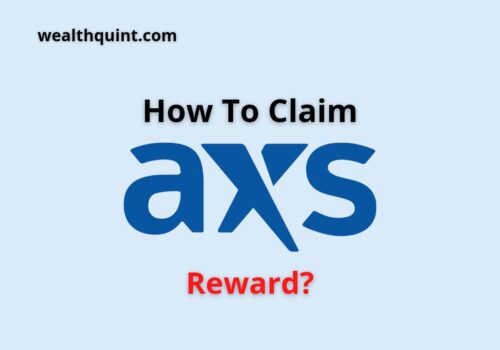The famous NFT-based online game Axie Infinity is about accumulating and trading Axies. It is created by the Vietnamese Sky Mavis studio.
When the game players trade Axies on the marketplace, then a 4.25% fee is charged to them by Sky Mavis.
Axie Infinity is developed on the Ronin network and uses Ethereum-based crypto-like AXS and SLP.
The crypto game is accessible on all popular operating systems, including iOS, macOS, Windows as well as Android.
Many players have reported about the issue of Axie Infinity not working. It can be due to many reasons but don’t worry as the problem can be resolved by following some simple methods.
Sometimes when we try to log in to the Axie Infinity game by clicking on the play button, the game doesn’t start, and we are again diverted back to the initial screen.
This issue is generally referred to as the Axie Infinity Not Working issue.
A few times, we might receive a pop-up message on our screens on hitting the play button, saying Axie Infinity has stopped working.
Why Is Axie Infinity Not Working?
If Axie infinity is not working then it can happen due to varied reasons such as:
- Axie infinity server is down.
- “Axie Infinity not working” problem can arise due to some fault in the settings of the app, or the issue may be due to cache.
- Apart from this, missing files and improper installation may also cause your Axie Infinity game to stop working.
- Many times the Axie infinity servers get down, and the game stops working. If you have encountered the not working issue for the first time, then this may be a possible reason behind the problem, and you can wait for some time to get it resolved.
- But if the problem doesn’t resolve on its own, then you can try a few methods to sort out the not working issues. We will provide you with some effective ways of resolving the problem. You can try these in the same manner. They are provided for quickly fixing the issue.
How To Fix Axie Infinity Not Working?
Fix 1: Check Axie Infinity Is Down Or Not
There is no official page for checking the Axie infinity server status. But you can check Axie infinity social handle or on discord channels.
If Axie infinity is down then you have to wait till Axie infinity server is Up.
Fix 2: Delete The Axie Infinity Folder
Deleting the Axie Infinity folder may help fix the Axie Infinity Not Working issue. Below mentioned steps will guide you as to how to delete the game folder.
- Open the File Explorer by pressing Windows + E on the keyboard. After this, select the View option and then get your cursor over ‘Show’. This will show many options. Select the ‘Hidden items’ option from there.
- Select C Drive. To open the C: drive, you need to double click on it.
- Locate the Users folder in the C: drive and open it.
- Go to the Current User Account. To open the current user account, you need to double-click on it.
- Now, you need to click on the AppData folder to open it.
- You can see the folder’s content by double-clicking on the LocalLow folder option.
- Find and open the Sky Mavis folder by double-clicking on it.
- Click on the Axie Infinity folder to select it. Then press the ‘Del’ key on the keyboard or select the delete icon on the top of the screen. You may be asked to confirm the deletion. In that case, confirm it by selecting a suitable response.
Fix 3: Log Out And Then Re-Login Into Axie Infinity
Many times, the problem is with the login that causes the Axie Infinity not working issue.
Therefore, you can try to log out of both Mavis Hub and Axie Infinity Marketplace platforms and then log in back to them. Below mentioned steps will guide you in doing so.
Steps to log out and re-login to Axie Infinity Marketplace and Mavis Hub:
- First of all, visit the Axie Infinity Marketplace. On the left corner at the bottom of the screen, you will find the logout option. Click on it.
- Open the search menu by pressing Windows + S on the keyboard. Then, open Mavis Hub by typing it in the search bar and selecting the related option that appears.
- Log out of Mavis Hub. You can see the logout option by clicking on the Settings icon in the lower-left corner of the screen. Once you find it, click on it to log out.
- Visit the Axie Infinity Marketplace again and select the first out of the three available login options.
- On the bottom right corner, you will see the ‘Confirm’ button. Click on it.
- Open the Mavis Hub app and click on verify after providing the credentials for logging in.
- After the verification process is completed, select the login option.
- Now, after successfully re-logging to both accounts, select the play button and check if the issue is resolved.
- If you still face the Axie Infinity not working issue, then try the next method.
Fix 4: Reinstalling Axie Infinity
To fix the Axie Infinity not working issue, you can also try to uninstall and then reinstall the Axie Infinity game.
This would resolve the issue if it was due to improper installation. In doing so, the following steps will help you.
- Open the search menu by pressing Windows + S on the keyboard. Then, open Mavis Hub by typing it in the search bar and selecting the related option that appears.
- Now you will see the settings icon on the screen, click on it and then choose the Uninstall option.
- Then you will be asked to confirm your decision, so select OK.
- After successful uninstallation, you will see the Install option. Click on it to install Axie Infinity.
- To start the installation process, select the Start Install option. Then try playing Axie Infinity. The problem would have been resolved if it was due to faulty installation.
Fix 5: Reinstalling Mavis Hub
If all of the above options have failed to help you solve the problem, then you can try reinstalling Mavis Hub to solve the Axie Infinity not working problem. The required steps are given below.
- First of all, you need to open settings by pressing Windows + I on the keyboard and then choose the ‘Apps’ option.
- Now, you have to choose the ‘Apps & Features’, which you will find as the first option among the various available options.
- After this, find the app ‘Mavis Hub’, then click on the three dots present in front of it. Then choose the Uninstall option.
- Now you will be asked to confirm your decision to uninstall Mavis Hub. Confirm by clicking Uninstall.
- After uninstalling the Mavis Hub app, you need to install it again from Axie Infinity’s official website.
Fix 6: Contact Axie Infinity Support
After performing the above fixes, if Axie Infinity still not working then contact Axie Infinity support team.
Explain your issue properly to Axie Infinity support team. After that follow the Axie Infinity team instruction.
They will help you to fix your Axie Infinity related issue.
Also Read: How To Create Axie Infinity Account?
Conclusion
Axie Infinity not working is a very common error that can be resolved by following the above-mentioned methods.
Since the reason behind the error is generally unknown, therefore you should try the above methods one by one in the same sequence as they are being discussed.