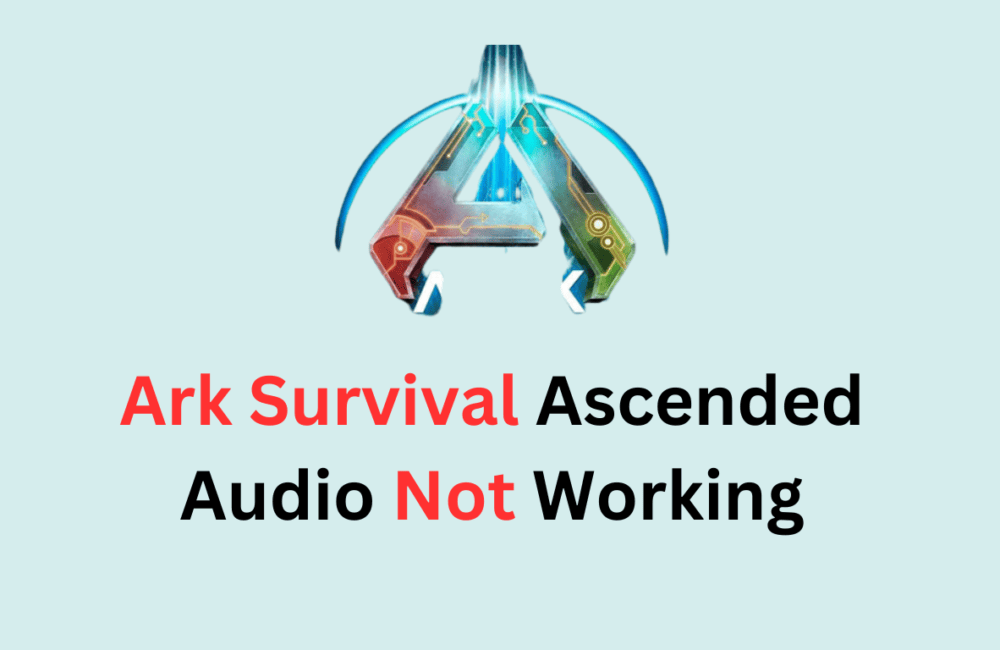Are you a fan of Ark Survival Ascended, but experiencing issues with the game’s sound or audio? If so, you’re not alone.
Many players have reported encountering problems with the game’s sound, such as crackling, distorted, or popping audio, or no sound at all.
Fortunately, there are several solutions available to help you fix these issues and get back to enjoying the game.
In this guide, we’ll walk you through the steps to fix Ark Survival Ascended no sound/audio not working problems.
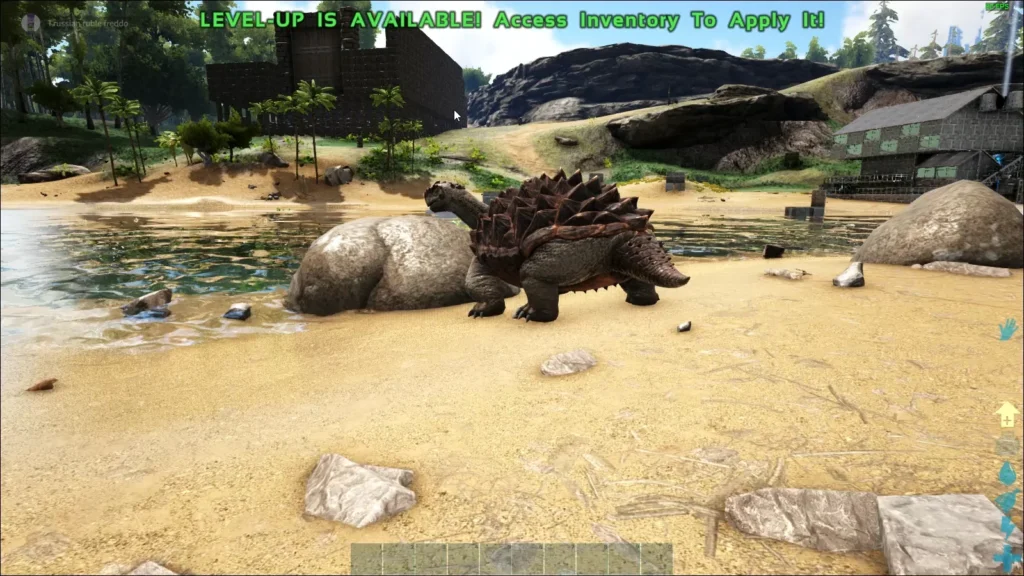
How To Fix Ark Survival Ascended No Sound/Audio Not Working?
1. Check Your Audio Volume Settings
One of the most common reasons why the audio isn’t working in Ark Survival Ascended is due to incorrect audio volume settings. To fix this, check your audio volume settings in the in-game options menu and ensure that the volume is turned up.
Also, check that your speakers/headphones work, and that other computer sounds work. Additionally, check that Ark’s volume in your operating system’s sound mixer/panel isn’t lowered or muted. These simple checks can often resolve audio issues.
2. Reboot Your Computer
If you haven’t done a full shutdown and cold boot in a while, try rebooting your computer.
This may sound silly, but sometimes random errors can occur if your computer has been on or in sleep mode for weeks on end. A quick reboot can often fix these issues and get your game’s audio working again.
3. Disable Windows Sonic For Headphones
Windows Sonic for Headphones is a feature in Windows 10 that can sometimes cause sound issues in games.
To disable it, go to your device’s audio settings and turn off the Windows Sonic for Headphones feature. This can help fix sound issues in Ark Survival Ascended.
4. Set The Sound Sample Rate To 48/44k Hz
Another solution to fix sound issues in Ark Survival Ascended is to set the sound sample rate to 48/44k Hz. To do this, go to your device’s audio settings, select the playback device you’re using, and click on Properties.
Then, go to the Advanced tab and select 48/44k Hz from the drop-down menu under Default Format. This will ensure that the sound sample rate is compatible with the game and can help fix sound issues.
5. Switch To A Wired Connection
If you’re playing the game on a wireless connection, you may experience sound issues due to poor network connectivity. To fix this, switch to a wired connection by connecting your device directly to your router using an Ethernet cable.
This will ensure a stable and reliable connection, which can help fix sound issues in Ark Survival Ascended.
6. Reinstall The Game
If none of the above steps work, you can try reinstalling the game. This will ensure that all the game files are present and not corrupted.
To reinstall the game, go to your Steam library, right-click on Ark Survival Ascended, and select Uninstall. Then, download and install the game again.
If all the fixes fail for you and none seem to work then you may try contacting the Ark: Survival Ascended customer support by clicking here. They will guide you with better options.